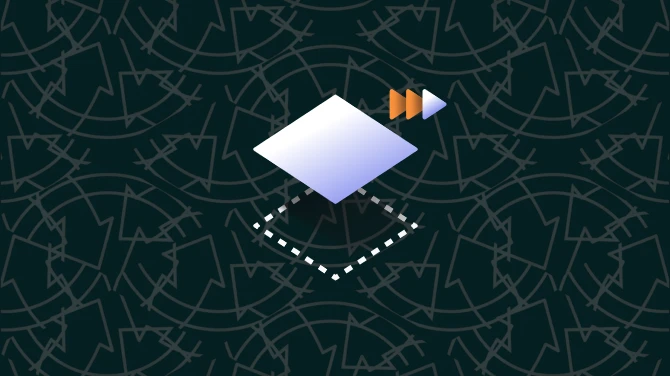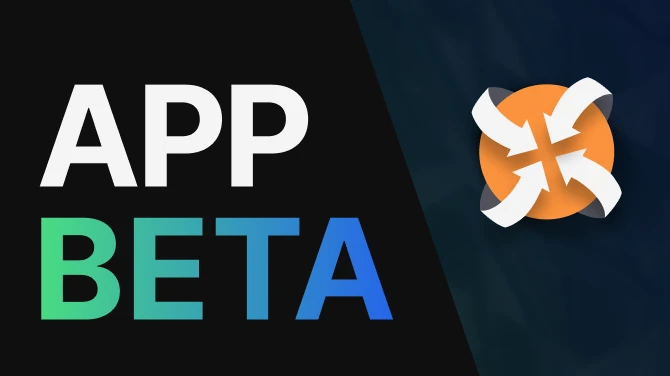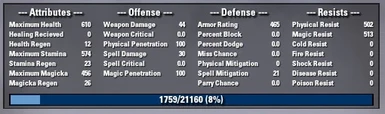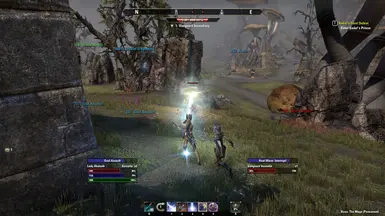About this mod
Foundry Tactical Combat is an interface enhancement for ESO which populates the game environment with active combat and player data allowing you to respond and react effectively to evolving combat situations.
- Permissions and credits
Addon Components
Foundry Tactical Combat has several core components. Some of which are always enabled, while others have optional configuration settings that allow you to customize the way that FTC interacts with ESO.
1. Advanced Character Sheet
The advanced character sheet gives you additional information about your character’s derived statistics. This small window is toggleable using a hotkey which you can configure using the in-game keybinding settings. The character sheet component is always active (but not always displayed) regardless of what other configuration options, as monitoring changes in your character’s attributes links into several other components of the addon. The stats window also shows an experience bar and automatically updates whenever your stats change.
2. Heads Up Display
The second core FTC component is the “Heads-Up Display”. This is essentially a redesigned unit frame for ESO which incorporates additional information and presents it in a small, compact, and minimal frame which can be moved wherever you want on the screen! The FTC unit frames display your current Health, Magicka, and Stamina levels including level and percentage labels for each resources. These unit frames display the same information for your current target, displaying all three primary attributes for player targets and only Health for NPC targets. The custom unit frames change color slightly as your resources deplete, becoming brighter as your Health, Magicka, and Stamina approach empty. For player characters, the unit frames display their class and level (or veteran level).
Additionally, if you are using the custom frames, you may position these wherever you want on your screen. Towards the bottom of this post I’ll share how you can enable, disable, and move the unit frames so you can configure FTC to suit your preferences. It is certainly not required to use the customized unit frames, as they may be easily disabled. Regardless of your choice of which unit frame option to use with Foundry Tactical Combat, you will have access to a wealth of heads-up information including your own and your target’s available resources, your progress towards your next Ultimate ability activation, and more. This component of the mod (in particular) is being actively developed, so you can look forward to additional unit-frames goodness in the near future.
3. Active Buff Tracking
The next primary component of Foundry Tactical Combat is active buff tracking for yourself and your target. This component adds icons and timers for buffs and debuffs which are currently affecting you in combat. Long duration buffs (greater than 90 seconds) are displayed in a separate window at the bottom-right corner of the screen. Short duration buffs affecting the player are displayed next to the player’s unit frame. Buffs and debuffs affecting your target are displayed below the target frame. These buff effects are sorted in order of remaining duration, showing you effects that are about to expire first and working downwards to longer duration effects.
4. Player and Enemy Castbars
The fourth core component of FTC adds cast-bars which reveal the progress of player and enemy channeled spells and abilities. These cast bars will alert you how close your target is to completing their spell, or how much time you have remaining in one of your channeled abilities. The addon also does it’s best to prompt the user to take the appropriate response to a variety of abilities, whether that involves blocking, dodging, or interrupting their progress.
5. “Elder Scrolling Combat Text”
If you have been paying attention to the previous screenshots which are included in this post, you will notice that an obvious addition of the addon is the traditional “scrolling combat text” which MMO and RPG players have become accustomed to in a variety of other games. The SCT component of the addon has some additional configuration options, in the settings area for the addon you can adjust:
- Scroll Speed [1-10] – A scroll speed of 10 is the fastest, while 1 is the slowest. Modifying this parameter will adjust how quickly combat text exits your screen.
- SCT Names [enable/disable] – You can disable ability names for a more minimal SCT experience which will only display numeric values of abilities.
In addition to the scrolling combat damage and healing values, using the SCT component of the addon will include some heads-up alerts when either you or your target fall below 25% of a particular attribute (Health/Magicka/Stamina). It will also display experience, veteran points, and alliance points gained in a central frame.
Lastly, enabling the SCT component of the mod enables you to access a Damage Tracker which computes your damage statistics from your most recently completed encounter. You can activate the damage tracker using a hotkey which is bound in the key-configuration section of the in-game settings menu. Pressing the hotkey after (or during) a fight will show your damage, healing, and incoming damage per second during that encounter, as well as some information about the most significant abilities which were experienced during the fight.
Installing Foundry Tactical Combat
Here are the step-by-step instructions to install Foundry Tactical Combat (or any other addon)!
- Download the archived addon files
- Navigate to My Documents/Elder Scrolls Online/<client version>/Addons
- Extract the “FoundryTacticalCombat_<ver>.zip” files into this Addons folder.
- Launch ESO, the addon should be automatically enabled. If not, from the character select menu or in-game you can hit Escape, and click Add-Ons to configure which detected addons are currently available to you.
You can easily disable FTC by unchecking it’s box in the add-ons menu. If you would like to uninstall the addon entirely, it is safe to simply delete the Foundry Tactical Combat folder from your Addons directory.
Configuring Foundry Tactical Combat
To configure Foundry Tactical Combat settings, all you need to do is be running the addon and while in-game type the slash command /ftc into your chat window. This gives you access to the settings screen for the addon where you can enable or disable entire components, as well as set some options for specific components. After updating your settings click the “Save” button to store your preferences for next time you log in. FTC settings configurations are saved on a per-character basis, so this means you can use different configurations on different characters if you like.
To adjust the positioning of the unit frames, use this menu and click “Unlock Positions” next to the Adjust Frame Position option. This will enable mouse dragging of the unit frame components of the addon, you can drag them wherever you want on your screen. When you are done positioning the frames, be sure to click “Lock Positions” so you don’t accidentally interfere or re-position your frames.
Whenever you change an FTC setting, clicking “Save Settings”. Your changes will be temporarily applied, but for them to be saved you must use the /reloadui command (this happens automatically whenever you zone).
For best results, Foundry Tactical Combat recommends using an interface scale less than 0.5 (halfway on the bar).
Giving Feedback
Foundry Tactical Combat is still in active development, and there are number of features that I hope to add in the near future. At this time, I have a very clear vision for the progression of the addon which means that for the time being, I’m afraid I can’t “take requests”, although I suspect many of the features you would like to see as part of FTC are ones that are also on my own radar. I am, however, very interested in hearing your feedback regarding the way the addon handles itself in-game. Particularly if you have feedback about bugs, inconsistencies, abilities which do not correctly register buffs/debuffs or more, I would welcome hearing about it.
I hope you all enjoy the addon, please feel free to let me know your thoughts in the comment section