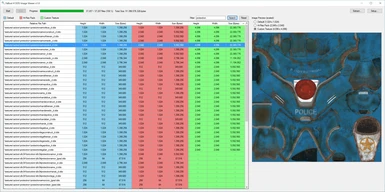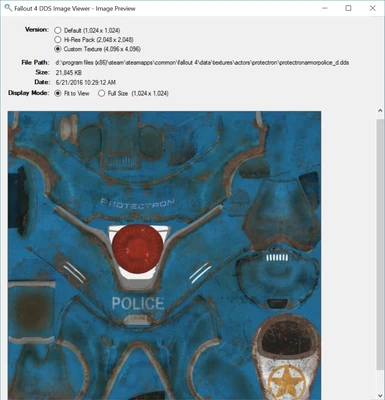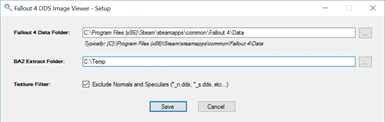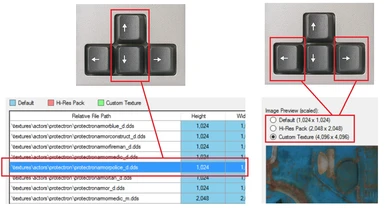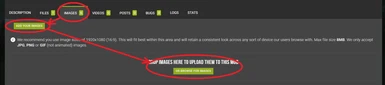About this mod
The Fallout 4 DDS Image Viewer is a utility for listing and viewing the .dds texture files that are included with both Bethesda's and various Hi-Res mods.
- Requirements
- Permissions and credits
- Changelogs
- By Sir Garnon
Description:
The Fallout 4 DDS Image Viewer is a utility used for viewing and comparing the .dds texture files that are included in both Bethesda's default textures, the Hi-Res DLC, and also other Hi-Res mods.
Ever wonder how many texture files you've downloaded, and their actual resolution and quality when compared to the originals? The Fallout 4 DDS Image Viewer is a utility used for viewing the .dds texture files that are included in both Bethesda's Hi-Res DLCs, and other Hi-Res mods such as the excellent FlaconOil's HD ReTexture Project in 4k 2k - Made from Scratch, and also High Resolution Texture Pack - Valius - 2k and 4k
If used only as a simple DDS viewer, this utility is probably not that interesting. However, one of my main goals (or at least ideas) was to get the details of the DDS image pixel dimensions and file sizes displayed in an orderable list, and to use this information for performance analysis. Example, which textures are the largest, which textures have been overridden from the Bethesda BA2 files, etc. This is the main feature that distinguishes this utility from other viewers.
Main Features:
- Displays a list of DDS files, their dimension and file size.
- Displays an Image Preview, and also the full-size image.
Using the Navigation Keys to view images:
- The UP and DOWN arrow keys can be used to select the previous or next row in the result grid.
- The LEFT and RIGHT arrow keys can be used to change the selected resolution (if more than one is available).
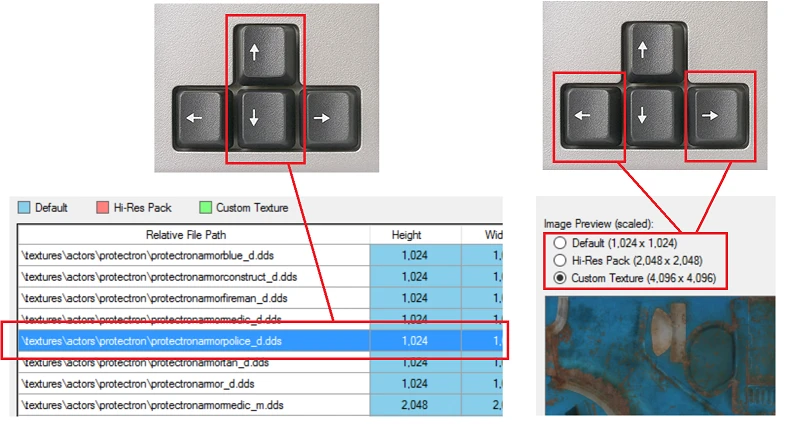
Installation:
To install, simply extract the files in the download file and run the Setup.exe install file.
Uninstall:
Use the Windows Control Panel option "Uninstall a Program", then select "Fallout 4 DDS Image Viewer" from the list.
Directions:
1) Run the Fallout 4 DDS Image Viewer, and click the "Setup" button.
2) On the Setup Window, enter in the paths for the Default Data folder, and also the Extract Folder path.
3) Once the paths have been correctly entered, click "Save" and return to the main window.
4) Once you have completed your setup, click the "Extract" button. A popup confirmation will show, asking you to proceed or not. If everything looks good, click Ok. This will run the BA2 extract process, which will *several* DOS windows. Let all of these run and complete before doing anything else (this typically only needs to be done once).
5) Once the BA2s have been extracted, click the "Start" button, and the let the program run for several minutes, as indicated by the progress bar. This will take some time, but you can minimize it and let it run in the background.
6) Once the program has looked at all of the dds files, the table will be displayed. From there, you can sort the list, comparing the differences in files, or view a Preview of a selected image by clicking on the desired row.
7) To view the full-size version of the image, simply click the Preview Image.
If you find this utility useful, please feel free to Endorse it.
Other Mods by me:
Skyrim Performance Monitor
Skyrim Performance Monitor 64
Fallout Performance Monitor
Skyrim DDS Image Viewer
Fallout 4 DDS Image Viewer
Basic DDS Image Viewer
ArchiveInvalidation File Generator
Nexus Mod Monitor
Game Launcher
Game Save Monitor
Ini File Editor
Enjoy!