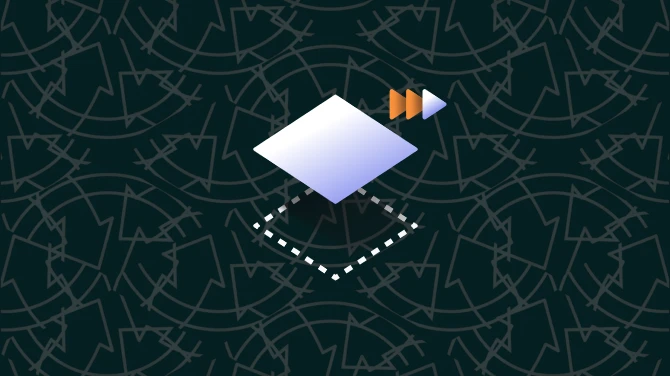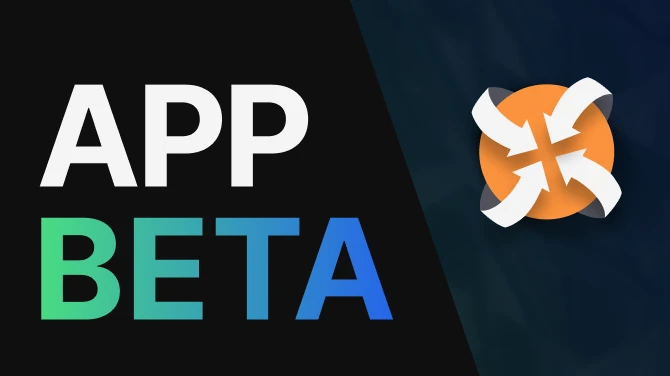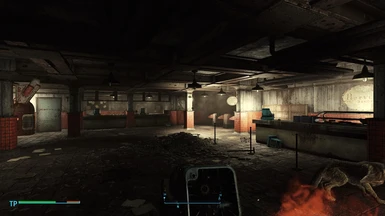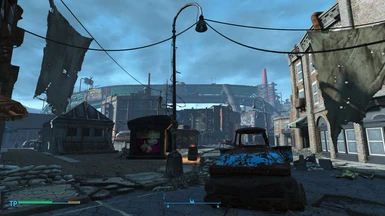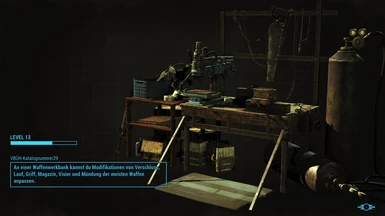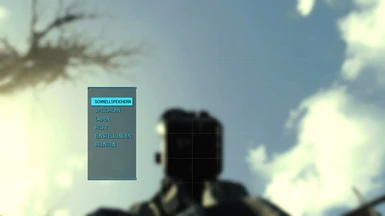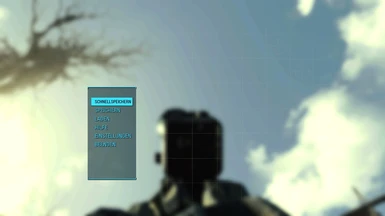About this mod
SweetFX 2.0 Preset for more powerfull and immersive lightening and some color correction and sharpening.
- Requirements
- Permissions and credits
ENBoost Support .... This mod uses dxgi.dll not D3D11.dll
(so 3D-Vision Fix also working)
Pictures are from 6.1 (but V 7.0 looks very similar, color fades/transitions are much more smoother and did not leads to a "rainbow effect" anymore.
Note: THIS is my personal meaning/feeling/opinion!!!
- realistic lightening / contrast-lightening
- realistic contrasted shadows
- more "radioactive" sky (smog leads to a more red/purple skyline and cloud appearance)
- smoother colors that dynamically changes leads to straight better colorization of the game (vibrance based)
- all done without overexposing basic light sources/sky/lamps etc.
- sharpening adapted to Hi-Res texture packages not to oversharpen these
(all the pictures are taken with over 18 GB HiRes/New Textures from Nexus-Mod, mixed by me. Dont ask me which mods i have used, it is a mixture so it is not clear which textures are from which mod.) --- a comparison between SweetFX + Hires-Textures and SweetFX without Hires-Textures can be downloaded as a screenshot-package here: HiRes vs. Vanilla (0_1__m = TextureMods and SweetFX / 0_1_m = only SweetFX / 0_1_o = vanilla)
Want the shown Crosshair/Interface ?? Check out my other 2 mods:
DOT instead of Crosshair
Minimalistic Crosshair HUD Interface
UPDATE to V5:
NOTE: Screenshots are from prev. version!! V4 is moved to old files, so you can compare by your self with V5 on your system.
- color changes and more contrast to darker areas, some color reduction (reduced yellow), reduced overexposure
- enables you to see details you did not have seen before in vanilla or other versions of my preset!!
- Added lite changed Version for users with 3D-Vision glasses. (My Settings in 3D-Mode: Light Boost: 100 % / Contrast: 53 %)
UPDATE to V6:
- smoother dark area contrast
UPDATE to V6.1:
- fixed occurring overexpression coming up with 6.0 in bright areas
UPDATE to V6.2:
- light boost and contrast adaption to 100 % Light boost and 53 % contrast
(With 3D-Vision 1 without lightboost you have to change line 219 and may be 295)
UPDATE to V7.0:
- removed SMAA, introducing FXAA connected with cartoon to improve font appearance AND for remove flickering on edges especially for thin power lines
- dithering applyed, to smooth the color transitions to prevent or minimize the rainbow effect and suppress clearly visible color transitions
Look @ the last two screenshots for a comparison:
(V7: http://staticdelivery.nexusmods.com/mods/1151/images/5620-1-1451304915.jpg)
(V6.2 or below:http://staticdelivery.nexusmods.com/mods/1151/images/5620-0-1451304915.jpg)
Installation:
Complete working package @ file section. Just extract, paste it to C:\Program Files (x86)\Steam\steamapps\common\Fallout 4\ and start your full grafically experiance.
You can easily adjust the general brightness and the strength of the contrast / sharpening for your choice/monitor:
(without loosing the general changes / look and improvements of the preset that much)
0. Open C:\Program Files (x86)\Steam\steamapps\common\Fallout 4\SweetFX\SweetFX_settings.txt
Lighten dark areas, less harsh contrast:
1. Go to line 219
2. Change the value here: more negative value = brighter dark areas, if the dark areas are too dark for you
Example: To lighten the dark areas of the game, change #define Levels_black_point -25 to -35 // -15 e.g will darken it.
Lighten the general appearance of the game:
1. Go to line 295
2. Change the value here: lower value = brighter, if the general appearance of the game is too dark for you
Example: To lighten the game, change #define Gamma 0.400 to 0.300 // 0.500 e.g will darken it.
Adjust sharpen-effect of the game:
1. Go to line 199
2. Change the value here: lower value = less sharp, higher value = stronger sharpen effect
Example: To sharpen the game change #define sharp_strength 0.75 to 0.85 // 0.65 eg. will result in less sharp textures