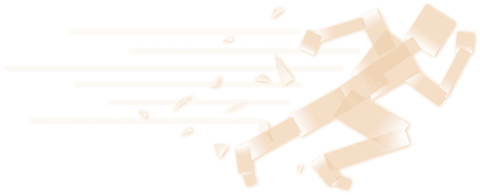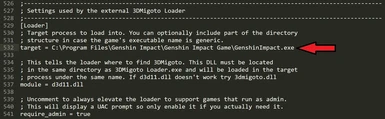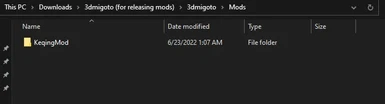About this mod
Program to import custom models into Genshin Impact. This tool is the requirement to run nearly all currently available Genshin Impact mods.
- Requirements
- Permissions and credits
- Changelogs
- Donations
GIMI (Genshin Impact Model Importer) is a program and set of tools based on 3DMigoto (created by DarkStarSword, bo3b and Chiri) which has been modified to work with Genshin Impact. This page includes the model importer itself, the tool required to either run mods (using the "For Playing" version which is faster and disables some development features) or create them (using the "For Development" version which has several important features for creating mods turned on but is slower).
The program and full toolset is also available on GitHub
DISCLAIMER: I strongly recommend only using private servers for modding. Using these tools on official Genshin servers carries a high risk of being banned. I do not condone the use of these tools and programs on official servers, and take no responsibility for any consequences as a result if you do.
Installation Instructions
- Download a 3dmigoto .zip and extract it. I have provided two versions:
- "3dmigoto-GIMI-for-development.zip" is a development version intended for creating mods which has all features turned on (including the green text at the top and bottom of the screen) but is slower
- "3dmigoto-GIMI-for-playing-mods.zip" is a version of the program indended for playing mods which has development features turned off (no green text) but is faster
(Note: for v6.0 and below, you may need to open up "d3dx.ini" and change the target to your GenshinImpact.exe location between these two steps. V7.0 automatically identifies the location)
2. Double click "3DMigoto Loader.exe" to start the loader, then start up Genshin through the GenshinImpact.exe. If everything is correct so far, 3DMigoto should be injected into the game and you should see a green text overlay (only if using the "for development" version, the "for playing" version does not show the green text)
3. Installation complete! You should now be able to load custom resources and override textures and shaders with 3DMigoto. To add mods, extract them and place them in the folder (one mod per character at a time) and press F10 to load them in game
For a video tutorial, see the Video tab.
For the instructions on how to install the Blender plugin and setup your environment for creating mods, please see the GitHub page as well as the intro Mona tutorial.