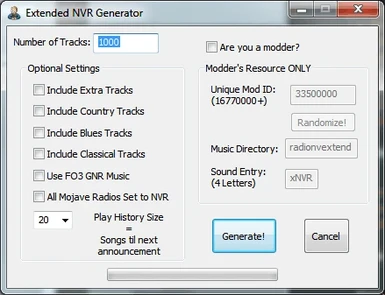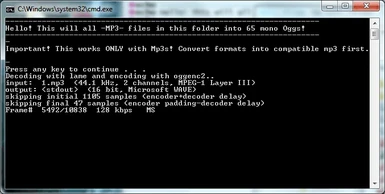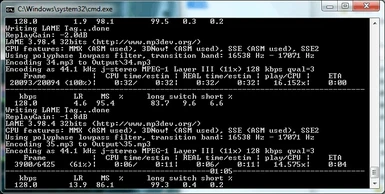About this mod
Extend your music on New Vegas Radio to the amount you want and listen to Mr. New Vegas when you want! All the way up to 32,000 songs with 25 songs before the next broadcast announcement. Convert your music to MP3 and mono OGG, add songs from Fallout 3, and more.
- Requirements
- Permissions and credits
Version 2.4
by Jarol

This is both a mod and a utility based on the idea of Gamerzworld's Radio New Vegas Extender. It's purpose, just like his, is to extend the amount of songs that play on New Vegas Radio. Instead of being limited to the 20-25 original songs, you can now generate a mod to have up to 32,000 songs at the push of a button.
Features
- A program that generates a mod file from scratch using your specified amount of songs you want (from 1 to 32,000).
- There are batch files that perform the work of converting your music to a working format, filenames, and mono tracks. Convert your music from WAV, MP3, OGG, and FLAC to a compatible MP3 format.
- You can add songs from Fallout 3!
- Compatible file and folder-wise to Gamerzworld's Radio New Vegas Extender
- Can set how many songs the game keeps track of for less redundancy and set the number of songs that play before Mr. New Vegas's next announcement! (5, 10, 15, 20, 25)
- *NEW!* Import songs from other stations into Radio New Vegas including 5 songs not found on any station that were made especially for this game! (ex. "Home On The Wastes" and "New Vegas Valley")
- *NEW!* Change all world radios and jukeboxes that use Mojave Radio to NVR increasing the number of radios in the world to well over 70.
- Modder resource editing!
Installation - Basic
1) Drop mod files into Fallout NV's base folder (i.e."fallout new vegas\")
2) Copy your music to "Fallout New Vegas\Data\Sound\songs\radionvextend\MusicToConvert"
3) Run "[1. Convert to MP3].bat" in the "radionvextend" folder.
4) Run "[2. Rename to xxx].bat" in the "radionvextend" folder.
5) Run "[3. Convert to Mono Ogg].bat" in the "radionvextend" folder.
6) Run "NVRExtended.exe" at the base folder of Fallout NV. Set number of songs in "radionvextend". Click Generate.
7) Enable mod using whatever you use for mods. Play game.
So now you have no complaints about it being complicated. If you want more info, read below instead.
Installation - Detail
1) Drop to game folder.
When you open up the rar file, drop the program and Data folder into the base folder of FONV. Overwrite anything that comes up.
-NOTE- You should see Extended NVR Generator.exe along with FalloutNV.exe!
2) Copy your music and convert!
You've got two choices. To re-encode any music you have to the proper format (128 CBR MP3) or drop it in as is. I HIGHLY recommend you re-encode anyway as you can permanently set the volume this way.
-NOTE- FONV only supports CBR (Constant Bitrate) MP3s. Not having this format will mean your radio will play nothing but silence for the length of the song. You can change the quality of the music by editing the batch file below.
If you are going to encode your music to MP3, place your music into:
Fallout New Vegas\Data\Sound\songs\radionvextend\MusicToConvert
Then run the batch file labeled "[1. Convert to MP3]". Follow the instructions on what file format it will convert and the scale (volume) that you will reduce your songs by. Wait for the process to finish and you should now have songs in your "radonvextend" folder.
3) Rename your music!
With the music now in your "radionvextend" folder, go ahead and run "[2. Rename to xxx]". This batch file will find all MP3s in the folder and label them from 1.mp3 to XXXX.mp3! It is very quick so don't be alarmed by it being done as soon as you start it.
-NOTE- Be careful! If you run this and you already have songs numbers such as 1.mp3, 2.mp3, etc., then this process will probably skip or repeat numbers. A quick fix that you can do is highlight every file, right-click one of the highlighted files and click rename. It will only show as though only one is being renamed. Give it a generic name like "renameme" and it will rename all selected files into "renameme (1)", "renameme (2)", etc. Then use the batch file again.
-NOTE 2- If you are on WinXP still then you will see that your music is labeled as 1, 10, 100, 101... 2, 20, 201,.. and so on. The renaming worked. Its just windows does alphabetical ordering per character. Vista/Win7 does not have this problem.
4) Create mono OGG files! (OPTIONAL)
If you want your music to also come from in-game radios (not your Pip-Boy), then you'll need to do this step. Simply run "[3. Convert to Mono Ogg]" and it will find all MP3s in radionvextend and convert them to 65kbs mono OGG files with the proper filenames.
-NOTE- This also works for GNR music! Just copy this batch file and the "Tools" folder to "radiognr" and run it. Make sure to delete the old mono wav and mp3 files (should be 40).
5) Generate your Extended RNV Mod!
Run the "Extended RNV Generator" program at the base folder of FONV. Input the number of songs you want (exact number of songs generated from above) and set whether you will be using the original Fallout 3 GNR music. Press "Generate!" and wait for the task to finish.
This program automatically will add your generated mod to the Data folder of Fallout NV given you have followed everything properly.
[For more info on this program, check the "Extended RNV Generator Options" Section]
-NOTE- You are not limited by one run! You can keep running the program to replace the mod file with a new one everytime you add more songs.
6) Enable the mod and play the game!
You are now done! Use the FONV Mod Manager or just the built in (now actually functional) Data Files utility on FONV's Launcher.
Remember! if you were using any other Radio New Vegas mod, please disable it first. This mod completely rewrites much of NVR's scripting and original song listings.
Other Information
GNR Radio Importation
In order to get the music from FO3 into FONV, you must first have the game and FOMM (Fallout Mod Manager) installed. Once installed you can use the BSA Unpacker tool found in FOMM to unpack the "Fallout - Sound.bsa" (or was it Music?) file.
Once you have those files, drag and drop them into:
Fallout New Vegas\Data\Sound\songs\radiognr
After that you can delete the left over mono files (should be 40) and use the OGG converter batch file (be sure to copy the Tools folder too!) to make brand new ones for FONV. You DO NOT need to rename anything The mod only works with the original filenames!
Music Packs
There are several music packs out there that you can download from here and other various sites to include into your game. All are compatible, you just have to convert them and rename them using the steps listed above.
Xbox 360 Compatibility
I worked this over with someone for a few weeks trying to get this to work. We came down to these conclusions: The game requires the sound to be in XMA format (exclusive to the XNA development kit), and no other sound codecs will be accepted.
Even then, we still were unable to get the mod to work. You are welcome to try yourself using the modified program in the optional files, but know that I will not give you any further support than that. I do not own a 360 to try this myself.
Try googling for methods to encode your music to XMA and be sure to find the proper settings for the 360. Good luck!
Incompatible Mods
At the start of v2.0, the program now generates a mod that overrides 29 entries in the New Vegas Radio and changes the base script that it uses to run off of. Because of this, any mods that change Radio New Vegas are NOT compatible with this mod. If you have any mods that are out there that have changes you want to see in this one, please put a post in the comments!
Extended NVR Generator Options

- Number of Tracks - This is a number from 1 to 32,000. The limit is due to the amount of numbers that can be held in a short (16bit limit). At 32,000 songs, the largest filesize is over 55Mb!
- Include Extra Tracks - Adds 5 songs that were originally in NVR back in. These are 5 songs created especially for this game with lyrics that depect the world of Fallout and New Vegas. They were removed for whatever reason, probably due to them being too "new". (ex. "Home On the Wastes" and "New Vegas Valley").
- Include Country Tracks - Adds 5 songs that are found mostly on Radio Mojave to NVR. These songs are strictly country western songs that do not fit the general playlist of NVR. This effectively merges these two stations.
- Include Blues Tracks - Adds 10 blues songs from the Gomorrah Radio station to NVR. These songs are all great period blues and jazz songs that normally play only in that one casino.
- Include Classical Tracks - Adds 8 classical music from the Utra Luxe Radio station to NVR. These are your typical orchestral tracks including one track that is used during a particularly funny event and not found anywhere else, "Ride Of The Valkyries".
- Use FO3 GNR Music - Adds the original 20 songs from GNR's music broadcast to FONV. This does not include commercial breaks ATM.
- All Mojave Radios Set to NVR - This changes the script used for all world radios and juke boxes tuned in to Mojave Radio to be NVR instead. This increases the number of radios that play the station from 25 to over 70 total.
- Play History Size = Songs til next annoucement - The size of the play history. This also doubles as to how many songs that will play before Mr. New Vegas's next announcement. 20 is good for a very large number of songs. This automatically changes to what I believe is a reasonable size, but feel free to change it.
- Generate! - Generate your mod! You can do this however many times you want. It will wipe the file clean on every try.
The next set of options are for modders only!
- Are you a modder? - This entire section is for people like Casum, author of Existence 2.0 and CONELRAD radio stations. It's purpose is to give modders a tool to quickly generate sound files by using the resources this mod generates. This for now is not complete. Using your mod in conjunction with mine will cause ID collisions (for now).
- Unique Mod ID - This is actually the decimal representation of a Hexadecimal. I don't think many people should have to worry about that so it's a number you can understand. Just leave it by default. But if another mod is conflicting, choose a bigger number (it'll stop you from going too big).
- Randomize! - Randomizes the Unique Mod ID. Its not perfect, but its there.
- Music Directory - Enabled after "Are you a modder?" is checked. Input the folder your music will go into. You are limited to a maximum of 13 characters.
- Sound Entry - This is the unique name ID you will give your sound files. You are limited to using 4 characters. You must use all 4 for the program to accept your change.
Common Issues
NOTE - I no longer will answer everyone's problems like I did when the mod first came out. PM's do not work as the site never emails me about them. Please make sure you try all the above and below. If everything still doesn't work, try emailing me, I'll be happy to try and help.
ANTI-VIRUS NOTE - It is a known problem that your anti-virus program may prevent programs like mine from accessing or changing files in the Program Files folder. Please disable it. If you do not feel as though you should, then skip this mod and move on.
P) Error Message "Error! Cannot open 'ExtendedNVRadio.esp'!"
A) If this happens, run the program in Administrative Mode. It could also mean that you are missing the ExtNVRData folder within the Data folder. Leave this folder be as it is used to generate your mod!
B) Make sure that the folders in Fallout NV have read-only turned off. To do this, go to the base folder of Fallout NV, right-click the Data folder and go to Properties. Under attributes there will be an option for Read-only; make sure that this is not checked or has a box and press apply.
C) Running the program in compatibility mode may also fix this.
D) Anti-virus programs may prevent the program from working. Disable them. If you are unsure about this, then don't use the mod and move on.
P) Error Message "Cannot open 'BeginData1.dat'" and similar
A) This means that the program cannot open the files within the DataExtNVR folder. This folder must be within the Data folder of Fallout NV. Otherwise you will receive this error. The folder structure should look like this: "Fallout New Vegas\Data\DataExtNVR\..."
B) You may need to run the program in Administrative Mode in Win7/Vista.
C) Running the program in compatibility mode may also fix this.
D) Anti-virus programs may prevent the program from working. Disable them. If you are unsure about this, then don't use the mod and move on.
P) The MP3 converter is not working!
A) Make sure that the music you want to convert is in the aptly easy to spot folder in radionvextend!
B) Make sure that the folders in Fallout NV have read-only turned off. To do this, go to the base folder of Fallout NV, right-click the Data folder and go to Properties. Under attributes there will be an option for Read-only; make sure that this is not checked or has a box and press apply.
P) The renamer is not doing anything!
A) Make sure that the folders in Fallout NV have read-only turned off. To do this, go to the base folder of Fallout NV, right-click the Data folder and go to Properties. Under attributes there will be an option for Read-only; make sure that this is not checked or has a box and press apply.
B) Make sure that you do not have numbered songs already in the folder! If you do then highlight every file, right-click one the highlighted files and click rename. It will only show as though only one is being renamed. Give it a generic name like "renameme" and it will rename all selected files into "rename (1)", "rename (2)", etc. Then redo the rename batch file.
P) The renamer numbered my songs from 100 on?
A) If you are on WinXP still then you will see that your music is labeled as 1, 10, 100, 101... 2, 20, 201,.. and so on. The renaming worked. Its just windows does alphabetical ordering per character. Vista/Win7 does not have this problem.
P) The renamer is skipping numbers!
A) You probably had numbers in there already such as "1.mp3". There is NOTHING wrong with the renamer as this is a by the book method of incremental renaming. What happened is that the renamer will do its best renaming in sequence, so it will see that the name exist and skip it altogether.
B) A quick fix that you can do is highlight every file, right-click one of the highlighted files and click rename. It will only show as though only one is being renamed. Give it a generic name like "renameme" and it will rename all selected files into "renameme (1)", "renameme (2)", etc. Then use the batch file again.
P) Some songs have very high or low sound!
A) Try using a different scale in the "[1. Convert to MP3]" batch file. Generally -10db is good for loud music while +10db is good for low.
P) I don't hear anything or all I hear is static/silence!
A) You are probably using an incompatible MP3 format. Be sure it is not VBR (Variable Bitrate) or ABR (Average Bitrate). Also be sure is not too high a quality. Generally you are best off with 128kbs for both performance and quality (its a radio people!)
B) You probably have gaps in your filenames for the MP3s. Redo the renaming by following the note under the renaming step!
C) Make sure the number of tracks is what you have in the radionvextend folder! Otherwise it will try to play music that doesn't even exist.
P) The radio is STILL playing the old music and the mod is enabled!
A) That is because the game is still using the random song selection it was using before you enabled the mod. Once Mr New Vegas makes an announcement, it will then start playing your new songs.
B) If you are feeling a bit impatient, try using fast travel over long distances, sleeping, or waiting in game. This may force the game to start his next announcement and generate the next set of songs.
P) My music volume won't change even through the options! (Win7/Vista)
A) You probably need to run the game in Administrative Mode if you are on Vista/Win7. If this doesn't help, try looking up solutions on how to clear FFDShow codec problems.
P1) My music has this weird problem where it plays a song to the end and then starts the song again for a few seconds before switching suddenly to the next song.
P2) Mr. New Vegas's announcement cuts in a few seconds late...
A) This has a lot to do with a combination of problems. The first is bitrate. Too high of a bitrate means you will have a delay in the game having to load it. That delay will offset the rest of the playlist of music up to the next announcement. Use the recommended 128 kb/s. Not sure what all your music is at? Just use a music program like foobar2000, WinAMP, or even iTunes that has a listed view where you can show a bitrate column. Windows can also do this, just set it to detailed view and add the bitrate column, then sort by it.
B) Another is performance issues. This has a lot to do with the above, but it can be a factor of other problems such as your computer running slowly or even running out of memory. The more the game is lagging, the longer the delay you'll get in-between tracks.
P) My world radio in [location] is still playing the Mojave Radio station!
A) Turn the radio on then off. If Mr. New Vegas is talking, wait for a song to start then turn the radio off and on. It should work from then on. This only happens if you load up a save file in a room that is still playing the old station. Just to be clear, this mod does not remove Mojave Radio, it replaces the activator script with NVR's.
P1) Mr. New Vegas hasn't done an announcement for hours...
P2) After a long while, I swear my music is starting to loop...
P3) My music has stopped playing altogether now!
A) This is something I actually run into all the time because I've been testing random settings to make sure things work out. If you are like me and have been regenerating your mod file every now and then, especially if you've changed your history size at one point, then your radio is now broken. The only way to really fix it is to disable the mod, load your game, save, then enable the mod again. This ensures it starts off fresh.
B) If you downloaded version 2.3, please get 2.4! This is also a very nasty bug I introduced with the inclusion of tracks from other stations.
Version History
- 11-24-10 - v2.4 - Fixes a conditional issue with the new import features. This causes the game to generate a never ending play list of songs (48+) before Mr. New Vegas does his next announcement.
- 11-21-10 - v2.3 - Many new features! * Play history is now on by default. * Can include all tracks from other stations including 6 not found on any station at all. * Can set all Mojave Radio tuned radios to NVR instead. * Error messages are now a lot more informative. * Unique Mod ID is now found under the modder's resource. * Changed the maximum number of songs from 50,000 to 32,000. This is due to the limits of how much a short can take in.
- 11-14-10 - v2.2 - Found out how the radio really works! Now everything works as intended!
- 11-13-10 - v2.1 - Fixed a scripting issue in Play History Size 10 & 15.
- 11-12-10 - v2.0 - Many new features! * Ability to set play history, number of songs before next announcement, and a modder's editing resource. * Many other large bug fixes in the program and with in-game scripts. Should all work as originally intended, before and after this mod!
- 11-08-10 - v1.01 - Fixed batch files! Forgot to change them when I was messing with them.
- 11-07-10 - v1.0 - Initial Release!
Can I use this for [xxx]??
Definitely! This is both a tool for you guys to use to increase your music and a modder's godly resource tool. This is exactly what I originally intended for this tool to be used for. Go ahead and use it to generate sound sources to be used in whatever you choose. Just be sure to holler back at this mod in your credits!
Last Bits / Acknowledgements
- Thanks to Gamerzworld and his New Vegas Radio Extender for being so damn short!
- Also thanks to rarewares.org for providing the software required to encode the audio!
- Anything else, just PM me.