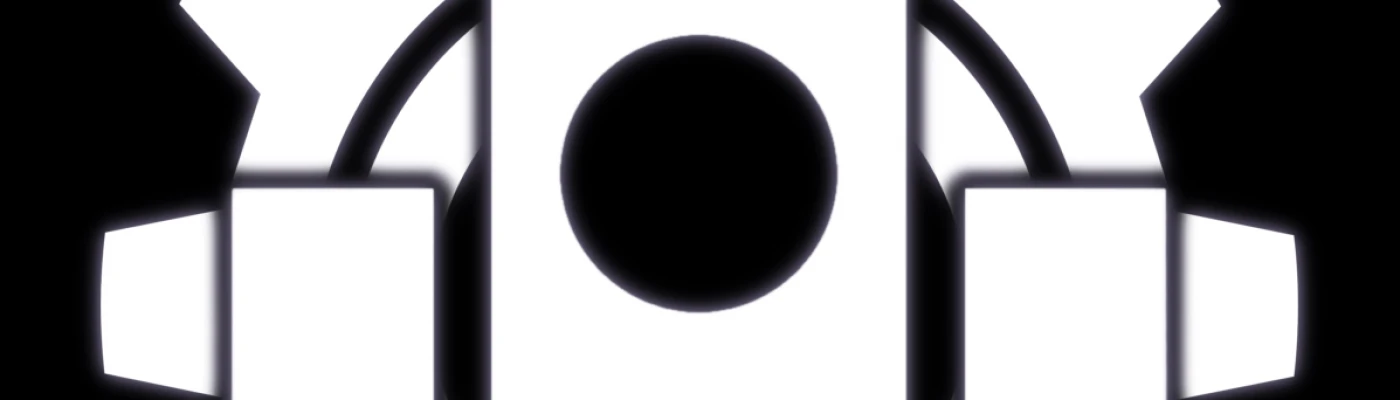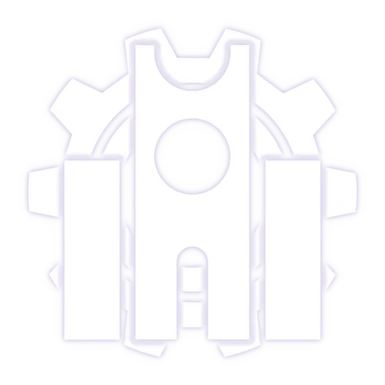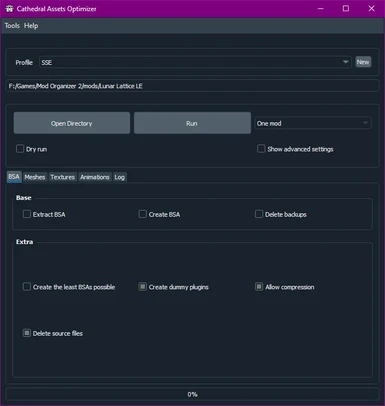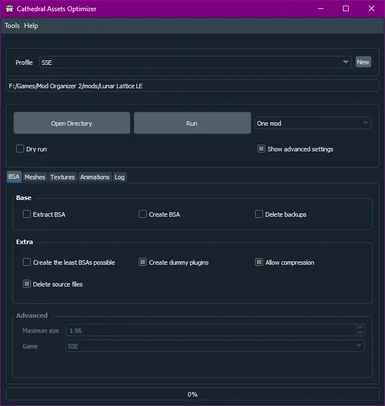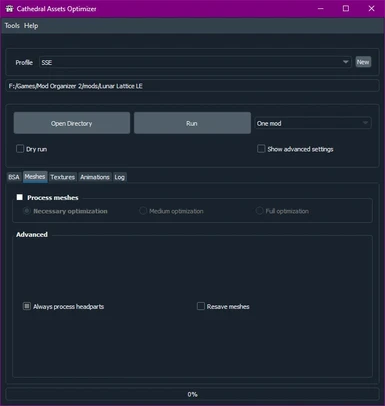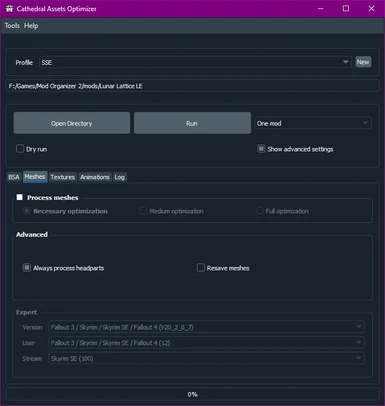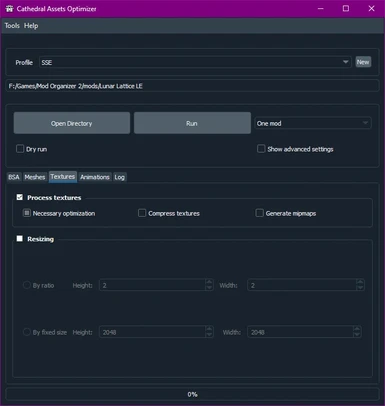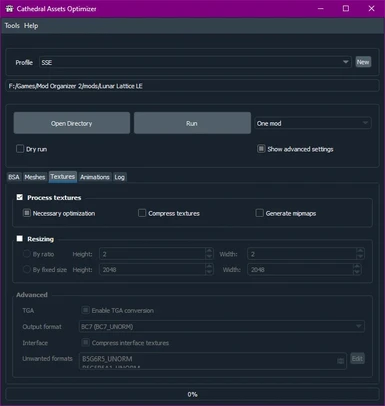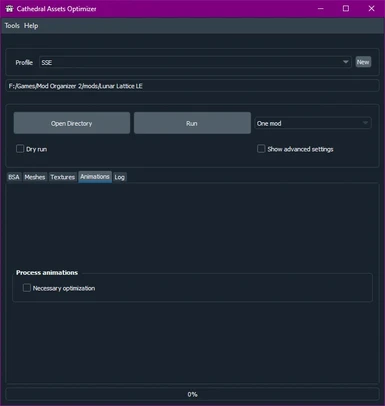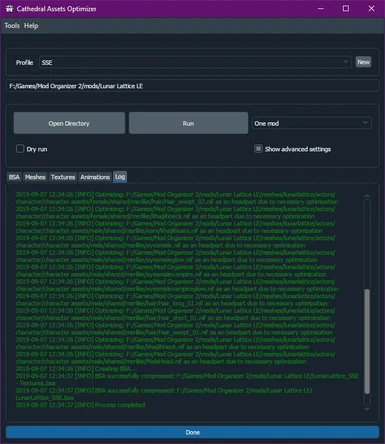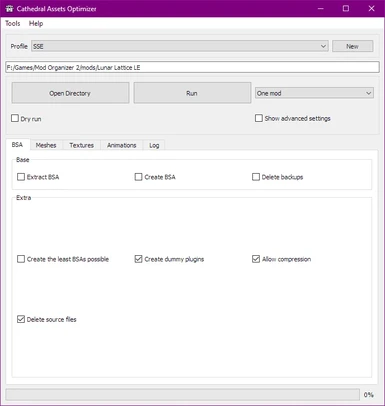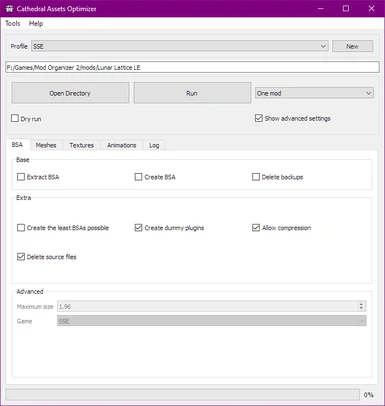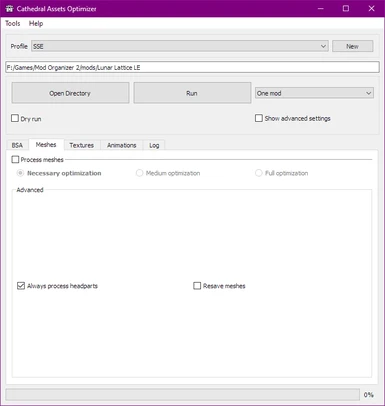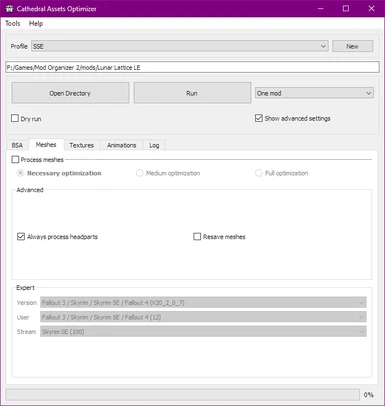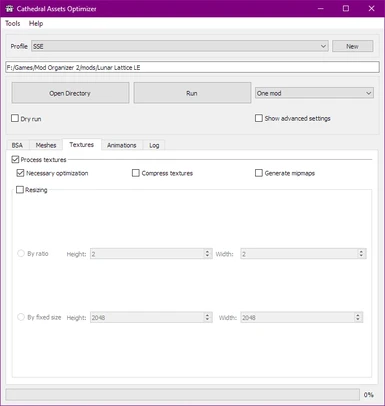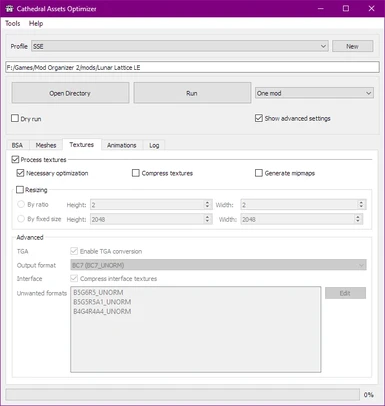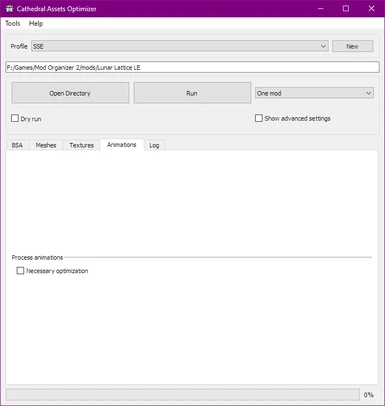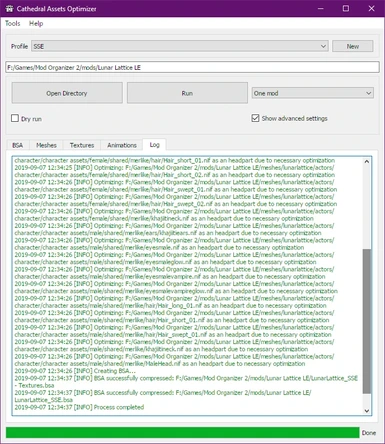About this mod
An automation tool used to optimize BSAs, meshes, textures and animations. It helps quickly porting an Oldrim mod to Skyrim Special Edition, and can optimize assets for many Bethesda games.
- Requirements
- Permissions and credits
- Mirrors
- Changelogs
- Donations
Cathedral Assets Optimizer is a tool aiming to automate asset conversion and optimization for Skyrim Special Edition, Skyrim Legendary Edition, Fallout 3, Fallout New Vegas, and Fallout 4. It is an open source project.
A short tutorial on how to convert a SLE mod is hosted here.
Features
General :
- All optimization options can be performed on just a single mod or multiple mods at once
- You can convert, optimize, and pack your entire mod install into BSAs with a single click!
- Each option is independently configurable
BSAs :
- Backup and extract old BSAs before processing, preserving existing loose files
- Existing loose assets can be added to the archives during repack
- Delete backups to save space
Textures :
- Convert unsupported TGA files to DDS format
- Ddetect and convert unsupported DDS formats to useable ones
- Convert uncompressed DDS files to BC7, the highest quality compression Skyrim utilizes
Meshes :
- Optimize both normal and headpart meshes
- Detect headparts and automatically apply the correct settings
Animations :
- Convert Skyrim Legendary Edition animations to work with Special Edition
Requirements
Textures: Either of the following:
- Microsoft Visual C++ 2019 (x64/64bit)
All : Add CAO to Windows Defender exclusions. Defender is hugely slowing down the process.
Installation
- Download and extract the Cathedral Assets Optimizer archive into a new folder on your computer.
- Do not install to an external drive, such as a USB thumb stick. Some code libraries don't agree with external drives.
- Do not install to an external drive, such as a USB thumb stick. Some code libraries don't agree with external drives.
- Run it.
- Get to work!
Use Instructions
Disclaimers :
Always make a backup of your mods.
BSA Processing is not supported when working directly with the game's Data folder.
- Launch the tool outside of your mod manager.
- Click Open Directory and navigate to the folder requiring conversion or optimization.
- Select whether you're processing a single mod or several.
- By default no options are enabled. Activate whichever you need. In "Several mods" mode only the minimum "Necessary" optimization for meshes is available.
For general use, recommended modes per mod manager are:- Kortex, MO2, Vortex : One mod or Several mods, depending on intent
(Note, DO NOT run CAO through these! Run it directly with your mod manager closed. Running CAO through your mod manager's launcher may cause unintended VFS-related errors.) - NMM : One mod
- Wrye Bash : One mod (Several mods only with small mod setup or installed on SSD due to file indexing)
- Kortex, MO2, Vortex : One mod or Several mods, depending on intent
- Once desired options are set, click Run.
- Make a snack while you wait. CAO does automate the conversion, but speed is still determined by the number of files.
Optimization Settings (details)
Modes :
- Profile - Select which game you intend to process assets for. This will set the default "safe" options.
- New - Create a new game profile based off of a default to fully customize all settings. Many Advanced and Expert settings require a custom profile.
- Dry Run - Processes the selected directory without editing any assets, listing what actions would be performed. Will extract and repack BSAs if those options are selected.
- One Mod - Processes the selected directory as the "root", expecting that the asset folders (meshes, textures, etc) are directly inside.
- Several Mods (MO) - Processes the selected directory as if it contains multiple mod folders, each containing asset folders directly inside.
BSA :
- Extract BSA - Extracts any BSAs present in the mod folder(s).
(Warning. If you enable this option, processing will be considerably slowed down.) - Delete Backups - By default, a backup of existing bsa is created. Enabling this option will disable those backups.
- Create BSA - Creates a new BSA after processing the previously extracted assets.
(Warning. If you enable this option, processing will be considerably slowed down.) - Advanced - Provides options to set the maximum BSA size, its extension, and create a separate textures BSA.
Meshes : (Available in SSE and TES5 modes)
- Necessary Optimization - Attempts to repair meshes which are guaranteed to crash the game. Headparts are included.
- Medium Optimization - Perform necessary optimization, and also lightly optimizes typically non-crashing meshes. This may fix some visual issues, but may also lower quality.
- Full Optimization - Fully optimize all meshes. Only apply if standard mesh optimization ignored necessary files. May lower visual quality.
- Advanced - Allows you to select whether or not to process headparts, as well as open and resave all meshes for basic optimizations.
- Expert - Provides options to set the specific game format of processed meshes.
Textures :
- Necessary Optimization - Converts any TGA files into DDS, as SSE cannot read these. Attempts to convert and fix any textures that would crash the game, as some older formats are incompatible with SSE.
- Compress Textures - Converts uncompressed textures to the appropriate compression level for their type. BC7 is the most efficient compression SSE and FO4 support, reducing VRAM usage without observable quality loss. May dramatically reduce visual quality in other games.
- Generate Mipmaps - Mipmaps cost more storage space and memory, but unless your resource bottleneck is your VRAM, compressing and generating mipmaps for textures will improve your performance. It may be in a very small, nearly unnoticeable way, but the larger resolution the texture being renderedis, the faster they'll load in on the fly in those open-world stream-insituations, which Skyrim has a lot of.
- Resizing - Provides options to resize all processed textures, downscaling by ratio or generally scaling to specific pixel dimentions.
- Advanced - Provides options to force TGA compression, select the output textures' format, whether or not to compress interface textures, and designate which additional unwanted formats should be converted.
Animations : (Available in SSE mode)
- Necessary Optimization - Converts TES5 animations to SSE format. If an animation is already compatible, no change will be made.
FAQ
Q: CAO ran instantly, my files have not changed!
A: This is normal. CAO only changes files that need it. If the file does not need optimization, it will not be processed.
Q: CAO did not pack some files, even though I enabled BSA packing
A: This is a feature, not a bug. CAO has both a whitelist and a blacklist for BSA.
The whitelist is available here.
The blacklist is located in your current profile folder, under the name FilesToNotPack.txt. If it does not exist, it will use the default one (from Skyrim SE).
By default, CAO ignores animation files and Bodyslide files. This is because FNIS / Nemesis cannot read BSAs
Q: Can I increase BSA size?
Yes. Enable advanced settings and change the values in the BSA tab.
Q: Why are headparts always optimized?
A: CAO is not able to check if a headpart has already been optimized, so it always re-processes it
Other Useful Tools
Paint.net : Has built in support for BC7 DDS files, and is all around an easy to use, flexible free image editor.
Supporting me
Credits
Zilav, for Nifscan, BSArch
Deorder, for libbsarch, C++ bindings for BSArch
Ousnius, for sharing the NIF library.
Figment, for hkxcmd, and Aerisarn, for his help with the Havok library
SergiusTheBest, for plog, a C++ logging library
Microsoft, for TexConv and TexDiag.
Alsa, Feles Noctis, Hishy, and many others, for tests and advice
Dreifels, for his thorough testing of BSAs