Assumptions: You have already installed the base game for 7 Days to Die, and have successfully launched the game once.
Before you start Modding your game, confirm you have done everything in the Pre-Installation checklist.
Pre-Installation checklist: A, B, C
A. Create a Mods folder (if you do not already have one).
If you installed the game to your C: drive, the preferred location is:C:\Users\YourUserName\AppData\Roaming\7DaysToDie\ModsIf you do not have a Mods folder there already, you need to create a Mods folder there.
You could run mods from this location, but it is not recommended. C:\Program Files (x86)\Steam\steamapps\common\7 Days To Die\Mods
If you installed your game to a different drive, such as the D: drive, you could choose to place a Mods folder here:D:\SteamLibrary\steamapps\common\7 Days To Die\Mods
If you are using ModOrganizer2 for 7D2D, you will install the mod zip files to a "downloads" folder/tab you select, or is given to you from a Wabbajack ModList. The Mod Load Order in MO2 runs out of the "Data" folder/tab. If you use MO2 for running mods, don't put mods into any other Mods folder!
B. Make sure you have a folder named "0_TFP_Harmony" in one of your Mods folders.
This folder is part of the base vanilla game, it's not meant to be deleted, nor moved. It is usually in one of the two following locations:C:\Program Files (x86)\Steam\steamapps\common\7 Days To Die\ModsD:\SteamLibrary\steamapps\common\7 Days To Die\Mods
If you do not see a "0_TFP_Harmony" folder, you probably accidentally deleted it. DON'T PANIC! You can easily reinstall the missing vanilla files from the game. Steam > Library > 7 Days to Die > press the gearwheel icon to Manage the game > in the gearwheel, click Properties > in Properties click Installed Files > click the "Verify integrity of game files" button. This will reinstall the game to it's original files. This usually works, like when people accidentally delete the folder.
How to restore your 0_TFP_Harmony folder (video for visual learners)
C. If you are playing Single Player, or small group Co-op, disable EAC.
If you play on a dedicated server, EAC must remain on. Disabling EAC will prevent you from connecting to most dedicated servers.
Steam > Library > 7 Days to Die > Right-Click the game title > click Properties > in General > click the dropdown menu under Launch Options. You can either have the game ask you if you want to launch it using the 7D2D Game Launcher screen each time, or you can select it to always start with EAC disabled.
If you notice EAC starts up at launch, then notices you have mods installed, and asks if you want to turn EAC off now, yes, you want to turn off EAC. However, some mods (like Izy's AIO Gun Mods) will not work if the game even attempts to turn on EAC. So it's best to make sure it never tries to turn on at launch.
How to turn off EAC (video for visual learners)
How to add Mods to your 7D2D game
There are multiple ways you can choose to Mod your game, but I will cover the most common methods.
1. Manually Modding your Game
This is probably the most straight forward method.
You download one mod at a time, unzip them into Mods folder, and you are good to go.
If you have a simple/small list of Mods, this is the best approach for you.
Also, if you like having complete control over your Load Order (more on that later), Manually Modding is great.
Pros:
- You have complete control
- You can easily rename mods yourself to change their Priority in Load Order. 7D2D loads mods Alphabetically. If you want a mod to load first, change the name to have "AAA_modname"... want it to load last "ZZZ_modname".
- If you understand how folder structure and mods work on a basic level, it makes identifying a problem mod easier to spot. Example, a Mod Author double-nested a folder, and the mod isn't working in game. You click into the folder, see it's double-nested, then you can fix it by removing the second unnecessary folder layer.
- Manually Modding is less picky about multiple mods under a sub-folder
- Manually Modding doesn't care about a ModInfo.xml file in the wrong format.
Cons:
- You need to download your mods one at a time.
- You need to unzip each mod one at a time.
- You need to update all mods yourself, one at a time. This means it's your responsibility to track EVERY mod on your list manually.
Who is manually modding for:
- DIY people.
- Old School Modders.
- Control freaks.
2. 7D2D Mod Launcher (ML): Best in class for popular Overhaul Mods.
Where to read about and download the 7D2D ModLauncher: https://7d2dmodlauncher.org/
Mod Launcher (ML) is great for running the most popular Overhaul Mod Packs (as they come online for 1.0).
You download the ML program, install it, then run it.
From within the ML application, you can search for the individual modlets, or the Overhaul Mod Packs you are looking for.
It will install, unzip, and manage the Mods for you.
It also allows you to manage multiple Mod List profiles, mod versions, and game versions.
ML's major strength is in running Overhaul Mod packs.
Overhaul Mod Packs make massive changes to the base game turning 7D2D into a brand new experience.
Examples include: Darkness Falls, Rebirth, and District Zero.
Instead of downloading hundreds of individual mods, ML users can just grab one large file to download, unzip, and install.
It also allows you to have multiple profiles so it makes it easy to switch from Darkness Falls, to something like Rebirth.
Currently, ML is undergoing significant updates.
Pros:
- The best way to enjoy Overhaul Mod Packs.
- Active Discord community responsive to user feedback.
- Self-contained modular Mod Profiles: Play the Wasteland Overhaul ModList in one profile, play the Joke Mod Overhaul Modlist in another profile and they won't have mod conflicts between the two lists.
Cons:
- ML is currently being updated to increase it's functionality, so some of the features are not fully realized. The team is working very hard, and it's getting better with every update.
- For searching/downloading individual modlets, Nexus Mods is easier than using ML in it's current state. Again, ML will get better in time.
- Currently, if a mod is not listed within ML, such as a mod on GitHub, you will need to manually add it yourself, or request the ML team to do so. Again, they are responsive in Discord, and are willing to add mods and update their application, so with time, ML continues to improve in functionality.
Who is ML for:
- People who want an easy way to enjoy the popular Overhaul Mods. You only have to download one large file, unzip, and play. It's so easy for mod packs!
3. Nexus Mod Manager with Vortex (not recommended)
After a recent update to Vortex, I no longer recommend Vortex for 7D2D.
4. Nexus Mod Manager with ModOrganizer2 (MO2):
The best for self-contained modular Mod Lists.
Similar to ML, MO2 provides an easy to use system to store self-contained Mod Lists.
What I mean by self-contained is this: You can bounce between concurrent saved game sessions of Darkness Falls, Rebirth, Vanilla, and a Wabbajack ModList in MO2 without needing to swap files in a Mods folder. Each of them are self-contained in their own "ModPack-Silo" (Profile) so they don't mess with one another's load order. You can set up MO2 to store mods in the folder path of MO2 so they do not interact with any of the normal places you stage Mods for manual use.
Caveat: You cannot/shouldn't load Mods out of any of the normal folders listed in "Pre-Installation Checklist A." at the top of this article... it will try to load multiple versions for the same mods, and/or out of sequence, causing game crashing errors.
If you are looking for a full package Quality of Life Vanilla+ experience, I give you my own curated ModList for 7D2D.
It uses Wabbajack and the ModOrganizer2 to deliver an easy way to enjoy great mods.
Better 7D2D by FNS
Additional Links from FNS:
- Basic troubleshooting for mods
- How Mod Authors can make their Mods available for use with the Nexus Vortex Mod Manager
- Performance Tuning your Graphic Settings for better FPS
- Difficulty Setting Suggestions for New Players Ready for More of a Challenge
- The Social Contract Between Mod Authors and Players

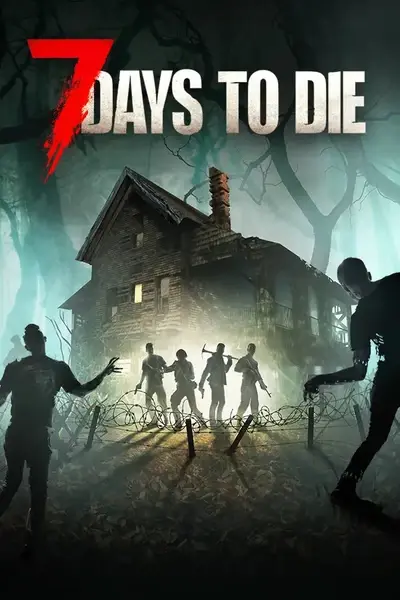








4 comments
From A20.4 onward, TFP has been recommending users to load Mods from AppData.
https://community.7daystodie.com/topic/36794-so-about-that-harmony-mod-and-the-new-mod-folder-location/
AppData is the preferred location to add the Mods folder according to official statements from TFP.
Can you mod from here?
steam\steamapps\common\7 Days To Die\Mods
Yes, but TFP is trying to get modders to consistently use the AppData path. I'll be honest and say I don't fully understand all of the reasons why, but since that is what the Developers have gone on record saying, I'll stick with their advice.The main reason is due to the Microsoft store not allowing users to access the install directory of any apps or games bought from it. So without the AppData mod loading, those players wouldn't have been able to mod the game at all.
Yes, most Users are on Steam, but some people bought the game from GoG, Microsoft, Epic?, etc. I think TFP is trying to keep it consistent for everyone.