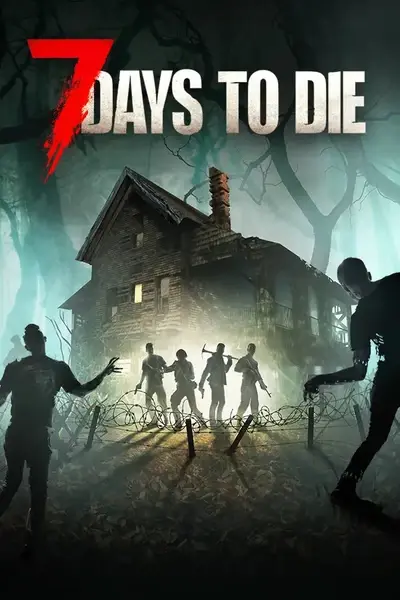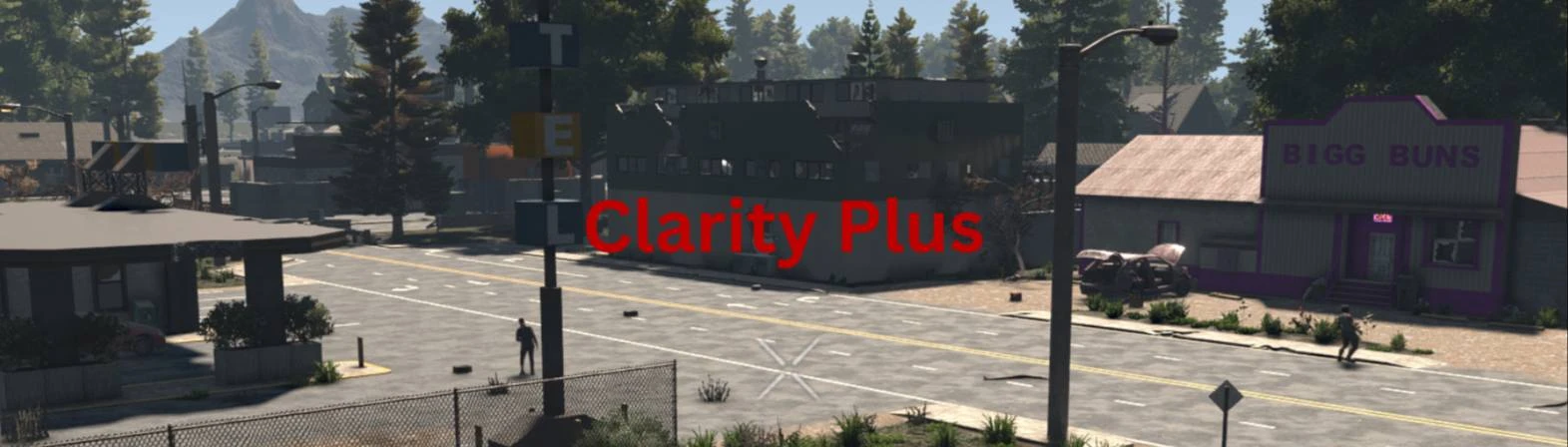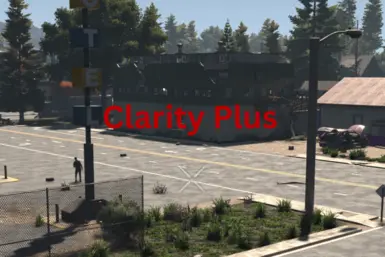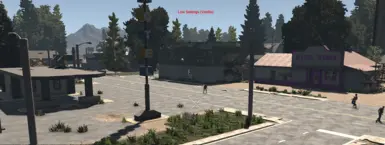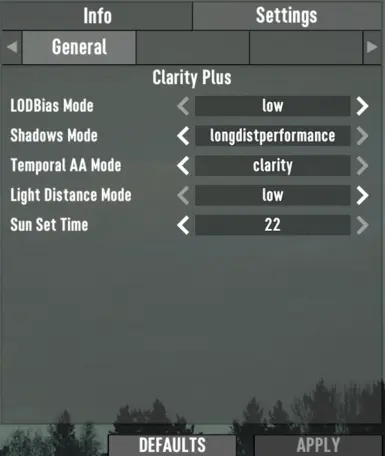About this mod
A Harmony mod that enhances performance and visual quality with features like configurable shadows, adjustable LOD bias, optimized TAA anti-aliasing, customizable light source view distance, and a customizable sunset time!
- Requirements
- Permissions and credits
Features:
- Dynamic Shadows: Adjust shadow quality and settings to favor either quality or performance.
- Enhanced Anti-Aliasing: Select from fine-tuned Temporal Anti-Aliasing (TAA) presets for a smoother, more polished look.
- Extended View Distances: Modify Level of Detail (LOD) object and light source distances to enhance immersion or boost FPS.
- Custom Sunset Timing: Set your own sun-down time from between 18~22.
- Mod Menu: Modify preferences on the go with the Gears Mod Menu, no restarts or reloads required. Alternatively can be configured via "ModSettings.xml"
- Other Changes: Unlocked FOV
- LOD Object View Distance: Controlled via the "Object Quality" option located on the right side of the Graphics Options menu.
- Shadow Quality and Distance: Controlled by the "Shadow Quality" & "Shadow Distance" options on the left side of the Graphics Options menu.
- Other Options: Exclusively managed through the Gears Mod Menu. Changes are applied immediately when settings are applied.
How To Use
- Download and extract the mod folder 0-ClarityPlus to your 7 Days to Die mod folder (eg. E:\SteamLibrary\steamapps\common\7 Days To Die\Mods)
- Download and extract Gears & Quartz to your mod folder. This allows changes to be made directly in-game with the gears mod UI.
- After the prerequisites are installed, launch the game WITHOUT EAC. Alternatively delete the EAC executable and folder.
- If you see the ClarityPlus mod in the "Mods" menu, you have successfully installed the mod!
- In the ClarityPlus mod menu, there is a settings page. These values default to low settings, we recommend working through each setting until the desired quality and performance is achieved.
- To customize these settings, modify 'Object Quality,' 'Shadows Quality,' and 'Shadows Distance' in the video options menu. For example, when switching the LodBias Mode in the mod menu from Low to Medium, adjust 'Object Quality' to Low. This change aligns the Low setting with what was previously Ultra in the Low LodBias Mode. The same goes for the other 2 settings.
- Most settings are applied in real time with the exception of Light Source View Distance which requires reloading the map to take effect.
- Pressing the "Defaults" button at the bottom of the mod menu will return all mod settings to Low / Vanilla. High mod menu settings may cause system instability due to engine limitations.
- Crashing / System Instability: Running high lodbias setting with med~ultra "Object Quality" may cause system instability. Carefully raise settings from low to high, find the right settings for your PC.
- Low Frame rates: Press the "Defaults" button in the Gears menu to revert to Vanilla / Low Settings, lower your object quality and shadow quality options.
- Game Version: Designed for V1.2 b27 and later builds of the game, won't work on earlier builds.
- Bugs: If you encounter any bugs or issues, isolate the mod to rule out compatibility problems. If the problem persists, take a screenshot of any errors displayed in the game console and report them on the bug report page.
- Suggestions: If you have suggestions or ideas for additional changes to this mod, please share them in the discussions tab.
- V1.0.0 - 7 Days to die V1.2 b27 - Initial Release