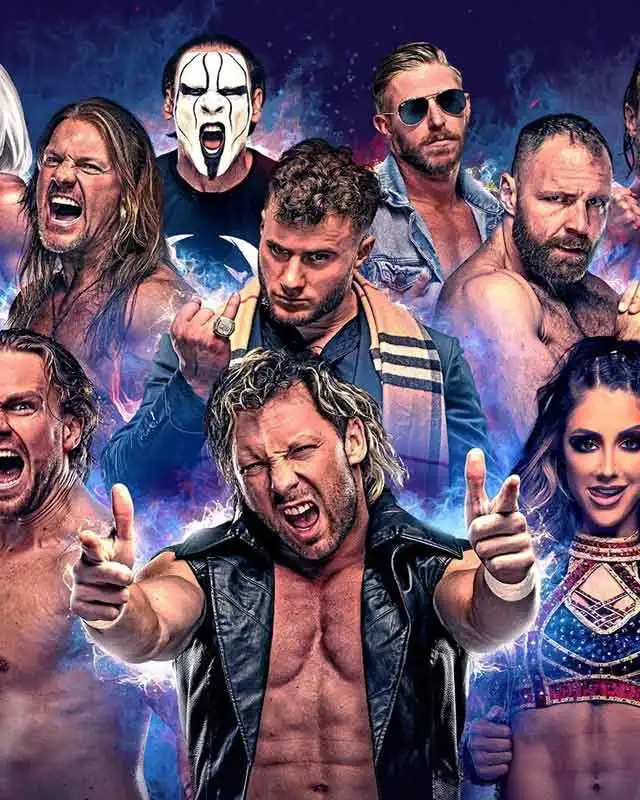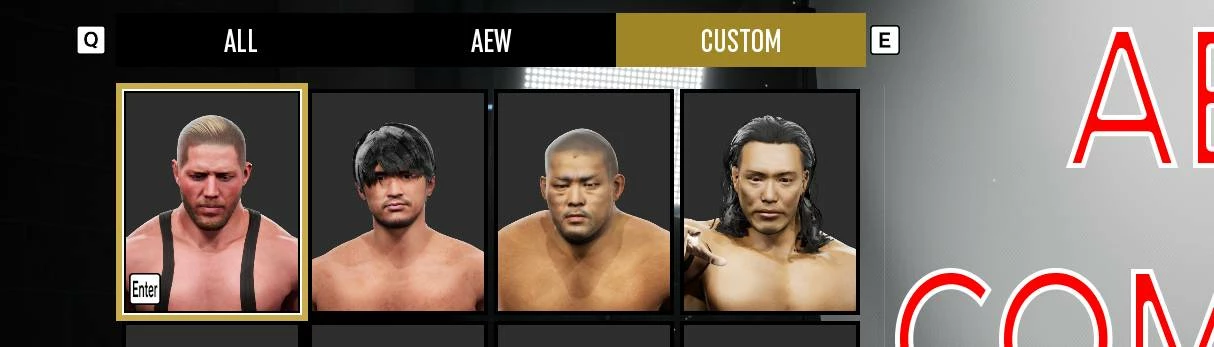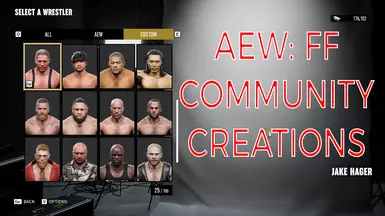About this mod
Meant for 1.05, may work on 1.07
Freely import/export CAW Profiles to share movesets, stats and more!
- Requirements
- Permissions and credits
- Donations
CAW SPLITTER PAK FOR 1.10 CAN BE FOUND BY CLICKING THIS LINK.
I CANNOT GUARANTEE IT WORKING ON OTHER VERSIONS, BUT IT MAY.
VIDEO TUTORIAL: https://www.youtube.com/watch?v=qRjPCCuXX-8
**STEP 1 FILE PREP**:
Open `AEW CAW Save Modding.zip`
Open `UE4SS For AEW FF.zip`
Extract the Contents to `AEWFightForever\AEWFightForever\Binaries\Win64`
Open Another Windows Explorer window
Navigate to `%localappdata%/AEWFightForever`
Navigate to the SaveGames folder
Extract `renamesav.bat` from `AEW CAW Save Modding.zip` into this folder.
Create a new folder anywhere on your computer to store backups. Please do not attempt this tutorial without backing up your data.
Copy `UGCTeam.sav` and all `UGCWrestler_X.sav` files to the backup folder. Teams can get messed up.
**STEP 2 CAW SAVE PREP**:
To successfully import and export CAWs, first we must configure the game to split all CAWs into a single sav file for each.
By default, the game stores 5 CAWs per save file. We are going to use UE4SS to change it to 1 per save, as well as prep our saves.
To import CAWs successfully without bugs, we must merge all our CAW data into a single save and then import the additional.
Merging saves must be done every time you want to import to ensure success, therefore I only recommend importing in bulk.
Launch AEW Fight Forever with the Mod Launcher. If you extracted the UE4SS zip correctly, UE4SS will be hooked onto the game automatically.
Enter the Main Menu after the Title Screen.
Hit Ctrl+O to open the UE4SS Debugging Tools GUI. If it blinks, you may have to Alt Tab to make it visible.
Click the 'Live View' Tab
In the filter search bar, type CreationSettings.
A list of results matching that criteria will appear. Click on `CreationSettings /Script/Creation.CreationSettings`.
It should be the second-last result.
In a short explanation, `UGCWrestler_1.sav` contains your AEW Wrestler presets whereas each numbered file contains actual created wrestlers.
We need to merge both `UGCWrestler_1.sav` and all it's successors into one file to keep the data when we import more CAWs.
When you click on the `CreationSettings /Script/Creation.CreationSettings`, the bottom of the UI should fill up with variables.
Search for `EditWrestlerMultipleSaveMode`. It should have the value of `True`. Right click on it and press `Edit Value`.
In the new prompt, replace `True` with `False`. Hit Apply.
The game is now been told to merge all created wrestler content into a single save file. However, we still have to initiate it.
Go to Custom > Modify Wrestler and open up any Created Wrestler.
Press Finalize to force the game to iterate and save all CAW Data.
In your `SaveGames` Folder, you should now have a a brand-new file called `UGCWrestler.sav`, which is larger in file size.
This is all your merged CAW Data.
Now we can import more CAW profile saves, and force the game to split them back up to single .savs.
**STEP 3 CAW IMPORT AND SPLIT**:
First, delete all the numbered `UGCWrestler_X.sav` files in the `SaveGames` folder, so only the merged `UGCWrestler.sav` exists.
Next, paste the save files you wish to import into your game. The uploader should have made them named `UGCWrestler_WrestlerName.sav`.
You should now have `UGCWrestler.sav` and your additional profile `.sav` files in the folder.
Run `renamesav.bat` and it should rename all the additional `.sav` files in numerical order starting at `_2.sav`.
Rename `UGCWrestler.sav` to `UGCWrestler_1.sav`
Alt-Tab back to AEW: Fight Forever and back out to the title logo screen where it says `Press Enter to Start` to de-load your save.
Go back to the UE4SS Debugging Tools GUI window. Set `EditWrestlerMultipleSaveMode` back to `True`
Below it, is the variable `EditWrestlerSaveNumPerFile`. Set this to 1. This will ensure that the game splits our CAWs into single files.
Press Enter to Start and load back into the Main Menu.
Monitoring your `SaveGames` folder, you should now have every CAW split into a 800-1500kb file.
The number of saves will be one more than the amount of CAWs you have. So if you have 50 CAWs after importing, you will have 51 `UGCWrestler`files.
However, one issue is that it did not shrink down `UGCWrestler_1.sav`. It still contains our merged data which can cause future conflicts.
Goto Custom > Modify Wrestler again and open up a Created Wrestler or AEW Preset.
Delete `UGCWrestler_1.sav`.
Press Finalize on the open Created Wrestler/Preset to force a save.
You should now have a newly generated `UGCWrestler_1.sav` once again around 2MB.
DO NOT CLOSE AEW: FIGHT FOREVER YET.
From here, you should be finished if you are just straight importing the profiles. If so, skip to **STEP 5**
However, if you are just duplicating the movesets from the imports and deleting them afterwards, read **STEP 4**. If not, skip it.
**STEP 4: CLEANUP**
Now that AEW: Fight Forever knows to split data, it will continue making additional Created Wrestler files, but never delete.
Another issue is that the game does not seem to read past 100 `UGCWrestler` files, therefore it's also an issue when you hit 101 .savs
Firstly, let's assume you've deleted some imported CAWs after transferring their movesets.
If you look in the `SaveGames` folder, their `UGCWrestler` still exists. However, it has been emptied to around 4kb.
We want to get rid of this redundant data and 'reset' the count, but simply deleting the file doesn't do that.
We have to simply do another re-merge and split to clean up redundant CAW Data and re-optimize our CAW Database.
Simply set `EditWrestlerMultipleSaveMode` back to `False`, re-save a CAW and generate a new merged `UGCWrestler.sav` file.
As with before, delete all the leftover numbered `UGCWrestler_X.sav` files.
Rename `UGCWrestler.sav` back to `UGCWrestler_1.sav`
Set `EditWrestlerMultipleSaveMode` back to `True`
Back out to the title screen and reload the game's Main Menu.
Your CAWs will be re-split and re-ordered by the game, removing the dead redundant numbers and empty data.
Now proceed to **STEP 5**
**STEP 5: FINALIZATION AND EXPORT**
Now, we can exit AEW: Fight Forever.
I recommend double clicking `DisableUE4SS.bat` to un-hook it from recreational play, as leaving it hooked can increase load times.
When you want to import again, double click `EnableUE4SS.bat`.
Next, extract `z_CAWSplitter_P.pak` from `AEW CAW Save Modding.zip` into your `Paks/~mods` folder, where pak mods usually go.
This file will ensure that the game will always create new .sav files for every CAW, instead of trying to bunch them into groups of 5.
To Export a CAW, load back up AEW: Fight Forever. Goto Custom > Modify Wrestler. Next, duplicate the CAW you want to Export to share.
The duplication will create a brand-new `UGCWrestler_X.sav` file, the last in the list. Copy this file to another folder, and rename it
`UGCWrestler_WrestlerName.sav`
Delete the duplicate in the game, and repeat for any more you want to Export.
Once duplicating, exporting, and deleting is finished, I recommend running **STEP 4** again.
It is recommended to always keep 99/100 slots free if you want to Export easily. However, if you want to have 100 CAWs, you must keep your save file merged at all times.
The game will not read `UGCWrestler_101.sav`, which would be the file for the 100th CAW. So what you would to import the 100th is, Merge all CAWs, add the 100th save, then Split.
But instead of setting `EditWrestlerSaveNumPerFile` to `1`, change it to a higher value. 5. Then after it splits, re-merge to a single `UGCWrestler.sav`
Delete `Z_CawSplitter_P.pak` if you have it and instead add `z_CAWMerged_P.pak` to ensure the game always uses the Merged single file instead.
While this method has been significantly tested and perfected over the last two months, there is no guarantee is it fail-proof. Always back up your data before attempting to add CAWs.
The UE4 Scripting System is developed by https://uess.dev/