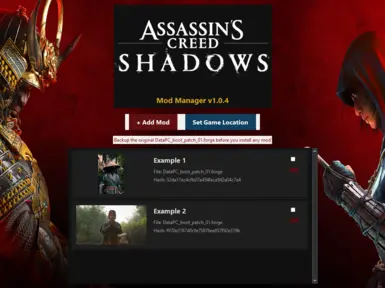This helper lets you turn your .forge mods on or off.
First Steps!
- BACKUP YOUR ORIGINAL FILE:
- Go into your main Assassin's Creed Shadows game folder.
- Find the file named DataPC_boot_patch_01.forge.
- Copy this file somewhere safe! This is your "vanilla" game file.
- WHAT THIS MANAGER DOES: It's for .forge files that has the name DataPC_boot_patch_01.forge. It won't work for other kinds of mods.
- Download: Grab the Mod Manager from the "Files" tab here on Nexus. Put it anywhere you like on your computer.
- Run It: Double-click the Shadows_Mod_Manager_v1.0.4.exe file to open it up.
- Tell it Where Your Game Is (First Time Only):
- You'll see a "Set Game Location" button. Click it!
- A window will pop up. Find and select your main Assassin's Creed Shadows game folder.
- The manager will then make a new folder called mods inside your game directory (like [YourGameFolder]\mods\). This is where it'll keep your mod files.
1. Adding Your Mods (and your original file!):
- Click the "+ Add Mod" button.
- A window will ask for the .forge file. Go find the mod file you downloaded and select it.
- Another little window pops up:
- Mod Name: Give your mod a clear name (e.g., "Naoe hair" or "NSFW Feet mod idk"). This name also becomes a folder inside [YourGameFolder]\mods\.
- (Optional) Preview Image: Want a picture for your mod in the list? Click "Browse Image" and pick one. The manager will copy it and name it something like index.jpg inside that mod's folder.
You can change it anytime by replacing that image file with another one, just name it "index".
- Click "Save Mod". Your mod now shows up in the list!
(Screenshot of the "Add Mod" pop-up would be perfect!)⭐ PRO TIP: Add Your Original Game File! ⭐Remember that DataPC_boot_patch_01.forge file you backed up? Add it to the manager too!- Click "+ Add Mod".
- Select your backed-up original DataPC_boot_patch_01.forge file.
- Name it something like "No Mod - Vanilla Game" or "Original File".
- Now you can easily switch back to the unmodded game using the manager!
- In the mod list, find the mod you want to use (or your "No Mod - Vanilla Game" entry).
- See that toggle switch next to its name? Click it!
- Switch it ON (it'll turn green): This mod is now active! The manager copies its .forge file into your main game folder and calls it DataPC_boot_patch_01.forge. If you had another mod on, it automatically turns that one off first.
- Switch it OFF (it'll turn red): This mod is now inactive. The DataPC_boot_patch_01.forge file is taken out of your game folder.
- "File Already Exists!" Warning: If you turn a mod ON and the manager says DataPC_boot_patch_01.forge is already in your game folder, it means something is there. Could be your original game file, or a mod you put there manually. The manager will ask if you want to replace it – just be sure what you're doing!
- Manager's Memory: It remembers your game path and which mod is on. This info is in a file usually at %USERPROFILE%\.ACShadowsModManager\ACShadowsModManagerConfig.json You might need to tell your computer to "show hidden files" to see that .ACShadowsModManager folder or just press Win + R and paste "%USERPROFILE%\.ACShadowsModManager\" without the ""