Enabling the Debug Console for Script Extender
Once you have Norbyte's Baldur's Gate 3 Script Extender installed, you might want to access the Debug Console either to debug or see if there are any errors occuring during play.
1. First thing you need to do is locate your Baldur's Gate 3 installation folder. If installed with Steam, it usually is in "{your Steam folder}\Steam Games\steamapps\common\Baldurs Gate 3"
2. Go inside the "bin" folder (ie. "{your Steam folder}\Steam Games\steamapps\common\Baldurs Gate 3\bin")
3. Look if there is a file named "ScriptExtenderSettings.json" already in there; if not, create one. Then open it
4. Lastly we need to make sure to set the property "CreateConsole" to true. Paste this code in the file:{
"CreateConsole": true
}
Now next time you open the game, a console window will be opened as well. You can alway access this console while the game is opened and see if there are any errors:

Disabling the Debug Console for Script Extender
To disable the Debug Console, you can simply edit the "CreateConsole" value in the file to "false" (as shown below) or simply delete the file if you don't think you'll need it anymore.
{
"CreateConsole": false
}

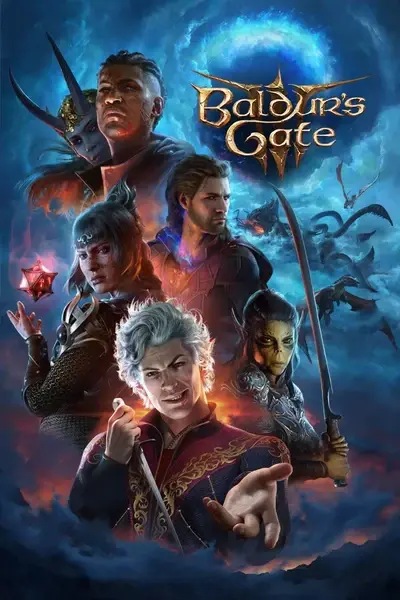








13 comments
I didnt realize my Steam was also connected to a secondary Steam folder on a backup SSD, and it was seeing the .json file there.
In there, find the section { "ExtenderSettings": { "CreateConsole": false } }
was running around in circles until this mate,
cheers
I did that but nothing happens at all...
I've be en trying for hours now to get the mod working again that lets you resculpt your companions but by the gods I cannot get it to work and now I am on a dead end because apparently I need to use the console, but I cannot get the console to open whatever I try
HookApp::hookD3d9, 0
gets added or whatever over and over again and i have no idea how to stop it, what do i do???