Hello! I use GIMP to edit my files so this is a small tutorial for how to edit channels in DDS files.
To create the Gith spots I took them from the green channel of the makeup file, and moved them to the red channel of the tattoo file.
1) First, open your desired DDS file in GIMP.
2) Next, navigate to the top menu and go to Colors -> Components -> Decompose. When the pop-up appears, swap the Color Model to RGBA and make sure that 'Decompose to Layers' is checked.
This will open your image as a new file with each channel a new layer! The layers will also be in black and white, which is perfectly normal.
3) To swap the layers, such as making the Gith spots the red channel, all you need to do is rename the layers to match how you want them. So in this example, I renamed the 'green' layer to 'red' and the 'red' layer to 'green'.
(I also had to move the Gith spots from the makeup file to the tattoo file, so I just decomposed both the makeup and tattoo DDS images and copied the 'green' Gith spot layer from the makeup file to the tattoo file and then renamed it 'red'.)
4) Now to recompose it! Go to Colors -> Components -> Compose. When the pop-up appears, make sure that you change the Color Model to RGBA once again, and press OK! Once this new file appears, you should have a file with swapped channels, or whatever changes you made to it.
5) The final step is to export as DDS and profit!
Hopefully this was easy enough to understand, but if you have questions I can try to answer them in the comments.

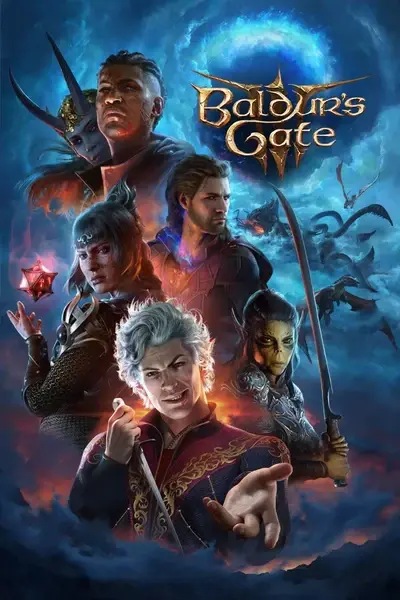








0 comments