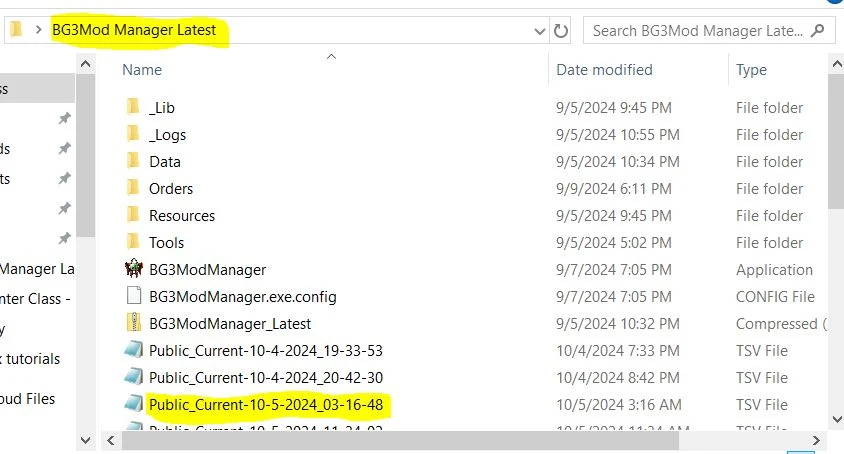
About this image
How to save & import a load order in BG3MM
Tutorial by Xandria68
So an outdated mod set your load order to inactive?
Well, the bad new is you are going to have to redo all of the mods again. I know, headache.
But all is not lost, the following document will save you from ever having to do that ever again!! :-)
Here is how I fixed this without spending hours re-insalling mods & reorganizing load orders.
Whenever you add a mod or update one, when you save & export the load order, make sure to export your load order to a text file too.
This option will be located in the mod manager under the file tab. The same one used to save/export.
This will save a file called "Public Current" in your BG3MM folder. You can also make a back up of your player profile folders located in C:\Users\YOUR NAME\AppData\Local\Larian Studios\Baldur's Gate 3
After deleting the outdated mod from your mod folder, (located here: C:\Users\YOUR NAME\AppData\Local\Larian Studios\Baldur's Gate 3\Mods), go into your BG3 mod manager, hit the refresh button, & remove the problematic mod(s) when the popup comes up.
Then import your last working load order using the "import order from file" option under the file tab in BG3MM.
This will cause a box to pop up. Choose your last good load order titled "Public Current (date)".
This will bring that load order into your BG3MM. Now, delete the mod.lsx file located in the documents area (see location above).
Go back to the BG3MM & save/export the current load order & save to text file.
Special note: Any mods located in the actual main game files (Bin, Data, Mod, Public) located here: C:\Program Files (x86)\Steam\steamapps\common\Baldurs Gate 3 will need to be re-installed manually. You can make backups of these folders but it takes forever (as you are basically backing up the entire game)
You should be able to load your save without any errors.
Please feel free to share this document. If anyone wants to translate this into another language, you have my blessing to do so.








0 comments