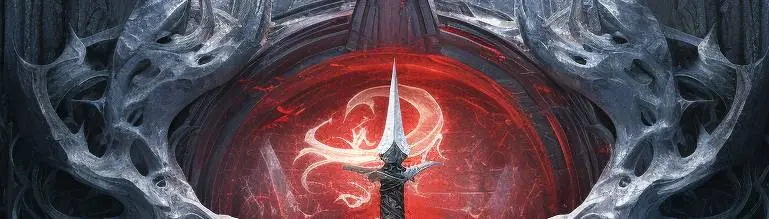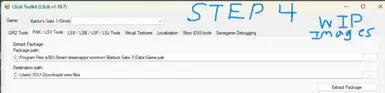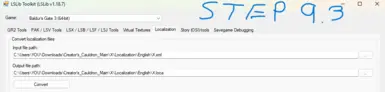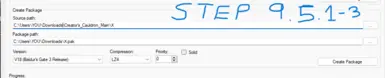File information
Created by
OrcsOfTheMintyMountainsUploaded by
OrcsOfTheMintyMountainsVirus scan
About this mod
Step by Step Guide on How to Add Modded Items Using Keefr's BG3 Creator's Cauldron. As well as a download file that allows you to skip a good amount of steps. Slowly adding visual examples
- Requirements
- Permissions and credits
*Note* Placeholder X is used to refer to what your mod name will be called
*Note* When told to copy something with Parenthesis DO NOT copy the Parenthesis
Example: “no parenthesis” —> no parenthesis
Sum of the steps:
1 Norbytes LSLib toolkit- need for All Step 4 & 9 4 (Getting item icons for ) 9 Packaging files process to get the mod Pak file to insert into BG3MM
2 BG3CC needed for step 6-8
3 Unzip the files. + *Optional But Heavily Recommended* move the files, not required, just will have a double \ExportTool-v1.18.7\ExportTool-v1.18.7 ->
cont. -> for the file directory (Do this for the "X" file you download from "Files" on nexus
4 Need for for all step 8.9
5 Not a step I am just lazy in changing all the numbers
6 Place X file into BG3CC folder
7.1 - 7.5.8 Only needed if you to change the mod file name/author name from defaults (X & ForgotAuthorName)
7.5.9 Only Required if you want to create multiple items, if not I believe it should be fine.
7.6-7.6.8 Only needed if you wanted to change the mod file name
7.6.9 Choose if you want to create armor & weapon. If you want one delete the other text file.
8 Choosing what to put on your armor or weapon (IDK how to do a spell),
9 Converting files to get the mod .pak
Then you are done
To Be Done @ sometime when I can: Example video, goal less than 5 min long. + Extended version for people that want more than 1 item.
START OF TUTORIAL
1. Download Norbytes LSLib Toolkit.
1.1 On the bottom right you will see Release v1.18.7 — it’s that.
1.2 *Note* that the file will be named ExportTool-v1.18.7
2. Download BG3CC ; BG3 Creator's Cauldron main files
3 Unzip both files *Optional* You can place the folders wherever you want, but follow the next steps to avoid dealing with file directories
3.A For LSLib it will be called ExportTool-v1.18.7, move the folder in it named ExportTool-1.18.7 and drag it to downloads (yes I know its a dumb step)
Why? Because C:\Users\YOU\Downloads\ExportTool-v1.18.7\ExportTool-v1.18.7 would look dumb
3.B Optional Something else, good luck with your issues everything file directory related like above
4 Open Norbytes LSLib Toolkit- DO NOT SKIP! Preparatory for step #
4.1 Open ExportTool-v1.18.7 (or whatever you renamed the folder)
4.2 Double Click ConverterApp.exe
4.3 Select Baldur’s Gate 3 (64-bit) for game
4.4 Click PAK / LSV
4.5 Ctrl + C: “C:\Program Files (x86)\Steam\steamapps\common\Baldurs Gate 3\Data\Game.pak” into
Package Path.
4.5.1 Explanation: You are selecting a pak file to be extracted
4.6 Ctrl + V: “C:\Users\YOU\Downloads\BG3 Item Icons” into destination path
4.6.1 Explanation: You are selecting a patch for a new folder called “BG3 Item Icons” (or just keep it a new folder called "new files" the default
4.7 Click Extract Package
5. Don't feel like changing more numbers please no more
6 Click Files and download the main file X (may make more alternative names by request)
6.1 Download a Main File (X is the only one atm)
6.2 Place into BG3CC (C:\Users\YOU\Downloads\Creator's_Cauldron_Main\X
6.3 Note the root folder (File location for main file), it’ll be needed later
C:\Users\YOU\Downloads\Creator's_Cauldron_Main\X (Example)
^will be different for most people
6.4 If you don’t care about the file name start at step 7.5.9, if you care continue to 7.
*NOTE* Any file directory with YOU needs to be changed for your computers pathing
7 Change all files named X (placeholder) to your mod name.
7.1 X to YourModName (Root folder noted in 6.2 & 6.3)
7.2 Open Localization
7.3 Open English
7.4 Rename X.loca & X.xml to YourModName.loca & YourModName.xml
7.4.1 Make sure X.xml has only the following in it:
<contentList date="26/10/2020 01:10">
</contentList>
7.5 Select Root folder (go back)
7.5.1 Select Mods
7.5.2 Rename X in the Mods folder
7.5.3 Open X folder
7.5.4 Open meta.lsx
7.5.5 Change ForgotYourName to your name
7.5.6 Ctrl F, type X
7.5.7 Click the drop down arrow and type YourModName (Not actually, basically just replace X with anything
7.5.8 Select Replace All
7.5.9 Look for the text about "Generate new v4 UUID", go to UUID Generator and replace it
^
7.6 Select Root folder (go back)
7.6.1 Select Public
7.6.2 Rename X in the Public folder
7.6.3 Open Merged & Confirm that it shows what is below:
<?xml version="1.0" encoding="utf-8"?>
<save>
<version major="4" minor="0" revision="6" build="5" />
<region id="Templates">
<node id="Templates">
<children>
</children>
</node>
</region>
</save>
7.6.4 Select Public (Go Back)
7.6.5 Select Generated
7.6.6 Verify treasuretable.txt only has
new treasuretable "TUT_Chest_Potions"
CanMerge 1
7.6.7 Select Generated (Go back)
7.6.8 Open Data
7.6.9 Decision - What modded item do you want?
A Armor? Delete weapon.txt
B Weapon? Delete armor.txt
8 Editing the item
*NOTE* I messed up on 8.1 -8.4 Look at 8.4.1 - 8.4.5
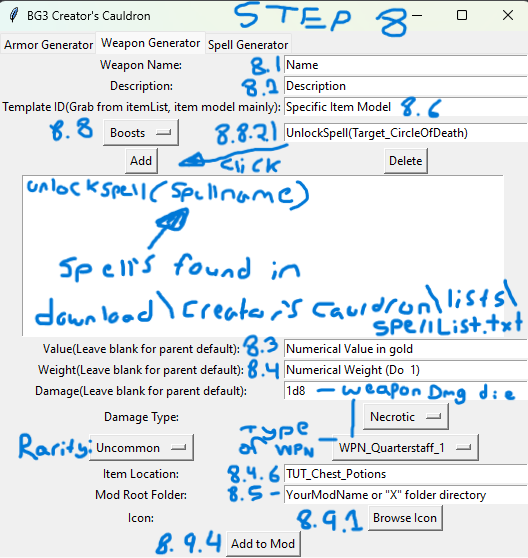
8.1 Open Creator's_Cauldron_Main
8.2 Open Mod helper UI
8.3 Run modHelperUI.exe
8.4 Fill in the following as you want
8.4.1 Armor Name ; Weapon name
8.4.2 Description ; Description
8.4.3 Value ; dice value + damage type
8.4.4 Weight ; Weight
8.4.5 Rarity ; Rarity
8.4.6 keep “TUT_Chest_Potions” for it to spawn in the tutorial chest
8.5 Add the mod root folder
8.5.1 If you kept the mod root folder the same as X it is as below:
C:\Users\YOU\Downloads\Creator's_Cauldron_Main\X (example; change YOU to what your user is for your computer)
8.6 Template ID; find a peace of equipment like boots that matches what item you want it on
8.6.1 Creator's_Cauldron_Main\Lists\ItemList.txt (please understand I want no type more)
8.6.2 In Itemlist.txt this appears (example below) — To access Itemlist.txt: C:\Users\YOU\Downloads\Creator's_Cauldron_Main\Lists\itemlist.txt
"689e8d3e-b79b-417b-8cd2-9d08b2f5e618",--ARM_Boots_Metal (Metallic Boots)
8.6.3 you would only put the 689e8d3e-b79b-417b-8cd2-9d08b2f5e618 into the template ID
8.7 Above item location select the text and pick the correct armor/weapon piece type for your item
8.8 For armor/weapon add ons
8.8.1 Separated into “Boosts” “Passivesonequip” “StatusOnEquip” addable options (Via automation tool; for adding extra stuff like "DefaultBoosts" see##)
8.8.2 Armor example (of you inspecting an item to look for things to add)
new entry "FOR_TrueSoul_Spear"
type "Weapon"
using "WPN_Spear_1"
data "RootTemplate" "a2f4c951-7db4-4d60-9888-f2ad50af7110"
data "ItemGroup" ""
data "ValueUUID" "86e7e503-a225-4b48-819e-2e24de1f904a"
data "ValueOverride" "330"
data "Rarity" "Uncommon"
data "WeaponFunctors" "IF(not SavingThrow(Ability.Dexterity, 11)):ApplyStatus(BLINDED, 100, 2)"
data "DefaultBoosts" "WeaponProperty(Magical)"
data "PassivesOnEquip" "FOR_TrueSoul_SpearPassive"
data "Unique" "1"
8.8.2.1 :
Only see “PassivesOnsEquip”? Look to the right to see "FOR_TrueSoul_SpearPassive"
Place this below in the fourth bar, directly below the Template ID
FOR_TrueSoul_SpearPassive
8.8.2.2 You can add “passivesonequip” onto eachother with ;
8.8.2.2.1 Open either weapon.txt or armor.txt if you want to add anything else in the future
8.9 Icon for weapon
8.9.1 Select Browse Icon
8.9.2 C:\Users\YOU\Downloads\BG3 Item Icons
8.9.3 In the top right search bar, search for “itemicons” and select which one you want, matching your item.
8.9.4 Click Add mod
8.9.5 C:\Users\YOU\Downloads\Creator's_Cauldron_Main\X\Public\X\RootTemplates\merged.lsx
8.9.6 Make sure that merged.lsx goes have an extra game object below your created one
9 Preparing the files for the pak; To be dropped into BG3MM
*NOTE* Change "YOU" to match your files directory *NOTE*
9.1 Open Norbytes LSLib
9.1.1 ExportTool-v1.18.7
9.1.2 Double Click ConverterApp.exe
9.2 Make sure Game is set as Baldur’s Gate 3 64-bit
9.3 Select Localizations
9.3.1 Put your localization xml file at input file path
Example: C:\Users\YOU\Downloads\Creator's_Cauldron_Main\X\Localization\English\X.xml
9.3.2 Put your localization loca file at output file path
Example: C:\Users\YOU\Downloads\Creator's_Cauldron_Main\X\Localization\English\X.loca
9.3.3 Yes and Convert
9.4 Go to LSX / LSB / LSF / LSJ Tools
9.4.1 input file path
C:\Users\YOU\Downloads\Creator's_Cauldron_Main\X\Public\X\RootTemplates\merged.lsx
9.4.2 output file path
C:\Users\YOU\Downloads\Creator's_Cauldron_Main\X\Public\X\RootTemplates\merged.lsf
9.4.3 Yes and convert
9.5 Go to PAK / LSV Tools
9.5.1 Go to Create Package
9.5.2 C:\Users\YOU\Downloads\Creator's_Cauldron_Main\X
9.5.3 C:\Users\YOU\Downloads\X.pak (or wherever you want the new pak folder to be placed in your files)
9.5.4 You are done, hope this helped
Later I will eventually reword this all better