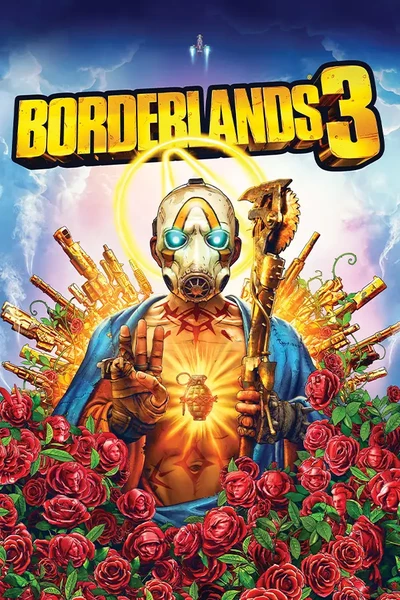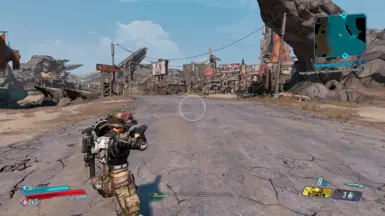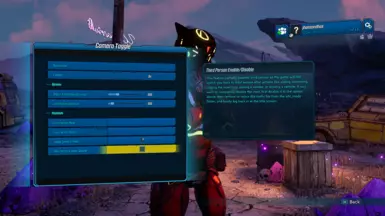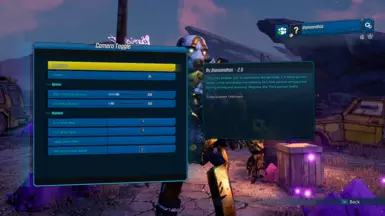About this mod
This mod enables you to experience Borderlands 3 in third-person mode, while seamlessly transitioning to a first-person perspective during aiming and shooting.
- Permissions and credits
If you don't want first person aiming and only want third person with a little bit of zoom on right click, then check the original third person mod by screen names StandAlone Third Person · BLCM/bl3mods Wiki · GitHub or Gears of War style Camera · BLCM/bl3mods Wiki · GitHub by deadjack.
中文版位于文件选项卡的杂项部分。 (Chinese version available under miscellaneous section of the Files tab.)
Installation Guide
- The Gamepass version is currently not supported.
- As for Co-op it Works fine if you are the host but not recommended if you're not.
- Hotfixes need the game to be online while it loads to title screen hence this mod won't work for pirated copy of the game.
Step 1: Extract Mod Files
After downloading the mod, extract the contents. You should have the following two files:
- ThirdPersonEdited.bl3hotfix
- CameraToggle.sdkmod
Apparently, this step is not needed as PythonSDK Mod Manager comes with its own plugin. If you have it already installed, then remove the file "d3d11.dll" located at Borderlands 3\OakGame\Binaries\Win64 and the file "pluginLoader.ini" in the plugins folder. This also fixes the Steam overlay not working issue.
Step 3: Install PythonSDK Mod Manager
- Download the PythonSDK Mod Manager from:
https://github.com/bl-sdk/oak-mod-manager/releases - Extract the files.
- Copy them into:
Steam\steamapps\common\Borderlands 3
Video tutorial:
https://www.youtube.com/watch?v=Xm1TLydB5Qo
For steamdeck users:
FAQ / Troubleshooting | BL3/WL SDK Mod Database
Step 4: Install OpenHotfixLoader
- Download OpenHotfixLoader from:
https://github.com/apple1417/OpenHotfixLoader/releases - Extract the files.
- Copy them into the following folder:
Steam\steamapps\common\Borderlands 3\OakGame\Binaries\Win64\Plugins
Video tutorial showing Steps 2 & 4: (Skip Step 2)
https://www.youtube.com/watch?v=gHX3dtZIojY
Step 5: Add the Hotfix File
Copy ThirdPersonEdited.bl3hotfix from my mod into this folder:
Steam\steamapps\common\Borderlands 3\OakGame\Binaries\Win64\Plugins\ohl-mods
Step 6: Add Camera Toggle SDK Mod
Copy file "CameraToggle.sdkmod" from my mod into this folder:
Steam\steamapps\common\Borderlands 3\sdk_mods
Step 7: Enable Camera Toggle in Game
- Launch Borderlands 3.
- In the Main Menu, go to Mods > Camera Toggle > Enabled > switch to ON
- Set both the First-person mode and Third-person mode keybinds to Mouse Right Click or any other key you are using to aim down the sights. To remove a keybind, select the same key again.
- For people using ads on toggle instead of hold, set the "Toggle Camera modes" to Mouse Right Click or any other key, just make sure you aren't setting the same keybind to other modes above.
Optional: You can also open the ThirdPersonEdited.bl3hotfix using notepad to change location of Third person camera by editing the xyz values.
- This mod is possible because of these mods and their authors StandAlone Third Person · BLCM/bl3mods Wiki · GitHub (I had to edit this hotfix), Ultimate Third Person Mod Experience at Borderlands 3 Nexus - Mods and community and Bonk Utilities at Borderlands 3 Nexus - Mods and community (For the camera code in sdk).
- Huge thanks to apple1417 from Borderlands modding discord.
Due to the camera location, some objects can't be interacted with(Fixed, added sliders to customize interact distance). Melee vs objects is broken but it works fine against enemies and bosses. You can aim down the sight to use melee normally.Right clicking while in vehicle breaks the camera. Exiting and reentering the vehicle will fix the camera. Change the key bind for secondary weapon while driving in the game settings to mouse 3 or 4 if your mouse supports it or to any other key you like, i have mine set to F since i don't use horn anyway.(Fixed)- The beam of laser weapons is a bit offset in third person, not sure why.
- Sometimes the character animations are stuck (Sliding fixes it), or the crosshair is super big, this is just inherent game bug which you can quickly fix by opening and closing the inventory.