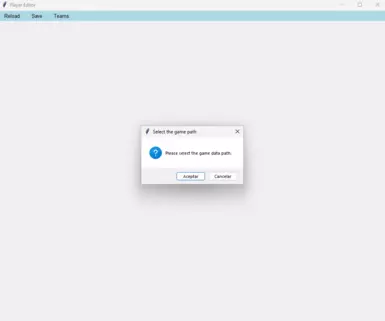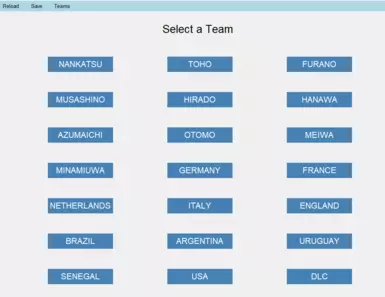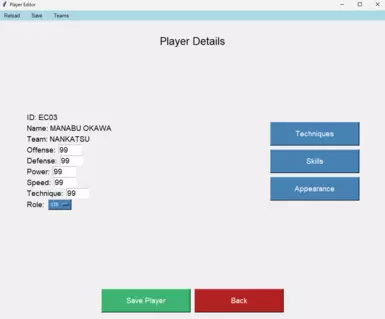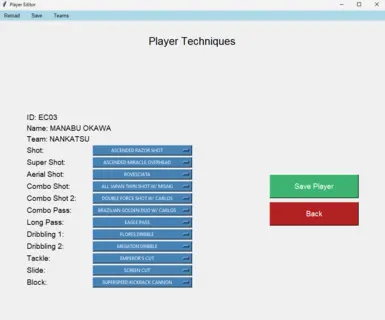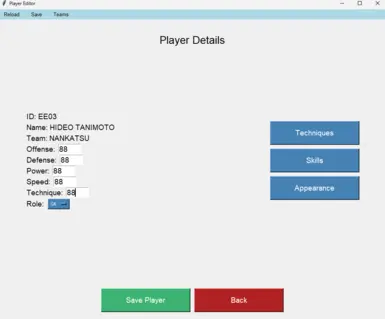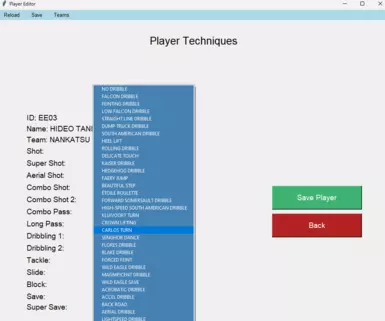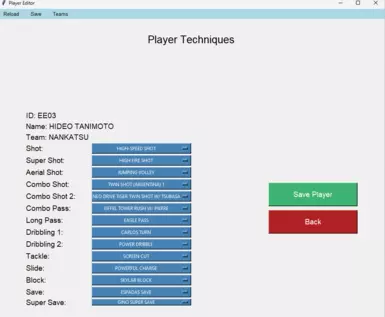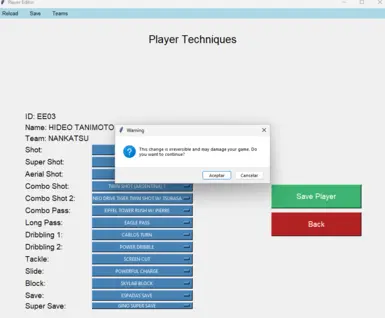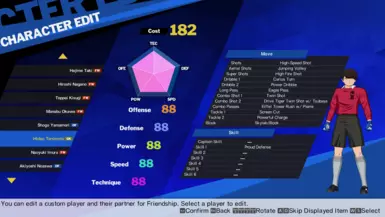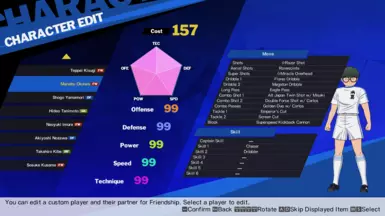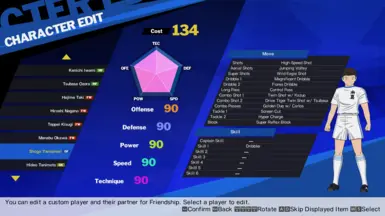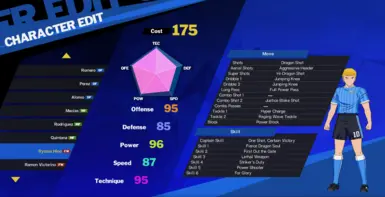About this mod
This program is an editor that allows you to edit generic players through a graphical interface. You can edit attributes, techniques, position and can replace players on default teams.
- Requirements
- Permissions and credits
- Changelogs
It’s a single file; you just run it.
The first time it will ask for the base game folder(GameData), and you can start comfortably and visually editing any generic player in the game.
New Update out!
Requirements:
- EasyAntiCheat bypass here on Nexus.
- Original Game? I’ve only tested it on the original Steam version.
- Two fingers on each hand.
Player Editor is the window that opens when you start the program and edits aspects of the base game.
Save Editor is a second window that opens when you select the option in the top menu; here, you modify the game's save file.
This setup is designed for convenience.
Base editor:
Editing Attributes:
You choose a team, and all the players on that team will be displayed.
Select a player, and you'll see their attributes and position, which you can edit manually.
Just change the attribute values on the text box or change the position selecting over he's actual one.
IMPORTANT: Here you can only edit generic players, those ones without friend card/DLC
If you click “Save player,” the changes will be saved in memory but not in the game, preventing accidental corruption of the original file.
Editing Techniques:
If you want to edit techniques, click the button, and you’ll see a window with all the technique slots and the techniques currently equipped. Just expand the menu with the possible options for that slot and select the one you want.
Notice you can choose 2 normal shots and 2 super shots. That's how it works:
With the usual Shot button, you use the normal "Shot" slot technique, and with "LB + Shot button" you use the second "Shot" slot technique(Shot 2)
Same as Super Shots

You can even edit the saves and super saves of goalkeepers, easily assigning Genzo’s techniques to any generic player.
Again, press “Save player” to save the changes.
(You must press “Save player” every time you edit a character and before going back, or the changes will be lost. I know it’s tedious, but it’s safer this way.)
Saving or Discarding Changes Permanently:
When you finish editing, if you press “Save” in the top menu, the changes will be saved in the game permanently, but first, you’ll be asked to select a folder to save a backup of the original file.
By default, the first time you run the program, a “backup” folder will be created where you executed it.
If you regret any changes, just close the program without saving, and the changes won’t be applied to the game, reverting to the original values.
Handling Backups:
Although a backup is created every time you save, it overwrites the previous one to avoid generating infinite files, so I strongly recommend making a backup of the original file first and saving it somewhere safe.
(I’ve also included my original file in the rar, just in case.)
Restoring a Backup:
In the backups folder, a file named “CharParamData.bin_bckp” will be generated, containing the data from the last time you saved.
You only need to delete the “-bckp” part and copy that file (or any other backup) to:
Captain Tsubasa Rise of New Champions\GameData\binary\CharactorParam
When you click on "Save Editor" in the top menu, a window will open asking for the "savedata.dat" file you want to edit. After that, a new window will open showing the save file editor.
In the top menu, you have "Reload," "Save," "Squads," and "Edit Players."
Here, you can edit players that are not editable in the normal editor (those with a friend card and DLC players), and you can also replace players on generic teams.
Important: The changes made here are only applied to the save file. If you switch save files (or start a new game), the changes will be lost, unlike the changes made in the "normal editor," which are applied to the game regardless of the save file.
Replacing Players:
If you enter Squads, a list of teams will be displayed. When you select a team, you will see all the current players on that team in the following format:
Name ID "Save" button

To replace a player with another, simply replace the current ID with the ID of the desired player and press the Save button next to their name.
(In the editor, you can see the ID in the player's details).

Tip:
You can replace basic players with New Heroes (CaC).
You can also replace players with DLC players, even if you don't own those DLC!
Editing Players:
If you enter Edit Players, you will see a list of editable players. These are:
Players with a friend card.
DLC Players.
New Heroes (CaC Players).
Simply click on one of them, and edit them as you would in the normal editor.
Saving or Discarding Changes Permanently:
When you finish editing, if you press “Save” in the top menu of the save editor, the changes will be saved in the game permanently, but first, you’ll be asked to select a folder to save a backup of the original file as in the normal editor.
If you regret any changes, just close the save editor without saving, and the changes won’t be applied to the game, reverting to the original values.
Handling Backups:
Although a backup is created every time you save, it overwrites the previous one to avoid generating infinite files, so I strongly recommend making a backup of the original file first and saving it somewhere safe.
Restoring a Backup:
In the backups folder, a file named “savedata.dat_bckp” will be generated, containing the data from the last time you saved.
You only need to delete the “-bckp” part and copy that file (or any other backup) to your Savedata folder.
This will restore the file.
Changelog:
V 0.10:
Known Bugs:
- On the save editor section, if you press on "Reload", the savefile won't reload.
- The skill and appearance buttons don’t work:
This is not a bug; those parts aren’t implemented yet but are planned for future updates. Specifically, skills should be the next feature to be added. - If your screen settings have zoom set to 125% or higher, the save and super save slots for goalkeepers won’t be visible because they are off-screen and there is no scroll bar. This is simply because I didn’t think of it.
- For now, as a workaround, if you change the zoom to 100%, it will be displayed correctly. This will be fixed in the next version.
Roadmap:
My intention is to make skills editable and, if possible, edit details of the players’ physical appearance.
I also plan to add a function to automatically restore the backup, a player search function, and improve the appearance since, aesthetically, it’s not very pleasing. But for now, I’ll focus on functionality.
I’m not sure how often I’ll update it, but I wanted to upload it now because I think someone might find it useful.