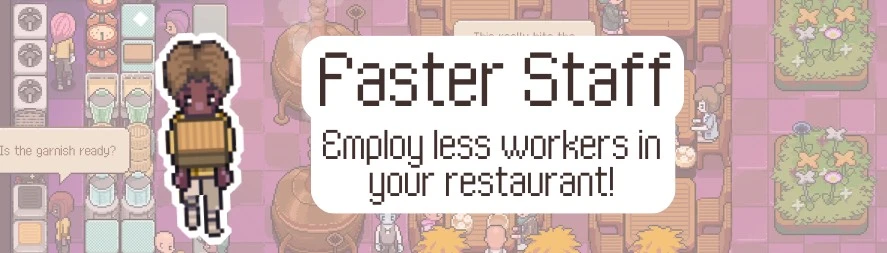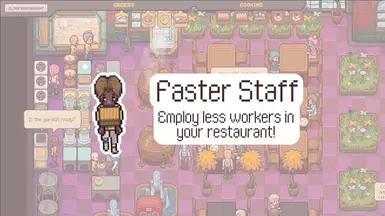About this mod
If you think there's too many chefs and waiters working in your restaurant, try Faster Staff! You'll no longer need eight employees to efficiently manage two tables.
- Requirements
- Permissions and credits
- Staff complete their tasks faster (aka cooking and cleaning)
- Staff take a shorter pause when transitioning between activities
- Staff walk faster, with waiters walking slightly faster than chefs because they tend to travel farther across the restaurant
- Your player auto cooks faster
Requirements
This mod is able to work because of BepInEx, a mod loader for Unity games.
To Install BepInEx
1. Download the lastest 5.x BepInEx release from GitHub by using one of the download links in the Assets section. Ex:
- Windows: BepInEx_win_x64_5.4.23.2.zip
- Mac: BepInEx_macos_x64_5.4.23.2.zip
2. Once it's been downloaded, unzip the contents, and drag everything inside the folder into your Chef RPG folder. You can find the Chef RPG files at:
- Windows: C:\Program Files (x86)\Steam\steamapps\common\Chef RPG
- Mac: In your game library, open Chef RPG and go to Settings > Manage > Browse Local Files
3. For Mac, keep reading below and skip this step. For Windows, run the game at least once so BepInEx can generate a few files. You can exit the game after it loads and then open the Chef RPG\BepInEx\configs\BepInEx.cfg file in Notepad to edit it. In the Logging.Console section, set Enabled=true, then save and close the file. Now skip to the next section, "To Install Faster Staff."
For Mac
4. Make sure the the Chef RPG folder is open by following the instructions from step 2.
(a) Open the run_bepinex.sh file with TextEdit.
(b) Look for the section that says:
# LINUX: name of Unity executable
# MACOS: name of the .app directory
executable_name=""
And change executable_name="" to executable_name="Chef RPG.app" like so:
# LINUX: name of Unity executable
# MACOS: name of the .app directory
executable_name="ChefRPG.app"
Save the file and close it.
5. Open Terminal and paste the following line: cd ~/Library/Application\ Support/Steam/steamapps/common/Chef\ RPG/
(a) Press enter to execute the command.
6. Paste and execute the following line: chmod 775 run_bepinex.sh
7. Now make sure Steam is running, then paste and execute: ./run_bepinex.sh -console
(a) If you get an error that says you can't run it because the operation isn't permitted, try running xattr -d com.apple.quarantine libdoorstop.dylib , then try step 7 again.
(b) This will run BePinEx for the first time, similar to step 3 for Windows. You can tell it's running because a Chef RPG will take a little longer to load to the Home Screen and Terminal will have opened a new window where it's displaying BePinEx logger information.
8. Go back to the Chef RPG folder and navigate to .../Chef RPG/BepInEx/config/. Open the BePinEx.cfg file in TextEdit.
(a) Scroll to the bottom of the file and find the section that says:
## The name of the type in the entrypoint assembly to search for the entrypoint method
# Setting type: String
# Default value: Application
Type = Application
Change "Type = Application" to "Type = GameObject" like shown below:
## The name of the type in the entrypoint assembly to search for the entrypoint method.
# Setting type: String
# Default value: Application
Type = GameObject
Save the file and close it.
9. From now on, you can run modded Chef RPG by opening Steam then running cd ~/Library/Application\ Support/Steam/steamapps/common/Chef\ RPG/ in Terminal, and finally running the line ./run_bepinex.sh -console
Optional For Mac (desktop shortcut)
Step 9 can be pretty annoying to retype all the time, so I recommend making a desktop shortcut to open the modded version of the game. To do this:
1. Open the Automator application
2. Choose "Application" and press the Choose button to create a new one
3. Search for "Run Apple Script" and drag that result into the blurred workflow window.
4. Replace the purple text with the following:
tell application "Terminal"
activate
do script "cd ~/Library/Application\\ Support/Steam/steamapps/common/Chef\\ RPG/ && ./run_bepinex.sh"
end tell
5. Save the shortcut to your desktop or somewhere else you can easily access it and name it something like "Modded Chef RPG". You're done now! Just make sure Steam is open before you run your app.
6. You can customize the icon on the app to something more Chef-like if you want.
(a) Find some cute cooking pixel art online and save it to your desktop
(b) Click on the image art and press Cmd+C to copy it
(c) Right click on the Automator application and press Get Info
(d) In the small window that pops up, click the Automator image icon left your app's name. A border should appear around the image when it's selected.
(e) Press Cmd+V to paste the image.
To Install Faster Staff
1. Download ONE SPEED of the Faster Staff mod.
2. Unzip the folder and place the FasterStaff-2x-bep5.dll file (or your downloaded version) into ...\Chef RPG\BepInEx\plugins\. Now you can run your game as normal!
Disclaimers
Please leave a comment if you're having any problems or something isn't working correctly! I haven't made mods before, so bear with me if there's a few bugs.
**This entire Mac instruction section was adapted from this Steam post for Valheim. Please check it out if you're confused or want to support the author @electricdawn**