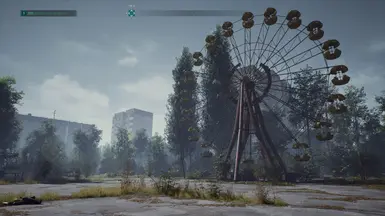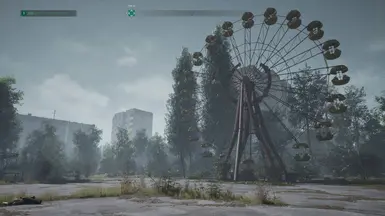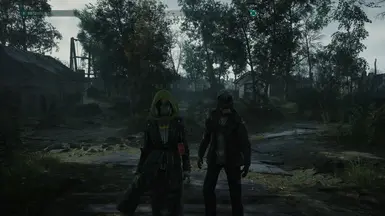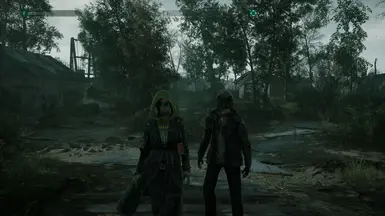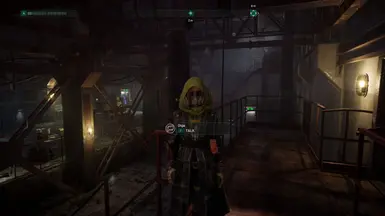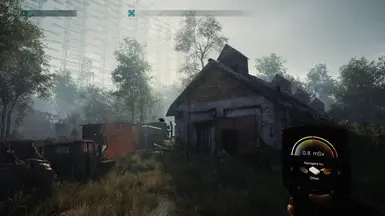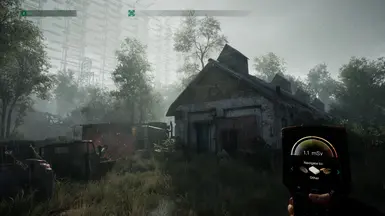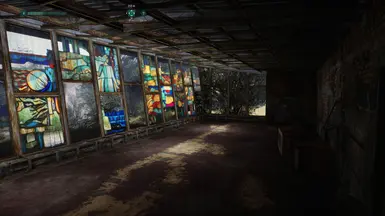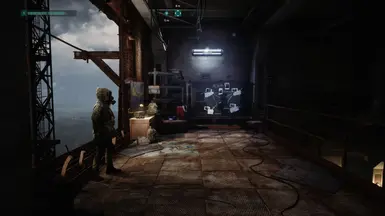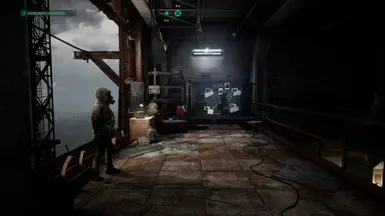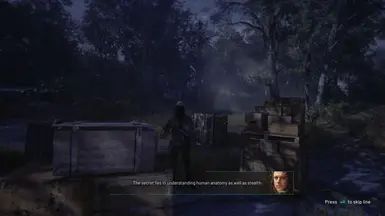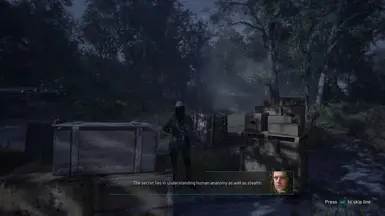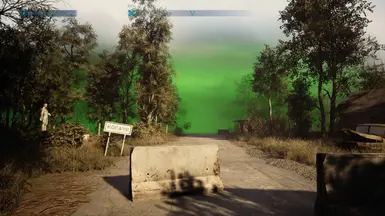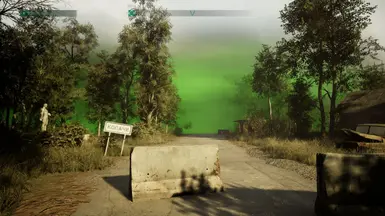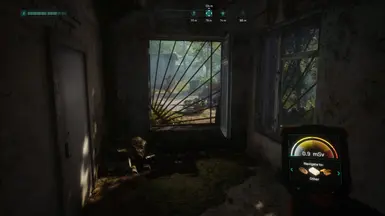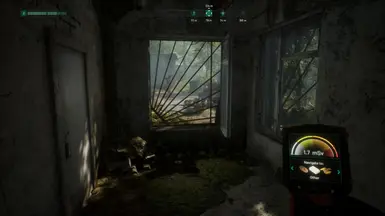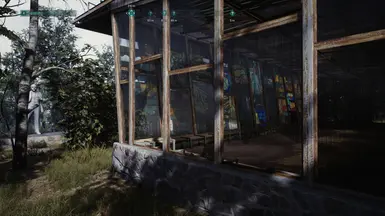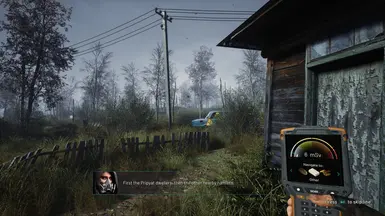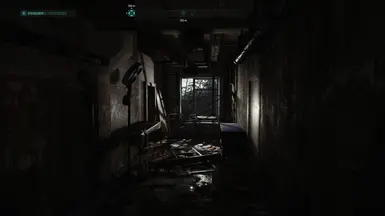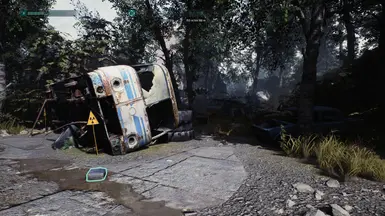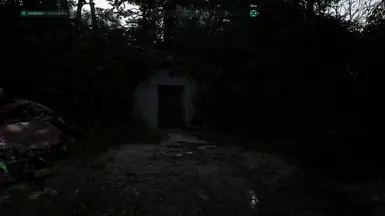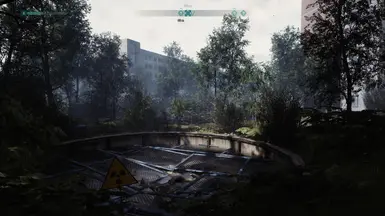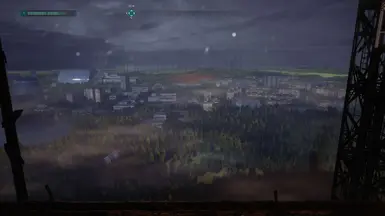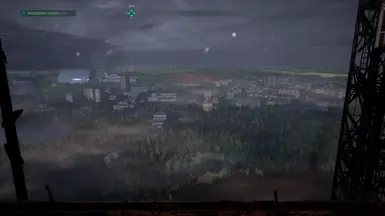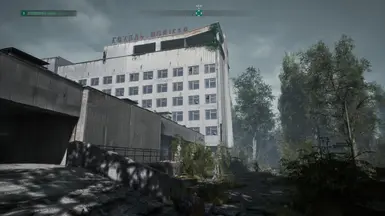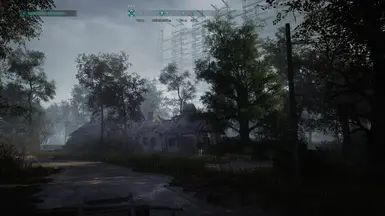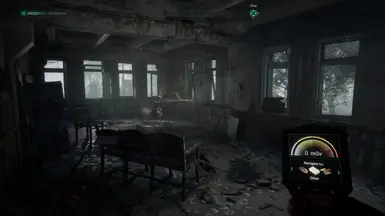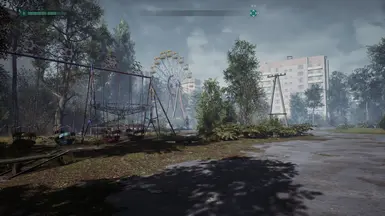About this mod
This ReShade preset offers sharpening, less faded colors and gloomier atmosphere for a natural look with sharp details and less tint.
- Requirements
- Permissions and credits
The original tone is not only greenish and faded, but also a bit cold. This ReShade preset makes it appear warmer, and slightly more saturated. The lighting appears slightly more atmospheric. Dark areas are slightly darker, while maintaining or even improving the visibility of details in these areas. Ultimately, it delivers a sharp detailed image while still remaining close to the original.
To install it:
-Unzip and place the ChernobyliteReShade.ini in the following folder of your installed game:
\SteamLibrary\steamapps\common\Chernobylite\ChernobylGame\Binaries\Win64
-Download ReShade from the official site: https://reshade.me/
-Run the ReShade Installer and select the game by browsing for the game exe (same folder as above) and select DirectX 11/12.
When it comes to selecting effects, select ChernobyliteReShade.ini at the bottom of the installer.
This way the installer downloads only those effects used.
-Once you installed ReShade, start the game, press Pos1/Home to open the ReShade overlay and skip the tutorial.
The effects used should then show up and have a checked box in front of them.
You then can also hit the performance mode box at the bottom of that tab.
-If you map a key to toggle effects under the options tab, you can see the difference yourself.
Press Pos1/Home again to close the ReShade Overlay.
Additional note: I play this game in DX11 mode,without Raytracing. Screenshots are made with everything on highest settings. Maybe some useful information for nVidia-users: I use DLSS Quality combined with a DSR Resolution higher than native to reduce aliasing(x2.25DL). You will have to activate a DSR Resolution in the nvidia control panel to be able to select it ingame. If you have no clue what i am talking about, check this link or search for "DLDSR": https://www.windowscentral.com/nvidia-dlss-dsr-dldsr