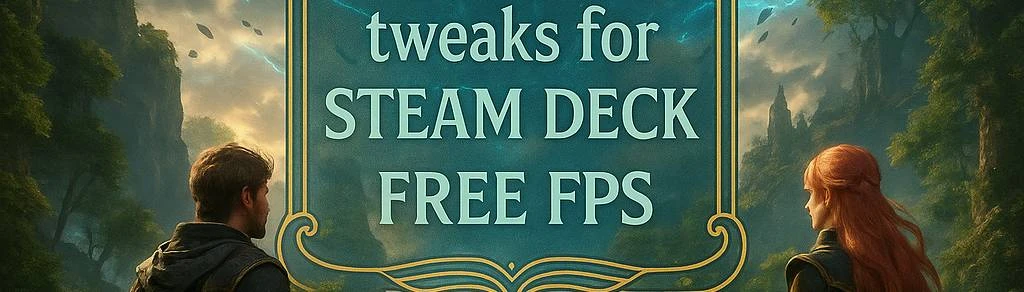About this mod
This is a meticulously crafted settings mod that targeted the Steam Deck software and hardware to take the absolute most out of it for amazing visuals and great FPS
I focused first on tweaking all visual settings, disabling the fewer possible and leaving on all the most visual impacting ones. Also touched many engine "behind the scene" setting
- Requirements
- Permissions and credits
It should also work on low-end PCs for now (I can't test it), but next weekend I will create a dedicated windows version
V6 is in beta. Improved soon...
If you update, might need to look at troubleshooting
What does it do?
Disabled almost nothing, toned down and tweaked almost every single visual setting, to increase performance without having a big visual impact.
Tweaked, a ton of "behind the curtain" values, related to how UE5 handles garbage, shaders, processing, multithreading and long etc..
All of these tweaks, all of them, are tailored specifically for Steam Os on Proton, using Vulkan, on directX12 and with the CPU and hardware present on the Steam Deck
You will get the best possible visuals with very high framerate.
WHAT ARE THE TRADE-OFFS?
- The UI is rendered with the camera. So all upscaling, filtering, potstorcessing etc affects it. I've put aggresive upscaling, and smoothed it with other settings to look good ingame. But some elements the UI are blurry (portraits and images), and nothing can be done without considerable FPS drop.
- LOD: world objects like some rocks, barrels, statues, a few trees etc... Take a lot of resources. I tweaked to make them look meh from afar, great when close. If you look at it well you'll notice it, not much if you don't. It is considerable tho in the overworld specially with spiky trees.
- Some textures have lower res. You can set to high to epic in the menu options without a big performance hit and somewhat fix that.
WHAT OTHER MODS TOOK AWAY THAT I DIDN'T
- Lumen reflections. Taking this out boosts this mod to high 50fps to near or over 60fps. BUT, makes the volumetric fog so thick you can't see past 10-15meters, and you can't see A LOT of the scenery.
- Materials reflections. This game goes crazy on that. You know the underwater level with the blue waves all over the map? That I kept, others didn't. This makes the game look amazing, as well as many other reflections on textures/materials.
- Volumetric fog. It makes the game look incredible. Helldivers 2 is a prime example of what the fog does to a map. Tweaking the fog values, makes it consume almost no resources, to even boost them.
- Grass culling. On V5 grass disappears from quite afar, instead of at your feet.
Preview V6. Amazing performance. Bus small artifact that will be fixed soon.
Best battery at v6 lowest settings, cap 30fps, 8TDPw 900MHZ
There is also the monstrosity version... But we don't talk about that one
*Later a washed out clear version, without fog or reflections at over 60fps.
HOW TO INSTALL:
Video for how-to for the steam deck. Or read the instrucions below:
This varies a bit for Steam deck and Windows:
STEAM DECK
1 - Extract and overwrite the two files on your AppData/Local/Sandfall/Saved/Config/Windows/
- Copy
- Open any folder, and on where it says the route, paste it and press enter (or navigate from folder to folder, starting at "home")
- You'll see inside a single file named "GameUserSettings.ini", delete it.
- Copy into that folder the two files GameUserSettings.ini and Engine.ini that's inside your downloaded .zip file
- The easiest way is to right click on the folder that contains the files, in this case "Windows" and set it to "Can Only View Content"
3 - On steam, right click if in desktop mode or wheel if in gaming mode,
then on general tab, on "Launch Options" put this command:
SteamDeck=0 RADV_PERFTEST=aco,gpl %command%
Done! Ready to play!
WINDOWS
1 - Download the .zip, and copy the two files into where "localappdata" is. This is different for Steam-Gog/Game Pass
- STEAM-GOG: %localappdata%\Sandfall\Saved\Config\Windows
- GAME PASS: %localappdata%\Sandfall\Saved\Config\WinGDK
You can open this folder by executing the "run" command, either pressing "windos key + R" or search "Run" and open it, and then paste %localappdata% ("ejecutar" in spanish)
2- Make them "Read Only"
- Right click on the files (one by one), Properties, Checkbox "Read Only"
OPTIONAL, BUT VERY VERY RECOMMENDED NEW XESS VERSION
Use the latest version of XESS, it is incredibly fast and easy to do!
1- Just download the latest version here:
https://github.com/intel/xess/releases
2- then open the zip file, the bin folder inside.
3- Open this folder (steam deck, for windows users open the game folder and same path):
/home/deck/.local/share/Steam/steamapps/common/Expedition 33/Engine/Plugins/Marketplace/XeSS/Binaries/ThirdParty/Win64/
for windows users \SteamLibrary\common/Expedition 33/Engine/Plugins/Marketplace/XeSS/Binaries/ThirdParty/Win64/
4- And replace the 4 files inside, by the 4 files with the same name of the /bin folder of the zip you downloaded (I recommend saving them elsewhere)
Best performance currently is by using ProtonGE-9-27, not mandatory tho.
RECOMMENDED SETTINGS
I strongly recommend using XESS. If you installed the update, all settings, including "Ultra Performance" and "Performance" still look very nice, don't shy from them.
As for the other settings, suit yourself, I play on all on low and disabled. I touched every single setting to look good already, can make it look better for at fps cost (shadows might be worth setting to medium or high). You don't really need antialiasing, and it's very resource heavy.
To uninstall, just delete the two files. Revert the "Can only view" from the parent "windows" folder
This mod is not compatible with other optimization mods.
IF THE GAME IS TOO DARK OR TOO BRIGHT FOR YOU:
- On the menu settings, you can adjust brightness and gamma. If you want to further increase it:
- On the file Engine.ini, line 370 r.TonemapperGamma=1.8 <- for more brightness make this higher, by default is around 2.2, I like it at 1-1.2 (dark)
If the game doesn't start on gaming mode, clear the game's shader cache, and/or delete "GameUserSettings.ini"
TROUBLESHOOTING
UPDATE VERSION:
To delete the files and put in the new version, you need to "undo" the "Can only view" option from the "windows" folder first.
For most issues do this:
- Delete the game's shader cache
- Delete the file GameUserSettings.ini
- Make sure you are on performance mode on big picture/gaming mode. If it runs on desktop mode it's working
- Make sure you run the game at leas one before installing the mod
Fixes most if not all issues, like getting stucked on the particles screen on gaming mode, or not noticing any changes
Open this path:
/home/deck/.steam/steam/steamapps/compatdata/1903340/
And delete everything inside. Then open the Konsole, and execute this three commands. Before that, you might want to navigate inside and make a backuo of your savedata just in case (steam cloud will recover it, but better be safe):
cd ~/.local/share/Steam/steamapps/compatdata/1903340
rm -f pfx/drive_c/users/steamuser/AppData/Local/Sandfall/Saved/*.ushaderprecache
rm -f pfx/drive_c/users/steamuser/AppData/Local/Sandfall/Saved/*.upipelinecache
Then when you open the game (do it in gaming mode) it will ask you again to install something, say yes. And it will work
There is the reddit post, with many answers to many issues people had, as well as I provided Engine.ini settings to modify to adapt to user's request. Take a look if you want:
https://www.reddit.com/r/SteamDeck/comments/1k95wbs/clair_obscure_50_fps_with_amazing_visuals_the/