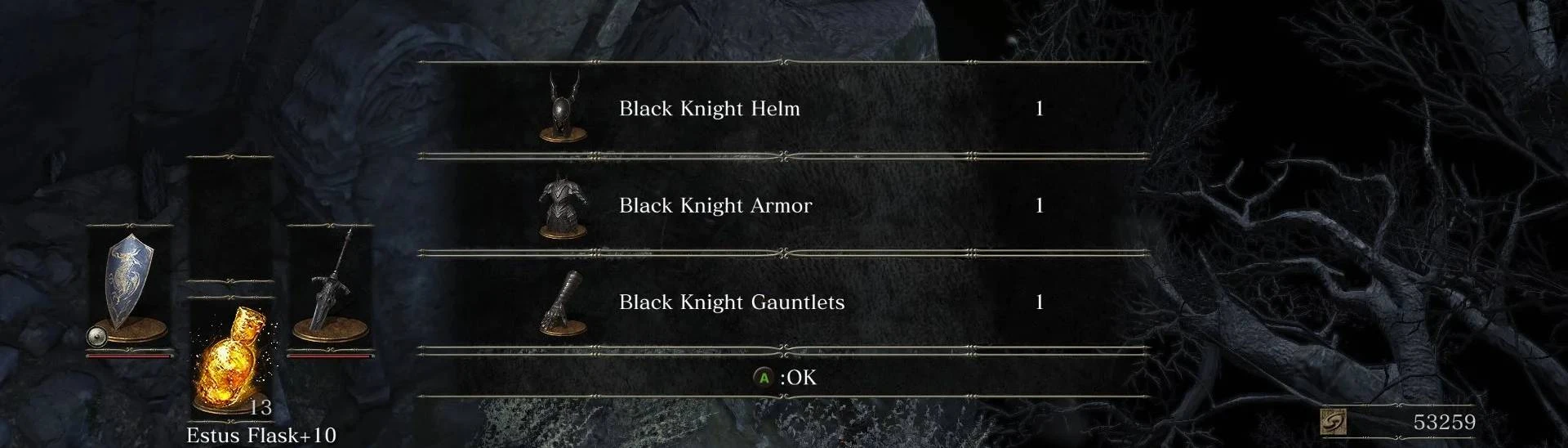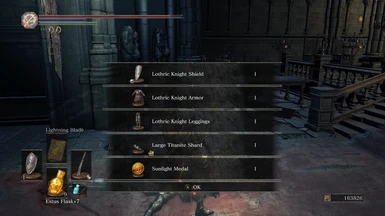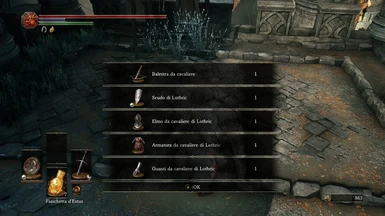About this mod
Tired of farming for hours to get that pesky drop? This mod comes in aid!
- Requirements
- Permissions and credits
Usually there's a chance to get from 0 to 5 drops after a kill, so what this mod does is to force the game to spawn 5 items at the time after every defeated enemy. It doesn't modify the rarity of some items (such as those cursed Proofs of Concord Kept) but having more spawns per kill inherently rises the chances to get rarest drop. So it's not completely cheating, in a way, but it's up to you, as always.
Featured in Hot Mods section already! Thank you!

Installation via Data0.bdt: just download the corresponding file and drop it in either you main game folder (where the game exe is located) or in your ModEngine folder
Installation via merging (aka: if you have other mods using Data0.bdt file)
1 - Download DSMapStudio using this link (Note: upon clicking download will start automatically)
2 - Create a folder named DSMapStudio inside your game folder (where the exe is located) and drag/drop the contents of the DSMapStudio-1.06 inside that new folder.
3 - Launch the program (make sure you have all the pre-requisites for using it) and look the app menu. On the top-left corner click on "File", then on "New Project", like shown in the picture below

4 - Upon selecting "New Project" you will see a pop-up window with some filed to fill, like so:

Chose whatever you like as Project Name (a file named Project.json will be created in the process). In the Project Directory field click the browse button (the little folder icon on the right) and browse for the location of your Data0.bdt. Typically, it's either the main game folder OR your ModEngine folder (Using ModEngine is highly recommended and incouraged. If you can, DON'T use your vanilla game files. Ultimately, it's your choice. Whatever you chose, backup your Data0.bdt file. As for the Game Executable field, and do the same as above, only this time you will have to select your DarkSoulsIII.exe file.
5 - Upon finishing, click on Param Editor and you will have something like this in front of you:

At this point, look in the "Search" field on top of the left colum and type CalCorrectGraph. Click on it, then repeat the same in the center column, only this time you will have to write "Drop Rate". You will have something like this in front of you:

6 - Download my .csv file and unpack it in a foler on your desktop. While having the Drop Rate param selected, look again in the top left corner of your program window, and select Edit once again. This time you will have to select "Import CSV", then "From File", then "All". Like in the image below

At this point you will have to browse to the location where you extracted my CSV file, then select it.
7 - Go to "File" in the top-left corner and select "Save All". And you're done!
8 - Go wild with farming, and in case you have fun post a screenshot here, and perhaps give some feedback, it would be much appreciated! :D