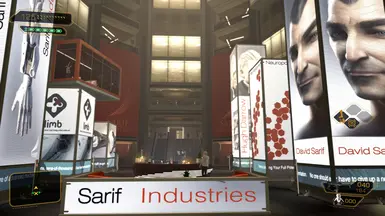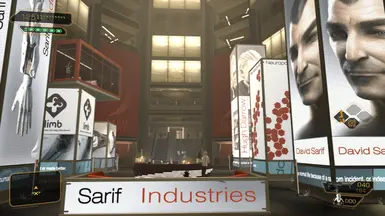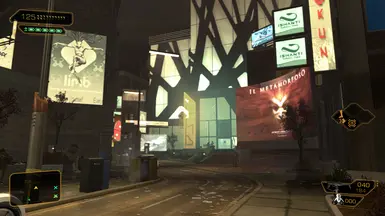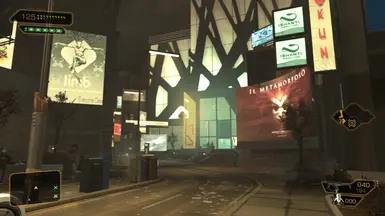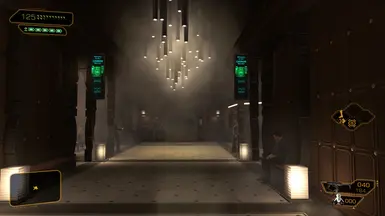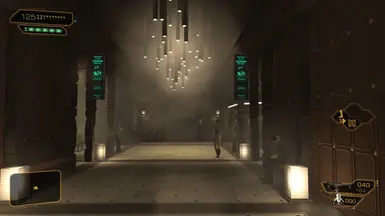About this mod
ReShade preset goals are natural colors and extra Anti Aliasing + HDR provided by Windows Auto HDR
- Requirements
- Permissions and credits
- Changelogs
Preset was build around Windows 11 HDR ability, which works just fine without any extra tuning. However, I wanted more, so I add some of my findings and one I borrowed from another preset for this game. Thanks AdamJensen2029 for approval!
The point of this preset to make colors closer to natural without extra "colorfulness" because HDR will do it anyway. Add more Anti Aliasing stuff.
People augmented with overpowered GPU can use VSR/DSR/DLDSR for better results. nVidiaones can try RTX HDR instead of Auto HDR. This supposes to be better solution (with fps cost), but I can not confirm. Also, checkout Complete RT Shader it is easy to set up and it produce nice shadows in this game
Before start anything, make sure you have an HDR capable monitor. I highly recommend ColourControl for calibration of your monitor HDR range (options->color profiles...->create HDR Color Profile) This is especially good thing for VA (I use that) and I guess OLED monitors for 0 black level adjustment. Works better on Windows 11 23H2 and above
1. Active Windows HDR and then Auto HDR option in your system settings
2. Install ReShade with all shaders it offers for DirectX 11
3. Download this preset. Copy files from it to game folder
4. Set the game to run in DirectX 11, also you can disable game Anti Aliasing because AA will be done by ReShade anyway
5. Start or restart the game. Auto HDR message suppose to kick in. Press "Home" key and select my reshade preset
6. In Reshade setting tab check the box "load only enabled effects"

7. In Reshade "Home" tab check the box "Performance mode" to save few fps
8. I recommend using Special K fps limiter to limit your fps = smother gameplay
- If you have a bright monitor (over 750 nits) you can adjust HDR blinding power by using Xbox game bar
1. In system settings move your "SDR brightness content" to 0

2. In game press "Windows key+G". Open settings->Gaming features->ADJUST HDR INTENSITY

After that you can change "SDR brightness content" to something like 30 or whatever brightness level you want
- Deband shader is killing some extra details. It is worth using on 8-bit monitors or less (the majority of them). If you are using real 10-bit monitor - disable deband in ReShade
- Despite game run in HDR mode, some Lilium's shaders (not from this preset) like "Lilium HDR and SDR analysis" will show ERROR message... No way around right now
- RTSS or MSI Afterburner overlay may conflict with Special K. Tune it right or just do not use it
- I tried Special K HDR scRGB and ReShade addon for HDR. Both of them show glitches: translucent floating geometry. Something about game engine is wrong, I guess. Special K HDR10 is working fine, but it gives over saturated image
- "Alt+F4" key combination in Special K provide the instant game exit. Enjoy :)