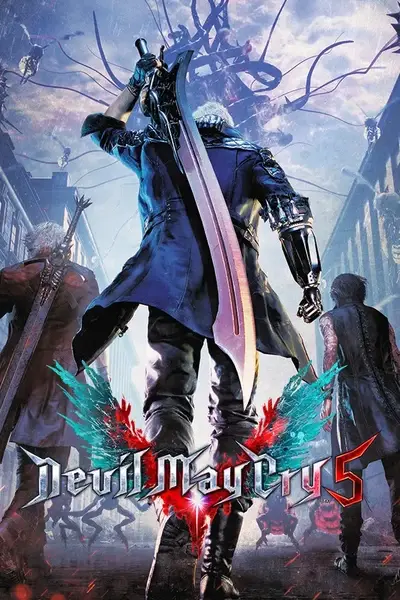About this mod
Allows to install/uninstall mods while in-game on-the-fly.
- Requirements
- Permissions and credits
- Changelogs
- Made by: Raz0r
- Patreon: https://www.patreon.com/_Raz0r
Watch these Youtube videos before asking any questions:
How to install and run the mod manager:
- Download and install latest REFramework either from Nexus or a nightly build from here: https://github.com/praydog/REFramework-nightly/releases. Download DMC5.zip.
- Extract the contents of UltimateModManagerByRaz0r.zip and DMC5.zip into your game's directory.
- Make sure you have directories named 'reframework' and 'ultimate_mod_manager' in "Devil May Cry 5\". A standard installation path is "C:\SteamLibrary\steamapps\common\Devil May Cry 5\" <- the directories should be here.
- Once ingame, the mod manager will initialize after a few seconds(you will see a notification). The overlay can be opened/closed with the Insert key.
- Make sure it's loaded by checking ScriptRunner and PluginLoader for errors - you should see "Loaded plugins: ultimate_mod_manager" and no errors.
- The mod manager settings can be found inside the overlay, under Script Generated UI => RE Engine Ultimate Mod Manager by Raz0r.
- You can have the mod manager open in its own window by clicking "Use Separate Window".
List of features:
- Mods can be installed/uninstalled in-game - you don't need to restart the game most of the time and you can preview and install mods while the game is running;
- File path dumper(Settings tab. Generates a list of tiles that the game accesses, writes them to game_dir/ultimate_mod_manager/loaded_file_list.list, which can be used with Fluffy's RETool to extract .pak);
- Works on Steam Deck;
- Supports Fluffy Mod Manager format(grouping and partially categorization);
- Supports .rar/.zip/.7z compressed mods;
- Supports uncompressed mods;
- Does not modify game files(those large .paks);
- Allows up to 4 custom mod directories to be selected;
- Built-in image preview in-game;
- Both DirectX11 and DirectX12 are supported by the built-in image preview;
- Easy installing/uninstalling;
- Built-in search;
- A global switch to disable all mods temporarily;
- Mods can be grouped together by placing them in the same directory;
- Mods can be installed/uninstalled on the fly - depending on the game, you will need to change the outfit or reload a save. Some mods cannot be reconfigured more than once;
- Currently officially supported games are: RE2R(RT and non-RT)/RE3R(RT and non-RT)/RE8/DMCV/RE4R/MHRise/SF6;
Mod installation:
- In the mod manager window, expand Settings. Here you can set up the paths for mods - you can either click Edit(this will open a Windows Explorer window to allow you to find and select a directory) or you can copy-paste or type in the path yourself. After this, click Re-read Directories button - this will scan the directories for mods. On hard drives this can take a while(up to 5-8 minutes for 1000 mods).
- After adding new mods to your directory, you need to click Re-read Directories button as well.
- Remember that you need to follow the installation instructions of the mods - if you need to install base/main file first, you do need to do this even when using this mod manager! The manager maintains the order in which you've installed mods - so you if you install the mod itself in the wrong order(let's say options first, like hair color and then the main file), it might crash/freeze the game or simply not work!
- In Devil May Cry 5 you need to quit current mission, then continue the mission to unload/load mods or just go to main menu and then load a mission. Restarting from a checkpoint does not unload/reload mods(watch the 2nd Youtube video);
- In Resident Evil 2 Remake, you need to switch between different outfits for the game to load your mod. Reloading a save is not going to do it;
- In Resident Evil 4 Remake, reloading a save is enough to load your newly installed mod
- In Resident Evil 8 Village you need to reload a save;
- In Resident Evil 3 Remake, you need to reload a save. Changing your current outfit after installing mods will break mods. Prefer to install mods in the main menu or only for your current outfit. Worst case you can always install a mod and restart the game. This game has the worst compatibility with on-the-fly installing/uninstalling. This depends on mods in general - some of them work better than others;
- It is highly recommended to have mods in your drive's root folder or as close as possible(for example, E:\RE4R_Mods or E:\Mods\RE4R_Mods). This way you are very unlikely to ever exceed the limit of 260 characters for the path length;
UI Options Explained:
- Show Preview - opens a new window where mod preview images are shown;
- Re-read Directories - refreshes mod list;
- Mod Categories - categorization similar to Fluffy Mod Manager(category tag in modinfo.ini);
- Mod Groups - mod grouping similar to Fluffy Mod Manager(addonfor and nameasbundle tags in modinfo.ini)
- Show Only Installed - the mod list will only show currently installed mods;
- Use Separate Window - creates a separate window for the mod manager;
- Disable All Mods(Temporarily) - disables mods without uninstalling them. Can be useful for testing;
- Uninstall All Mods(No Confirmation) - uninstalls all currently installed mods.
Limitations:
- This mod manager can only use/install file mods - not code injectors/scripts/plugins - only something that modifies game files. ".pak" mods are supported as well - treated as normal archives and are unpacked.
- Make sure you have extra 1-2GB of space on the drive where you keep your mods(the mod manager extracts screenshot.jpg and modinfo.ini to cache them).
- The mod path length should not exceed 260 characters(You will get a warning even if a single file exceeds this limitation. That file will be skipped and not loaded). If this happens, try to rename your mods to shorter names or host the mod files somewhere at the drive's root folder(for example, E:\RE4R_Mods or E:\Mods\RE4R_Mods).
- The mod path should not contain any non-unicode characters(latin-only alphabet is supported).
- The mod name itself should not contain any non-unicode characters(latin-only alphabet is supported).
- Some mods do require you to restart the game - such as main menu wallpapers or loading screen mods.
- Some mods can be reconfigured only once - which means if you install the mod itself and some options, it will not be possible to change those options once the game loads it(not all mods were made properly).
- Some mods can break certain things - like animations. For example, installing Ada's animations for Leon in RE4Remake will break Leon's animations(he will always have Ada's) and uninstalling the mod will not fix it. You will need to restart the game too. Also transparency options in general cannot be uninstalled(restart is required).
- Resident Evil 7 is not officially supported, but the RT version might somewhat work(Not tested, have no plans to support RE7).
- In general, it is strongly recommended to install/uninstall mods in the main menu before anything is loaded(RE2R will still require you to change the outfits back and forth for the game to reload them).
- Archived mods(7z/rar/zip) need to be installed first by the mod manager. Unpacked mods(the ones that are in a folder, not an archive) have a priority and don't require installation.
- Scanning unpacked mods is pretty much instantaneous, compared to packed mods. To reduce the size of unpacked mods, you can enable folder compression in Windows(reduces the size by roughly 30-40%).
Known issues/questions:
- Very large packed mods(1GB or more) can take a few seconds to start showing progress. Especially if it's on a hard drive;
- In case the mod manager window closes while its scanning mods(this can happen if you have 1000 and more mods on a hard drive) in the REFramework window find Script Runner and click Reset scripts button.
- Mod preview images are not showing up - either there's no image or the modinfo.ini config is not set up correctly or the image itself has a different name or outright missing.
- The scan takes a long time - this is to be expected if your mods are located on a hard drive, not a solid state drive. You need to let it scan only once, after this the scan will be incremental.
- Uninstalling a mod or installing different options does not affect the mod - see Limitations section.
- 7z.dll not found error - make sure you have "ultimate_mod_manager" folder in your game's directory and it has "libs\7z.dll".
- The mod manager window says "Unsupported Game!" - your game is not supported at the moment.
- What is c$ folder in my mods folder? This is where the mod manager stores cache for packed mods and where it installs them.
- Resident Evil 3 Remake mods don't work or buggy - RE3R has the worst compatibility with the on-the-fly installation. Prefer to install mods in main menu or restart the game. Also make sure you are not installing non-RT version mods on RT version of the game and vice versa.
- The game won't start due to newly installed mods, how do I uninstall them without the game running? Go to your game's directory/ultimate_mod_manager folder and create a file named "disable" (without the quotes). This will temporarily disable all the mods the next time you start your game. Uninstall the mod that breaks your game and delete the "disable" file, uncheck Disable All Mods(Temporarily) or restart the game again.