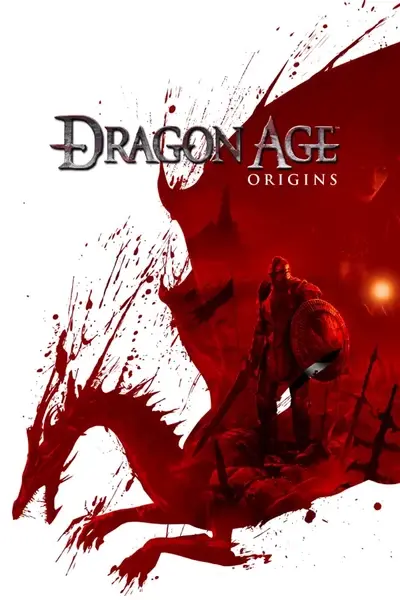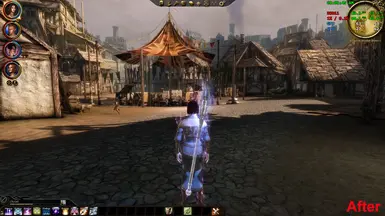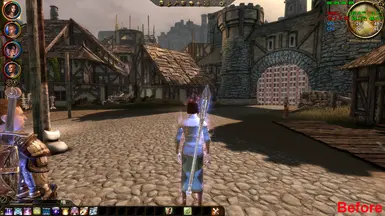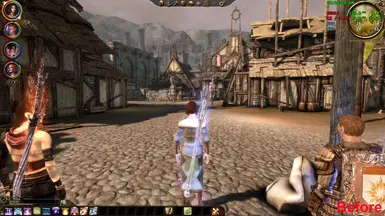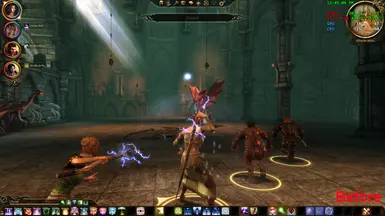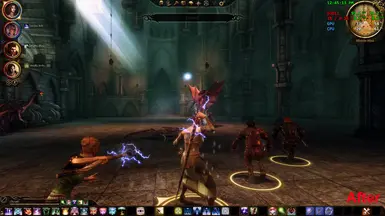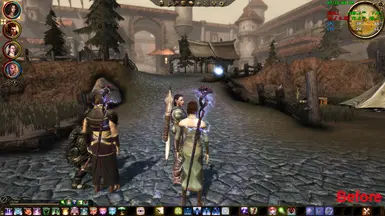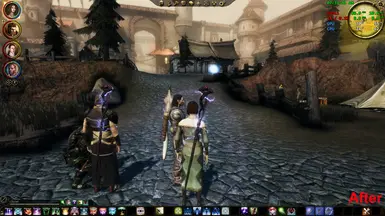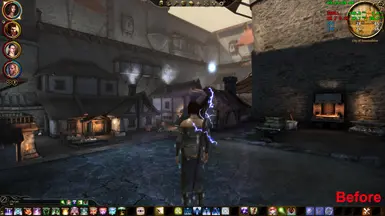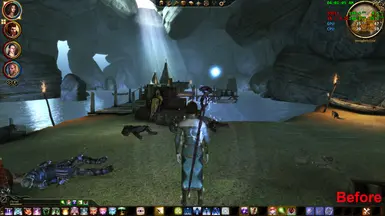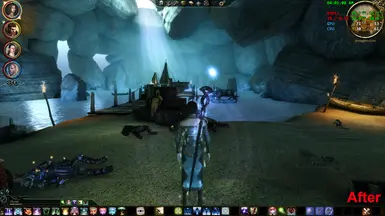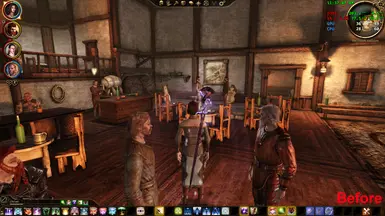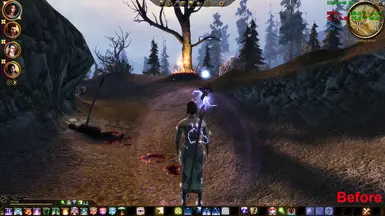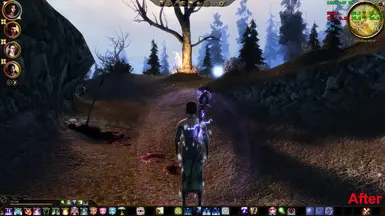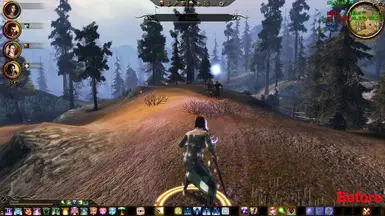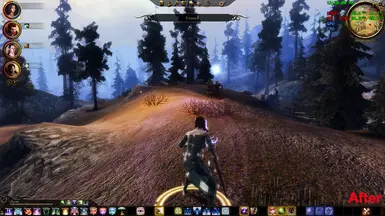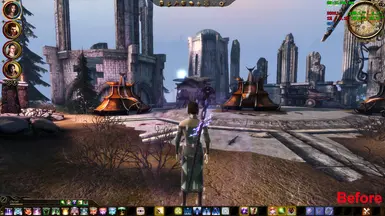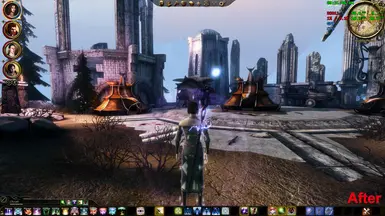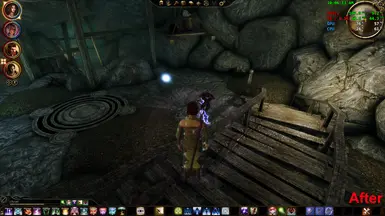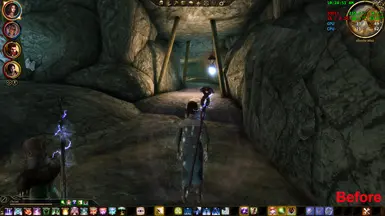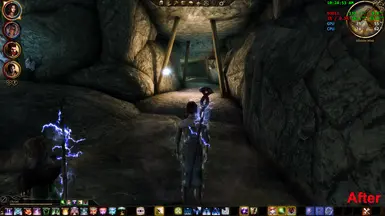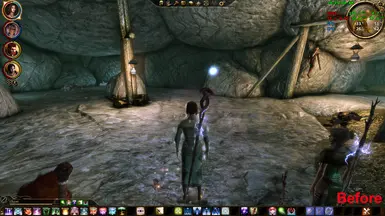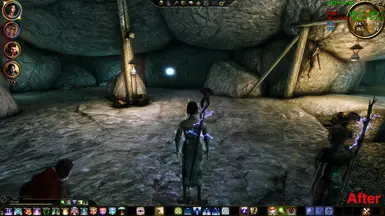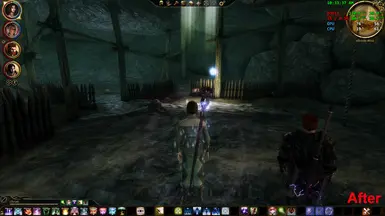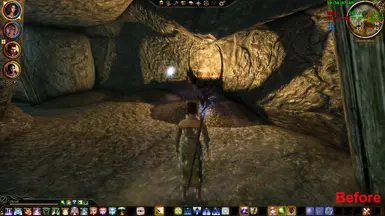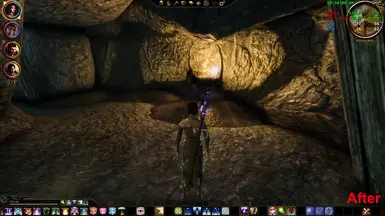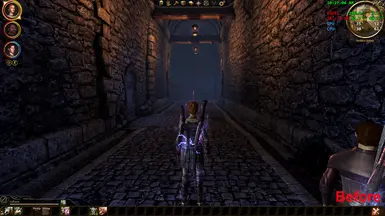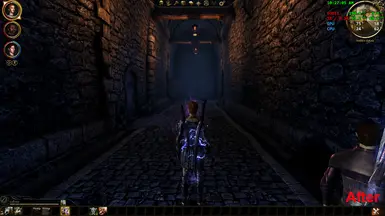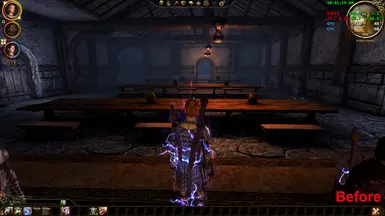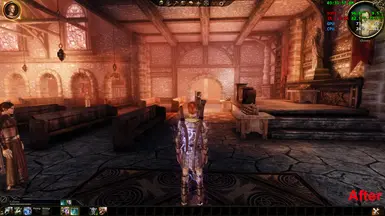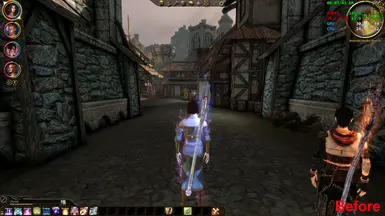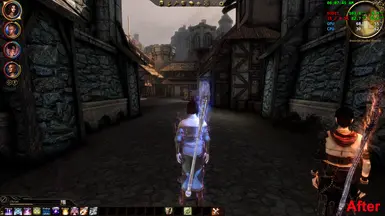About this mod
4 ReShade presets to enhance lighting via a pseudo ray tracing shader, add some slight adaptive tonemapping, some additional ambient occlusion, plus sharpening and anti-aliasing. Note that it is not compatible with the game's anti-aliasing.
- Permissions and credits
- Changelogs
- Donations
Note: This ReShade preset comes bundled with dgVoodoo2 in order to translate the game's D3D9 output into D3D11 for compatibility with one or more of the included shaders. It also includes a version of ReShade that is known to be working with this preset, and Ultimate ASI Loader to get ReShade and dgVoodoo2 working together (I had issues getting them both to load).
Also note: The HDR Textures mod was installed when the screenshots were taken. I'm not 100% certain if it was working.
Installation
Extract the contents of the zip archive to the bin_ship folder in your Dragon Age Origins/Dragon Age Ultimate Edition game folder.
Uninstalling/Disabling
Deleting or renaming the d3d9.dll file that is included with this preset (while the game is not running) will disable it. This will prevent both dgVoodoo2 and ReShade from loading.
Deleting the following files and folders will uninstall my ReShade preset:
- reshade-cache
- reshade-shaders
- scripts
- d3d9.dll
- d3d9Hooked.dll
- dgVoodoo.conf
- GT-Enhanced-Lighting-01-Low.ini
- GT-Enhanced-Lighting-02-Medium.ini
- GT-Enhanced-Lighting-03-High.ini
- GT-Enhanced-Lighting-04-Ultra.ini
- ReShade.ini
- ReShadePreset.ini
Note that the "reshade-cache" folder may not actually exist, as it isn't included with the preset files.
Differences of Different Qualities (Low/Medium/High/Ultra)
It's been a while since I made this, so I don't remember exactly, but I think it was mainly differences in the dh_uber_rt and GloomAO configuration. If I remember right on "Low" they use the default settings, and each higher quality uses higher resolution rendering, less temporal frame accumulation (TAA), and more spatial denoising (which reduces FPS but in theory should look better).
Important
This ReShade preset does not function properly when the game's Anti-Aliasing is turned on.
You must turn off the game's Anti-Aliasing to use this preset, and you may need to restart the game afterwards for the preset to work properly.
I have included CMAA2 configured for the highest quality to compensate for the game's Anti-Aliasing being turned off. I believe this is as good as SMAA1x at a slightly lower performance cost, and it doesn't negatively effect text clarity like SMAA shaders for ReShade usually do.
F4 Key - Preset Stopped Working
I may have the F4 key configured to toggle ReShade effects on and off. This key was not bound to anything in the game when I created this ReShade preset, but it may be the default key for switching to your fourth party member (I like to rebind keys in games), so if you use the F4 key for that and it turns off ReShade's effects, then you may need to press it again to toggle the effects back on.
How to fix: Press the Home key on your keyboard to open ReShade's UI, then switch to the "Settings" tab. At the top of the settings are the keybinds for ReShade, and I believe the second from the top is the binding for toggling ReShade's effects on/off. Simply click in the box where the F4 key is bound and then press whatever key on the keyboard you wish to change the binding to. Note that you may be able to use the Backspace or Esc key to unbind the toggle effects on/off function (this function is not bound by default, but I bind it to F4 because most games I play don't use that key). Press the Home key again to close ReShade's UI when you are done.
Compatibility - DLC
This ReShade preset worked with all of the DLC and the Awakening expansion pack when I played through the game. I used the Steam version of Dragon Age Origins Ultimate Edition, and I did not test with an original retail copy of the game or an Origin/EA App copy.
Compatibility - Other Presets
This may not be compatible with other ReShade presets that include copies of ReShade due to the odd method I had to use to get ReShade working with dgVoodoo2. Do not install DLL or ASI files from other ReShade presets if you want to try them with my preset, and do not overwrite any files from my ReShade preset. I can't troubleshoot your game for you if something breaks
Compatibility - Video Cards
I tested this using an NVIDIA RTX 3070 Ti on Windows 10, running on an AMD processor. While in theory it should work OK with any D3D11 compatible NVIDIA graphics card, I can't guarantee that.
YMMV - Your Mileage May Vary
This mod was tested at 1920x1080 and I cannot guarantee that it will look OK at other resolutions. I may have tried it at 2560x1440 once just to see if it looked OK, but I really don't remember. At the time I made this I was playing the game in 1080p, upscaling it to 1440p, and then playing it remotely on a laptop with a 1366x768 screen resolution.