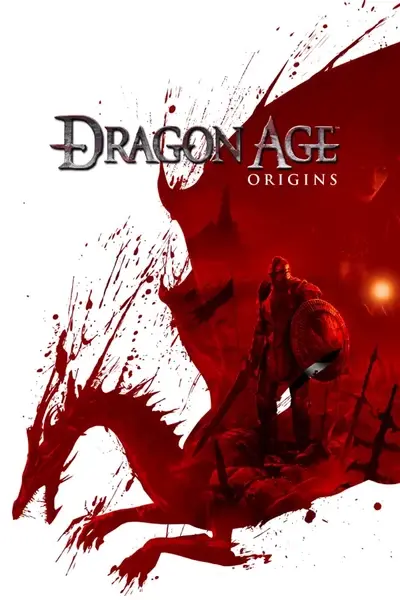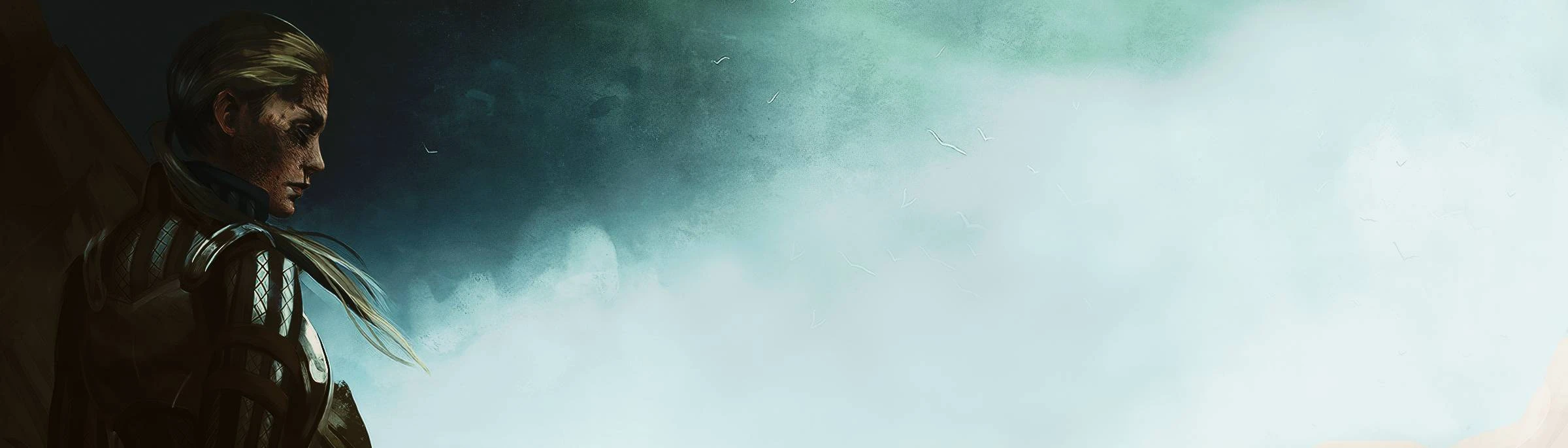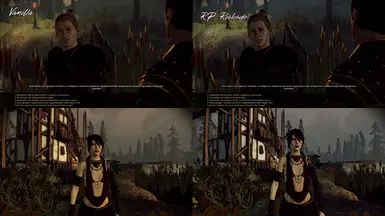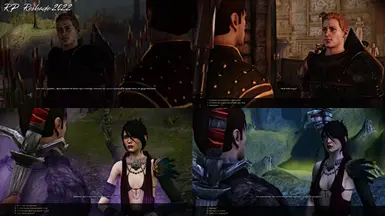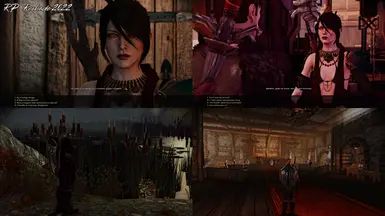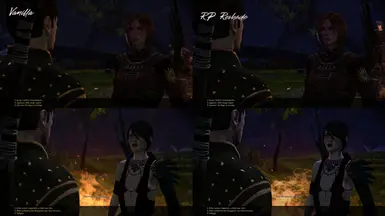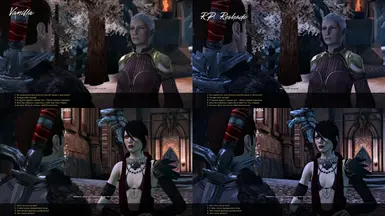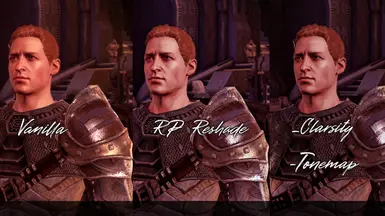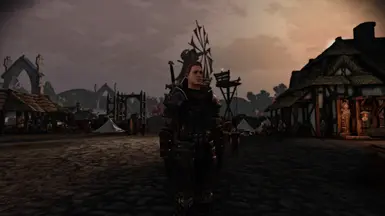About this mod
Presets contain more detailed shadows and color correction.
- Requirements
- Permissions and credits

This server is primarily a warm place for all fans, here you can express your thoughts, share ideas and find new friends. It is also planned to release an improved version of DAO here, which, due to a huge number of mods, will become closer to the last parts of the legendary series.
DISCORD - Dragon Age Origins Remaster Project
Mods | Modding Community | RPG Fandom | DAO Ultra Modded | Discussion of modifications | New Friends


RP Reshade
Please note that you will need to change the game settings, otherwise you will get too bright an image on your screen.
Versions:
RP_Reshade - is devoid of most of the disadvantages, well balanced and optimized.
RP_Reshade_2022 - there are more shadows in this version so it can hit your fps.
With my graphics card (GTX 1070), I got 60+ fps. Another problem with this preset is that hair can sometimes look strange, it's a problem of the effect itself, unfortunately I can't fix it.
Required Mods:
RP Reshade Effects Pack
Bugfix for Pixelated Shaders Begone [Bloom Off]
4GB Patch
Installation:
-Download preset
-Download effects package
-Unzip archives and put all files along the path C:\Games\Dragon Age Origins\bin_ship
-Turn off Anti-Aliasing in-game
-Turn off V-Sync for better performance
-Start the game (RP_Reshade preset should load automatically)
If this does not happen or you want to change the preset, select it manually in the Reshade panel

Settings:
If you don't like certain effects, you can disable them by clicking on the "Home" button in the menu.
If you want to remove the grain, disable "prod80_06_FilmGrain".
If you want to make the image darker, disable "Tonemap".
If you want to make the image brighter, disable "HDR".
If you want to remove the bright glare from the faces, disable "Clarity".
if you want to remove the detailed shadows, disable "Monocular_Cues".
If you want to remove the orange spots in the shadows, disable "PPFX SSDO".
"SMAA" is responsible for Anti-Aliasing, I do not recommend turning it off.
"LightDoF_AutoFocus" is responsible for blurring distant objects.
"prod80_04_ColorTemperature" and "prod80_04ColorGradient" is responsible for color correction.
Other useful effects:
If you enable "FocalDoF", you can take beautiful screenshots. Just don't forget to turn it off because it blurs the interface elements.
If enable "MXAO" it will add even more shadows, but it will also make your interface transparent.

My YouTube Channel
Subscribe if you like mods:)