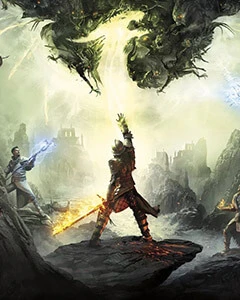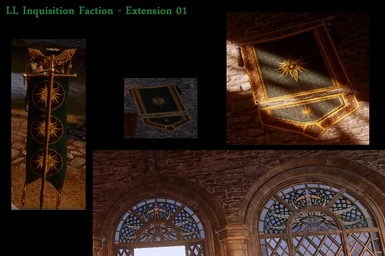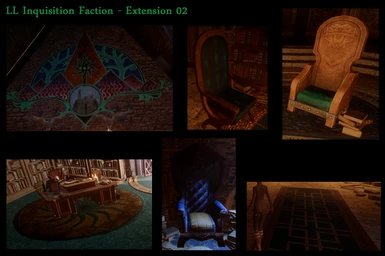About this mod
This mod removes the red from all of the Inquisition Faction paraphernalia and replaces it with a green, black and gold theme. It also includes a formal dress retexture that is used in Halamshiral. Works for all races/genders.
- Requirements
- Permissions and credits
- Changelogs
As you know, the Inquisition has split from the Chantry right from the beginning. As such it has it's own emblem and heraldic colors. The time has come to display them proudly and to put an end to the confusion that may still remain about our association with the Chantry.
Therefore, it is with great pleasure that I inform you that your establishment has been selected to provide the Inquisition with the skills it needs in this endeavor. You are tasked to remove all traces of the Chantry red from our paraphernalia and replace it with our own colors of emerald, black and gold.
Yours truely
Ambassador Montilyet
---------------------------
Update
- 03/12/2015: Added the missing Qunari male file for the Formal wear
Repackaged the files for patch 5
- 03/06/2015: Added 2 optionnal extension packages: Extension 01 that includes stainglasses and banners in Skyhold and Extension 02 that includes Skyhold furniture.
---------------------------
This mod removes the red from all of the Inquisition Faction paraphernalia and replaces it with a green, black and gold theme. It also includes a formal dress retexture that is used in Halamshiral. Works for all races/genders.
Installation:
- You will need the MOD Manager to install it.
- Remove previous version prior to installing a new one
- Unzip "LL_inquisition_faction.zip" in your mod folder
- Follow the instructions for the MOD Manager.
Note: The zip file contains 2 daimods that can be used independtly one from the other: - LL_inquisition_faction_1-26.daimod that contains the props
- LL_Formal_Wear_v2.daimod the Halamshiral formal wear.
****************************
Mods with patch 6
Zhentar has published a fix to DAI MOD MANAGER that allows us to use mods with Patch 6.
Here's the original post: http://www.reddit.com/r/dragonage/comments/317dkg/no_spoilersannouncement_how_to_run_mods_with/
Part 1 - Setting up the game folders
------------------------------------------------------
1) In the "Update" folder of your game, make a copy the folder "Patch" and named it "Vanilla_v6". It's now your backup copy of Patch 6 in case you need a fresh one.
2) Before doing a merge always make sure you have a fresh copy of the Patch 6 in your Patch folder.
Part 2 - Merging the mods
----------------------------------------
3) In your DAI Mod Manager folder, delete the Patch.daimod.
3A) If you do not have a Patch.daimod file in your DAI Mod Manager folder, execute step 5 once. You can delete the merged files created, you will not need them. Go back to step 3, you should now have a Patch.daimod.
4) Replace it by Patch.daimod created by Zhentar. You can download it here in the file section or on the original post mentionned above.
5) Launch DAI MoD Manager, select the mods you want to merge then hit "Merge". You can save the result whereever you want. In my case I use \Documents\BioWare\MERGED.
IMPORTANT
- DO NOT use the "Force Rescan" option. It will override the fix and your mods will not work with Patch 6.
Part 3 - Using the mods
-------------------------------------
6) Copy the Data folder and the package.mft file that DMM just created
7) Paste it in the "Patch" folder created at step 1
8) Launch the game and enjoy your mods once more!
Rolling back to patch 5
If you already updated to Patch 6 and want to go back to patch 5, follow these instructions.
PLEASE NOTE that by doing so, you will not be able to play Jaws of Hakkon DLC or have the fixes in patch 6. You will however be able to run mods again.
Part 1 - Setting up the game folders
------------------------------------------------------
1) In the "Update" folder of your game, Rename the folder "Patch" to "Vanilla_v6";
2) Create a new folder and named it "Patch";
3) If you have a copy of the patch 5, put the Data folder and the package.mft file in that newly created "Patch" folder
4) Make a copy of the Patch folder now containing the patch 5 and named it Vanilla_v5. It's now your backup copy of patch 5 in case you need a fresh one.
Part 2 - Merging the mods
----------------------------------------
5) In your DAI Mod Manager folder, delete the Patch.daimod. This step is required only the first time you merged files after rolling back to patch 5.
6) Launch DAI MoD Manager, select the mods you want to merge then hit "Merge". You can save the result whereever you want. In my case I use \Documents\BioWare\MERGED
Part 3 - Using the mods
-------------------------------------
7) Copy the Data folder and the package.mft file that DMM just created
8) Paste it in the "Patch" folder created at step 2
9) Launch the game and enjoy your mods once more!
IMPORTANT:
Whenever you'll need to merge mods again, first copy/paste the content of the Vanilla_v5 folder in the Patch folder then run steps 5 to 9
If you want to go back to using Patch 6, copy/paste the content of Vanilla_v6 in the Patch folder. You will not be able to use mods but will be able to play the DLC.
***********************************
A million thanks to all the people at "Dragon Age: Inquisition Modding Tools" that created the tools I needed to do this mod.