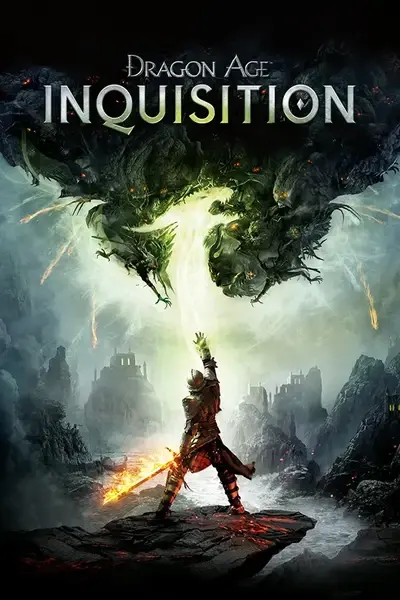This preset hasn't been updated for a long time now, and will probably not be updated in the future, unless I play the game again someday. Feel free to maintain it by creating another preset page based on this one.
Also, I probably won't have time to answer your comments myself in the future. Sorry 'bout that.
Thanks for the endorsements and comments btw. :)
Hello folks,
Here is a ReShade preset I made 'cause I thought the original game graphics were a bit too "dull". The preset adds some shiny effects and shadow contrasts, and some other effects that I won't list 'cause I'm lazy. ;)
The preset is really basic, since I just activated some default ReShade/SweetFX effects, mostly leaving sample configurations as it was.
Hope you enjoy, feel free to comment or ask something (my native language is french, so you can ask in french too).
- Download the last version of the preset and extract it anywhere you want.
- Copy the files dxgi.dll, ReShade.fx and the ReShade directory into your game directory, where DragonAgeInquisition.exe is (make a Windows file search if you don't know where it is).
If you did it well, you should see some ReShade overlay texts in the top-left corner when you launch the game. If you don't see it, you probably copied the files in the wrong directory.
Note : you can disable the in-game Anti-Aliasing since the preset uses its own.
Delete dxgi.dll, ReShade.fx and ReShade directory from your game directory.
Changelog
1.1 :
/!\ /!\ FPS COST IS WAY HIGHER IN 1.1 ! Use 1.0 instead if it's too laggy for you /!\ /!\
- Added LensFlare effect
- Added GodRays effect
- Added AmbiantLight effect
- Added Advanced Motion Blur effect
- Plus some other little effects
Note : LensFlare and GodRays effects add a REALLY shiny sun lightning, so prepare your sunglasses 8D
Yes, there is. With my GTX770, enabling the preset drops my FPS by 5~10 FPS with version 1.0 and 15~20 with 1.1 (I use max graphics game settings except AA). As you can see in the videos, my FPS sometimes drops pretty low, but this is mainly due to video recording cost, which is also ~10 FPS cost. Else, I never fall below 30 FPS, which is far from unplayable.
You can toggle ReShade in-game by pressing the Scroll Lock key on your keyboard, so you can see your own FPS drop.
- I can't see sh** it's too dark !
I know some of you think the shadows are way too dark. I personnaly like it (it adds some kind of creepy atmosphere in the caves, for example, I really like it, even if my eyes don't :D), but maybe I (or maybe someone else, if so please share !) will try to adjust this. For the moment you can try to change your in-game gamma value, or your monitor contrast, etc, or temporarily disable the preset (press Scroll Lock key).
Also (but I didn't test it), try to change, into ReShade/SweetFX_settings.cfg file at line 342, this line
#define USE_CURVES 1
to
#define USE_CURVES 0
This'll disable the contrast accentuation of the preset.
- The game doesn't start anymore...
Try to rename dxgi.dll file into d3d11.dll (thanks to Mcalihe).
- Wtf are these light rays that appear in menu / loading screen / etc ?
This can only be seen on version 1.1 and it's the GodRays effect. For some reason, it doesn't detect HUD parts of the game and apply the rays on everything that is supposed to shine, I guess. I didn't think that was boring enough to disable the effect, but I'll try to figure it out later, maybe. If you really can't stand this, open GemFX_settings.cfg into the ReShade directory and change line 154 from
#define USE_GODRAYS 1
#define USE_GODRAYS 0
- How can I disable the clock / FPS on the top-right corner ?
Open the Common_settings.cfg file into the ReShade directory and change line 21 from
#define RFX_ShowStatistics 1
#define RFX_ShowStatistics 0
- I'm sure I copied the files in the right directory, but it doesn't work !
Maybe your hardware doesn't support DirectX 10/11 and you still use DirectX 9 ; in this case, rename the dxgi.dll file into d3d9.dll. Anyway, I'm not even sure that the game runs on DX9 so...
Feel free to share your installation problem in the Posts tab above, and give all the details you can (your PC spec, error message if any, your installation directory, etc). Maybe I/someone will help.
- Your screenshots sucks !
I know :) I'm bad at this.
- I don't like this and that. Can I modify your preset and share and pretend I did it on my own ?
Sure you can. As I said, I did almost nothing, I just enabled sample presets from ReShade framework (maybe I'll try to make some deeper improvements later anyway). Also, I don't care about copyrights and permissions sh***, all the love here should belong to DAI creators, ReShade developpers and NexusMods team.
So, yeah. You can.