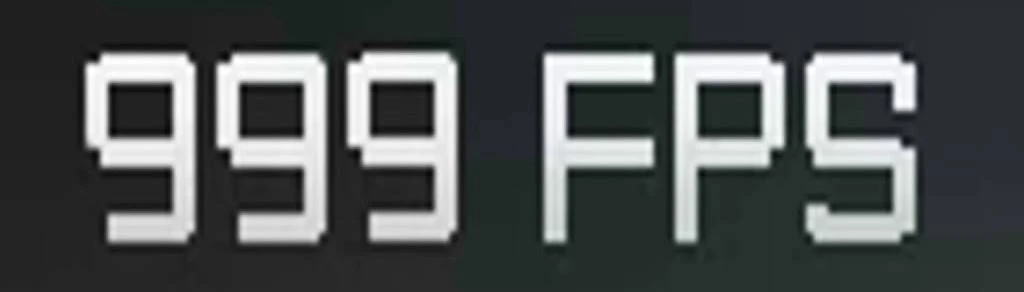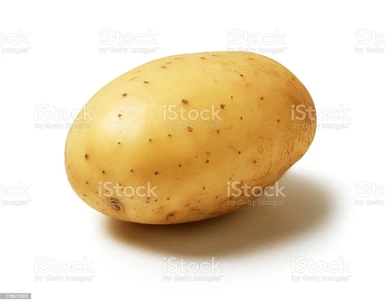About this mod
Options to disable Grass, Shadows, Weather Effects, Wet Effect and more. With .csv files to edit or merge with another mod.
- Permissions and credits
- Donations
Do not use this in online mode!
- Make a backup of your save.
- Make a backup of your regulation.bin file located in your game's folder: D:\...\ELDEN RING\Game\
- Put the edited regulation file in your game's folder.
- Launch the game in offline mode with EAC disabled.
Details on how to launch the game without EAC:
Elden Ring - PCGamingWiki
Anti-cheat toggler and offline launcher at Elden Ring Nexus
Offline launcher (No EAC) at Elden Ring Nexus - Enjoy.

Notes
The latest version of the mod was made with Smithbox. Used "," as Delimiter.
If your game is already modded and you want to merge the mod with your existing regulation.bin file follow this video tutorial How to merge regulation bins using DSMapStudio. You don't need to unpack your game with UXM tho. Also make sure to use "," as a delimiter when importing my csv file.
Only import the Data that you need. For example, if you want to add the disable grass mod to another mod then all you need to do is import the GrassLodRangeParam data.
All of my mods for Elden Ring
All of my mods for Elden Ring
Optional steps to somewhat improve performance even more
You can disable VolumetricEffectsQuality, EffectsQuality and RaytracingQuality by following these steps (credits to temtem04):
- Go to C:\Users\YourUsername\AppData\Roaming\EldenRing. Here's where you can find your save and a file named GraphicsConfig.xml.
- Open GraphicsConfig.xml with Notepad.
- Copy and paste the text below. Don't forget to change the resolution to whatever you need cause if you change it in-game your graphics settings will reset.
<?xml version="1.0" encoding="UTF-16" ?>
<config><ScreenMode>FULLSCREEN</ScreenMode>
<Resolution-WindowScreenWidth>1024</Resolution-WindowScreenWidth>
<Resolution-WindowScreenHeight>576</Resolution-WindowScreenHeight>
<Resolution-FullScreenWidth>1024</Resolution-FullScreenWidth>
<Resolution-FullScreenHeight>768</Resolution-FullScreenHeight>
<Resolution-BorderlessScreenWidth>1680</Resolution-BorderlessScreenWidth>
<Resolution-BorderlessScreenHeight>945</Resolution-BorderlessScreenHeight>
<Auto-detectBestRenderingSettings>OFF</Auto-detectBestRenderingSettings>
<QualitySetting>CUSTOM</QualitySetting>
<TextureQuality>LOW</TextureQuality>
<Antialiasing>DISABLE</Antialiasing>
<SSAO>DISABLE</SSAO>
<DepthOfField>DISABLE</DepthOfField>
<MotionBlur>DISABLE</MotionBlur>
<ShadowQuality>LOW</ShadowQuality>
<LightingQuality>LOW</LightingQuality>
<EffectsQuality>DISABLE</EffectsQuality>
<ReflectionQuality>LOW</ReflectionQuality>
<WaterSurfaceQuality>LOW</WaterSurfaceQuality>
<ShadeQuality>LOW</ShadeQuality>
<VolumetricEffectQuality>DISABLE</VolumetricEffectQuality>
<RaytracingQuality>DISABLE</RaytracingQuality>
<GIDataQuality>LOW</GIDataQuality>
<GrassQuality>MEDIUM</GrassQuality>
</config>
*No idea if setting EffectsQuality and RaytracingQuality to DISABLE actually does anything. Set the file to read only because the game is resetting AntiAliasing to high every time it's launched.
Optional steps to improve your experience
- Check out TechieW's mods. You can disable Vignette and Chromatic Abberation and remove the black borders without using Flawless Widescreen:
Specs
3200g Radeon 8
Crucial Ballistix 16 GBs 3200Mhz