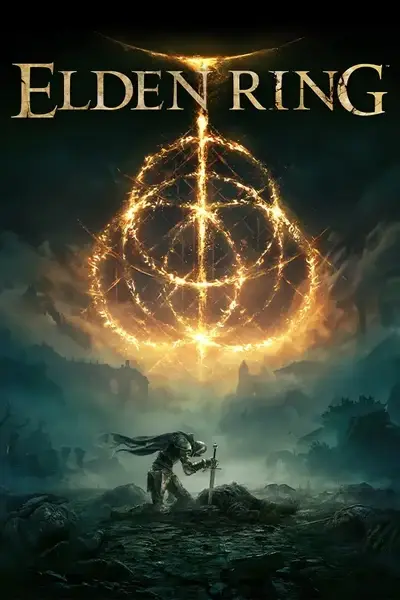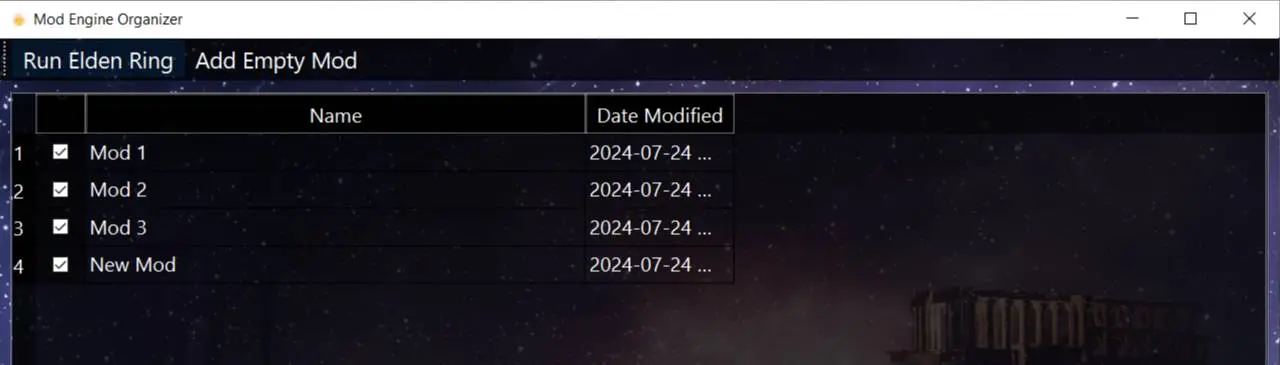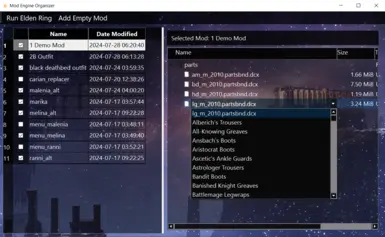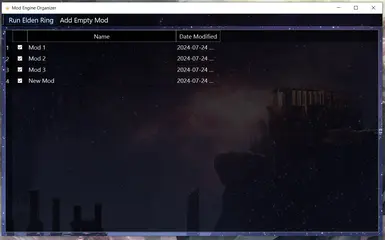About this mod
An organizer for mods injected with Mod Engine 2 by utilizing it's 'custom mod folders' feature.
- Requirements
- Permissions and credits
- Changelogs
- Donations
So what does it do?
It stores your individual mods in individual folders much like Skyrim's Mod Organizer 2 and keeps the files from mixing up while also highliting conflicting mods if any and also lets you simply toggle the mods on or off instead of having to delete the files from the mod folder or put them back in manually each time.
Getting started
1. Extract the zip archive anywhere you like and run Mod Engine Organizer.exe.
2. Select the path to your config_eldenring.toml which is found where you extracted Mod Engine 2 and click next. (remember to take a backup of the toml file in case something goes wrong).

3. Now the main mod manager will open. To install a new mod click Add Empty Mod.
4. Give it a name and click Create. It will create a new folder inside your mod folder with the given name.
5. Right click on the newly created mod and click open in explorer
6. Inside the the folder drop your newly downloaded mod's files and folders (chr, parts, menu, sfx, etc) just like you would have
dropped in 'mod' folder.

7. Toggle the check boxes to enable or disable mods.
8. After your mod list is set up click Run Elden Ring to launch the game. It runs the same launchmod_eldenring.bat file that you
usually run with Mod Engine 2 which means you don't need to launch the organizer every time to run the game.
# If the exe is getting flagged by your antivirus, you can create a file exception for it. You can check the virus report in files then click the green checkmark to the left of the file name. Trusting it is upto you :)
Comes with conflict highliting to help you identify enabled mods that are replacing the same files.

For example here are 2 UI modifications replacing files like 05_001_title_logo.gfx and hi/01_common.tpf.dcx in 'menu' folder so you can easily switch between the two mods by toggling them on or off.
New in 0.4
Support for other ME2 supported games like Dark Souls 3, Armored Core 6, etc.
It is untested since I don't have those games installed so I'd appreciate you mention any issues you find.
How to set them up
- Create a new folder at the same location where your mod folder already is. Let's name is ds3_mod for example
- Open config_darksouls3.toml
- Look for mods = [
{ enabled = true, name = "default", path = "mod" }
] - Now change path = "mod" to path = "ds3_mod" and save
- Now open the organizer and click on Change game on the toolbar.
- Click Add New Game, give it a name and browse to your config_darksouls3.toml and select it.
- On the left box your added games will apear. Click to select them and then click Switch game.
- That's it, now the organizer will reboot to handle the other game's mods. The steps are the same for every game you wish to add.

New in v0.3
Added DLL manager. Enable/disable them or drag them up and down to rearrange their order, follows Mod Engine 2's DLL load order.
Put your dlls wherever you want inside your ME2's installation folder (in the root folder or any created subfolders) and it will pick them up. Try restarting the application if it doesn't.

(come to think of it, I should have numbered the list).
New in v0.2
Added a file tree view to display the contents of each mod and also replace any armor piece or hair by double clicking the dcx file and selecting a different piece of the same body part from the drop down menu.

Makes it easier to rename files when multiple armor mods are replacing the same armor to resolve conflicts or for testing out which armors the modded files are compatible with.
If you find any missing or incorrect armor feel free to edit the _internal/parts.json and make your corrections and also please leave the corrections in comments so I can add them to my list.
Planned features
- multiple profile set up and management.
- idk, you tell me.
Alternate download link
https://github.com/Poineapple/Mod-Engine-Organizer/releases
(The code's a mess)