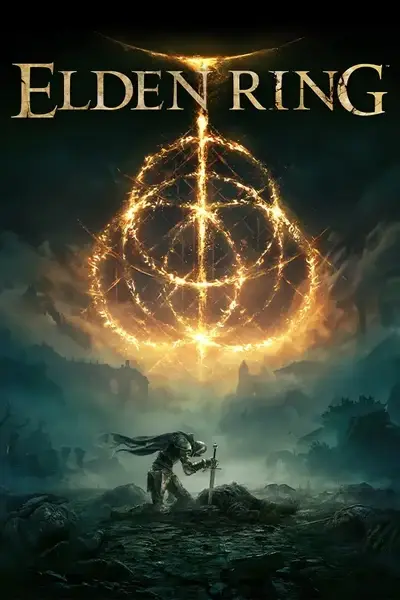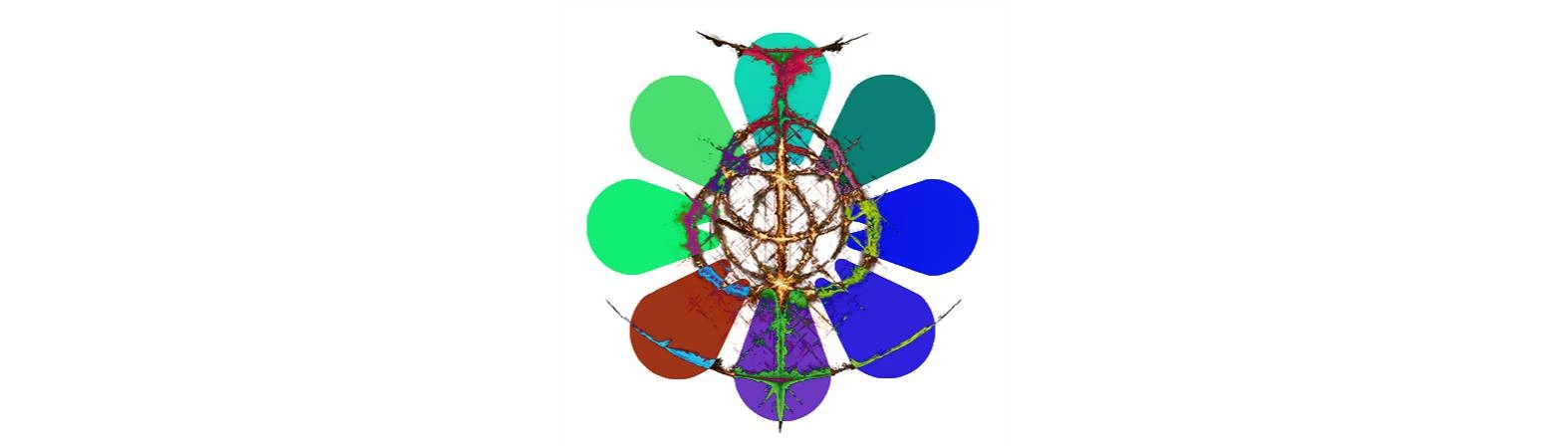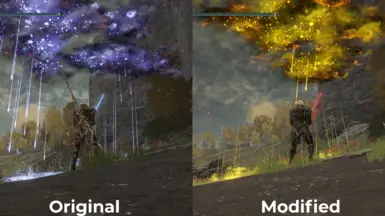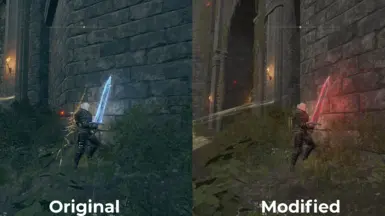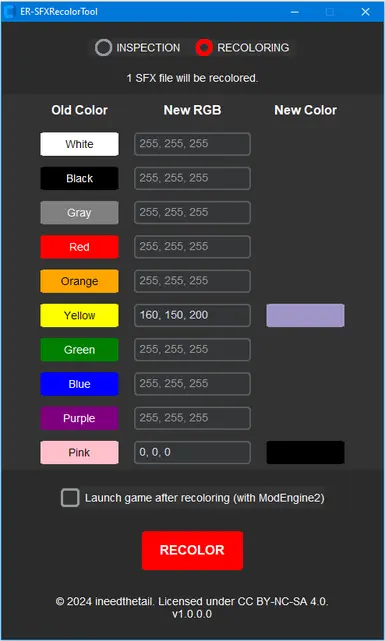File information
Created by
ineedthetailUploaded by
ineedthetailVirus scan
About this mod
Automates and simplifies recoloring procedure for SFX (FXR) files of Elden Ring.
- Requirements
- Permissions and credits
- Mirrors
- Changelogs
- Donations
ER-SFXRecolorTool is a modding tool for Elden Ring that automates and simplifies the SFX (FXR) recoloring procedure, particularly the cumbersome task of finding and adjusting RGBA values in XML files. The tool is built upon specific patterns I identified within these values.
Prerequisites
- Ensure all game files are unpacked using UXM Selective Unpacker tool.
- Be familiar with and ready to use ModEngine2 and WitchyBND tools.
- Download the latest release of the tool.
- Extract the tool folder from the downloaded file.
- Place the extracted folder in a directory, such as the Users\<your-windows-username>, where file read/write permissions are unrestricted.
- Modify the paths_config.json to reflect your system paths.
- Enter the SFX (FXR) IDs you want to modify into the recolor_mission.json.
- Ensure that the steps outlined in the Configuration section are completed.
- Launch the ER-SFXRecolorTool.exe.
- Ensure INSPECTION mode is selected.
- Click the INSPECT button.
- After inspection, the tool automatically switches from INSPECTION to RECOLORING mode.
- Review the color palettes displayed, and decide which colors to change.
- Enter new RGB values for the colors you want to change into the tool's interface.
- Click the RECOLOR button.
- Launch the game using ModEngine2 after the recoloring session is complete, no further action is needed.
- (Optional) Fine-tune entered RGB values as needed. You may repeat the recoloring session in RECOLORING mode and check the effects in-game after each adjustment until the results meet your expectations.
- The tool may sometimes get stuck in INSPECTION mode. As a temporary solution, instead of using INSPECTION mode, you can directly use RECOLORING mode to recolor a random color with a random RGB value. Once the process is complete, check the sfx_palettes folder for the color palettes and identify the colors you want to recolor. Then, recolor those specific colors with the desired RGB values.
- Recoloring attempts to black (0, 0, 0) as the new RGB values often result in green instead of black, or it may not turn out as desired. Similar issues might occur with white and gray colors, as they have not been extensively tested.
- Tested on v1.16.
- This is not a mod but a tool that allows you to create mods.
- Does not make any changes to the original game folder, ensuring the integrity of the game files is maintained. All changes are made within ModEngine2, which launches the game only offline and ensures that you will not get banned.
- Covers SFX files of DLC as well as those from the base game.
- Examples can be found in the examples folder.
- Specifically designed to operate on the Windows platform.
- Applies toning to entered RGB values, making the recoloring appear more realistic and aesthetically pleasing.
- No manual transfers of SFX-related files or folders are required.
- The log file, log.txt, is reset and saved for each session. Any errors are recorded in this log file.
- recolor_mission.json files are stored with a datetime tag in the prev_missions folder for each recoloring session.
- Changes are saved in the recolor_mission.json, which automatically loads when the tool starts.
- The before and after color palettes of the SFX are available in the sfx_palettes folder, which is reset at the beginning of each session.
- To completely reset all modifications and start from scratch, simply delete the sfx\modified_files folder.
- To update the tool, replace the existing tool folder with the new version.
- Processes may take some time to complete, especially when compressing DCXs.
- To uninstall, simply delete the tool's folder.
- Group similar SFX files together for bulk modifications and restart the tool for the recoloring session of each group.
- Several iterations may be needed to achieve the desired result due to the simplicity of the toning approach.
- SFX IDs can be seen within the Blacksmith under tabs like Bullet, SpEffectVfxParam, etc. Alternatively, FromSoftware FXR IDs or similar Google spreadsheets can also be used to obtain SFX IDs.
- Resolve the issues listed under the Known Issues section.
- Incorporate CLI commands into the tool.
- Add support for other SFX-related DCX files, beyond the sfxbnd_commoneffects.ffxbnd.dcx and the sfxbnd_commoneffects_dlc02.ffxbnd.dcx.
- Remove the need to restart the tool for changes in the recolor_mission.json to take effect.
- Integrate the alpha (opacity) value into the recoloring procedure.
- Switch f-strings used for handling path operations to the os module.
- Explore more reliable toning approaches.
- Apply the quick compress option for the DCX compression processes.
- Include a button to open the tool folder.
Feedback and contributions are highly valued. Issues or suggestions for improvements can be reported by opening an issue on the GitHub page, or by creating a post or posting a bug on NexusMods page. Please report any anomalies or "IGNORED" messages in the message boxes. If you encounter "IGNORED" messages, including the CSV files in the errors folder into your issue report would be greatly appreciated.
License
© 2025 ineedthetail.
This work is licensed under a Creative Commons Attribution-NonCommercial-ShareAlike 4.0 International License.
ER-SFXRecolorTool uses the following licensed works:
Recoloring Attempts
Successful Attempts:
- Orange: OK
- Black: FAILED (it seems green)
- Orange: OK
- Orange: OK
- Turquoise: OK
- Red: OK
- Turquoise: OK
- Orange: OK
- Orange: OK
- Green: OK
- Green: OK
- Green: OK
Lightning Spear
- Purple: FAILED
- Black: FAILED
- Turquoise: FAILED
Head of Frenzied Flame