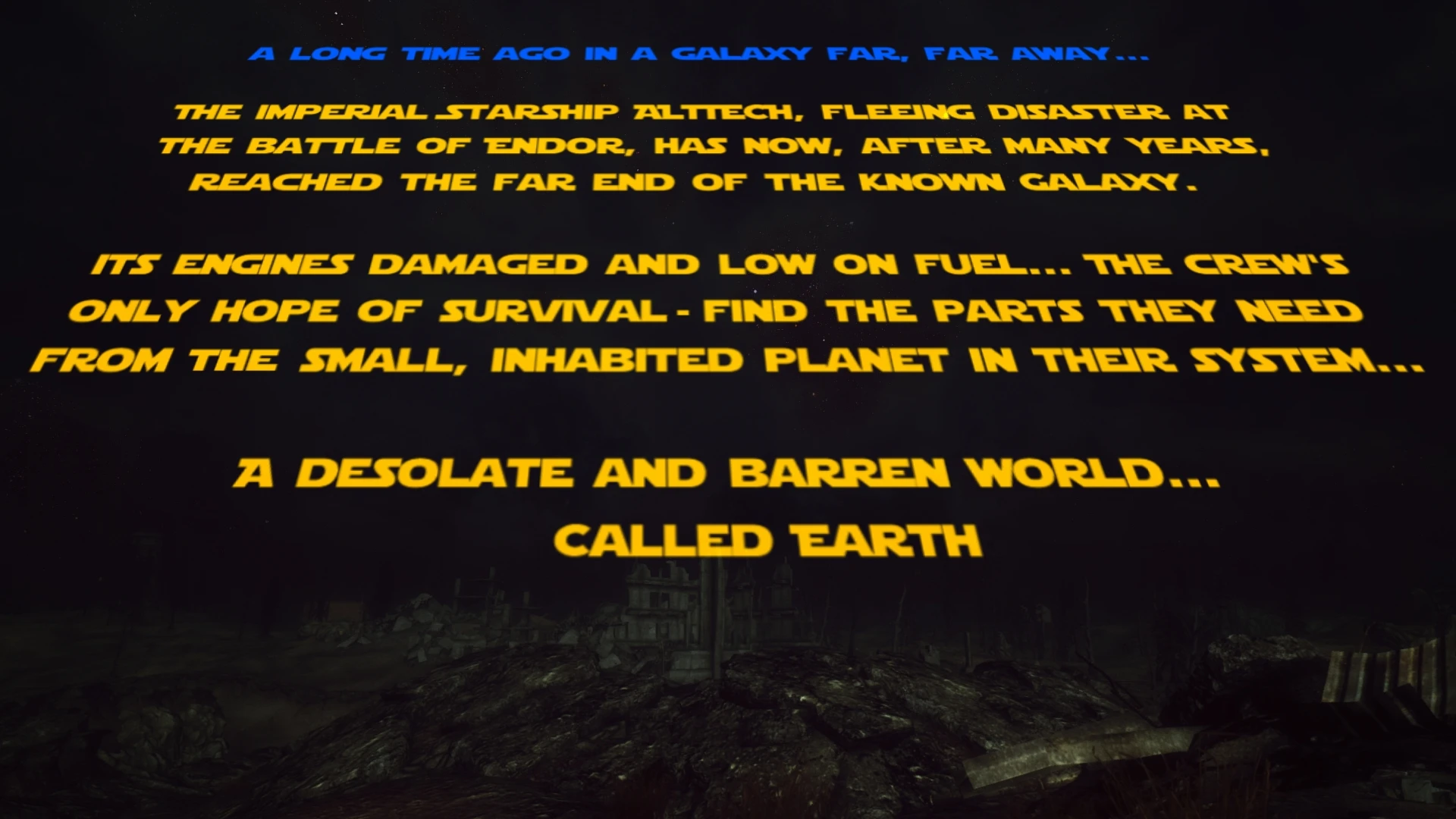
About this image
Notice
This user's image description contains 9 images. Some authors like to showcase more of their work in their image descriptions or use the image description to provide a storyboard for the image provided.
You will need to be logged in before you can see this user's image description.

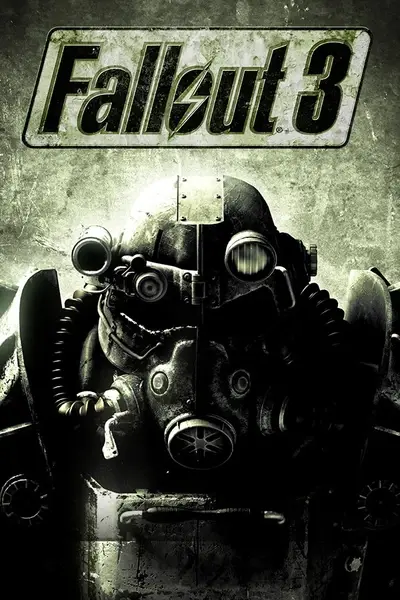








5 comments
Oh, this was awesome, Ben! Waiting with great anticipation to see more!
There is probably an easier way to make speech bubbles but this is how I do them.
----------------------------------------------------------------
- Step 1: Add a layer and write the text on it.
- Step 2: Add another layer and put it under the text's layer. Put a filled shape (bubble or square) with brush size 10 around the writing.
- Step 3: With brush size 4 do a couple of lines to form the arrow, then fill it with white using the little paint bucket symbol.
- Step 4: Trim up the entrance of the bubble with a bit of white. I like to zoom in a little for this bit as I always splash the brush where it's not needed... Thank goodness for the undo button.
----------------------------------------------------------------
The great thing about doing the bubbles and text on separate layers is; I can move them around with a bit of 'cut and paste' and fix up my inevitable spelling mistakes as I go. Though I always make sure to leave at least one spelling mistake... Completely intentionally.
Thanks for reading