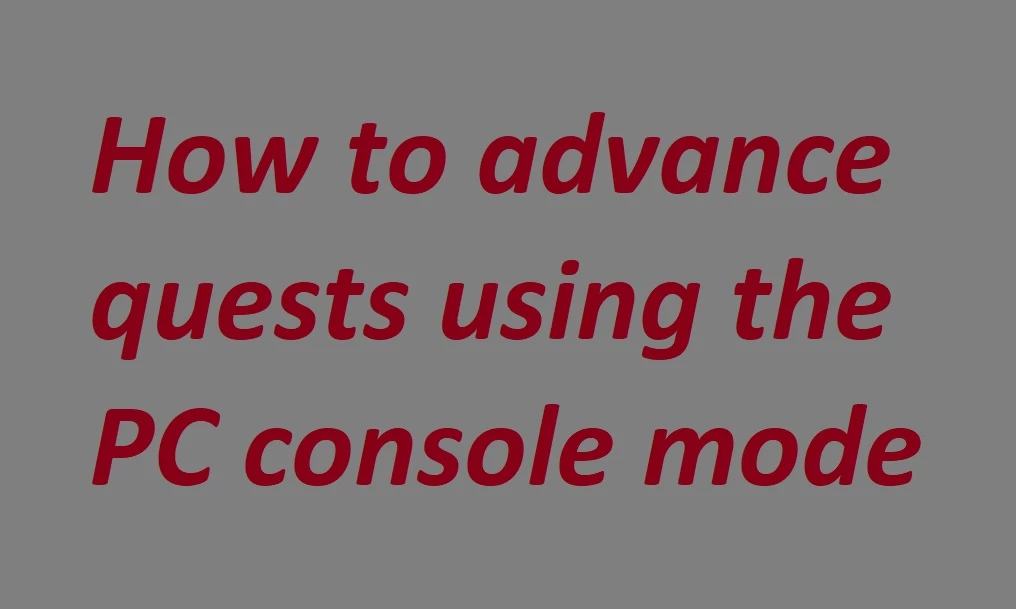
About this image
I know this information is available elsewhere but adding my own verbose help page, aimed at newbies, so next time I try to help I can refer folks here instead of repeating myself and taking up acres of some innocent mod's precious comments space.
Anyway, if one is able to go into console mode (which is via the tilda ~ key on US keyboards, @' key on my UK one, and ñ key on Spanish - sorry, I don't know any others) then one could use setstage commands to advance a quest if for some reason the quest is bugged and/or you are otherwise hopelessly stuck and just wnat to end your misery.
The main hurdles in using setstage commands is you need to find out the numbers your game allots to both the quest and the stages of it. Fortunately, for the base game & DLC it should be readily findable on the game's wiki page for that quest. For mod-added quests you need to refer to the author's notes or mod page comments (or maybe via using xEdit).
However, you've one more hurdle, navigating the black magic box that is the Gamebryo C++ hexadecimal (8-digit) system which all Creation Engine games use, but it's not as difficult as it sounds! Bethesda uses these 8-digit codes for just about everything. For quests they allot the first two digits for the game plugin which the quest belongs to, and the other 6 are for the quest itself. This 2 & 6 concept is the basis of all things in the game world, not just quests but NPCs, models, textures etc - and is called the Form ID (there's a wiki on Form IDs here). However, there's often many different individual occurrences of many things in the game (take for example radroaches, etc), and where each one is (and what happens to it) needs to be kept track of, so the game gives each occurrence another unique number called the Ref ID, which tracks each and every radroach in your save-file. If you use a script extender (like FOSE for FO3) you can use some extra console commands, such as when clicking on something in console mode and typing gbo (it's short for get base object) you may find the Form ID. Otherwise you'll just see the Ref ID. Either way, for the base game you'll see all these numbers will start with the two-digit prefix of 00, but for any DLC it will be different (and based on your own installation's load order rather than simply the DLC's release number). And for any mod quest it will also depend on load order too. You'll need to find out what these first two digits are, and a worked example is given below, with a link to another worked example I made for the total overhaul mod FO4 London.
Worked Example 1 - Fallout 3, Anchorage DLC Quest
Let's say we're stuck in everyone's favourite buggy quest, Operation Anchorage! You can find both the quest number and stage number on it's Fallout wiki page here (for other game quests just search the internet). First scan down the right side of the page to find the quest's Form ID. You'll notice that for this DLC the first two prefix digits are not numbers but say "xx" - because the wiki doesn't know if you've got all the DLC or what order you bought/loaded them in, so for example DLC 04 might be loaded as DLC 02 in your load order. However, don't fear, because to find this prefix number you can fairly easily in console mode right-click on say the Outcast guard outside the lift taking you down to their base, or any other npc or item/object added by the DLC (in fact do a few anyway as a double-check to make sure you got the right number) and note the first two digits of these numbers. That's where these IDs help us - everything loaded into the game by the DLC will use the same two-digit ID prefix (the wiki itself explains it all more here). Now, just in case you get something wrong, make a game save before doing anything. Then type the following line, noting where I twice used a single space:
setstage xx0014f6 50
...except replace the xx with the actual number you discovered that your game allots to the DLC. The 0014f6 is the rest of the quest number you found on the wiki page. And the last number, 50, is a stage number seen in the ones from lower down the wiki page. You can use another number for other stages, and use this process on other quests too - just look up their quest & stage numbers on their respective wiki pages. Now hit return and (I hope) you'll see your intrepid hero magically advanced to the moment you've inputted.
As the system is based on the gamebryo C++ system used by all Creation Engine games it should work for FO3, FNV & FO4, Oblivion & Skyrim (and probably Starfield too).
Worked Example 2 - Fallout 4 London, the Lost Tommies Quest
I created a workthrough for the Lost Tommies quest on another page in my media here. The game is different, and London is a megamod to that game, but the process is the same.
Anyways, enjoy, my fellow gamers, for you are now all somewhat accomplished Creation Engine programmers! And two gold stars to each of you who read this explainer to the end.

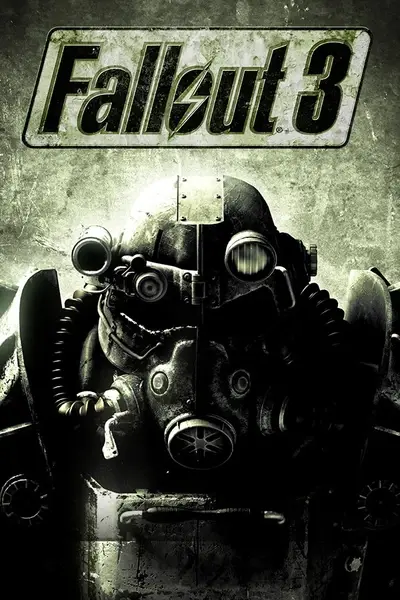








3 comments
Update: Console Commands Wiki for all Gamebryo-based titles, with game-specific sections also linked there for FO3, FNV & FO4.
Also: Independent Fallout Wiki for FO3 console commands, and ini files & game settings (many will apply to other Gamebryo titles).