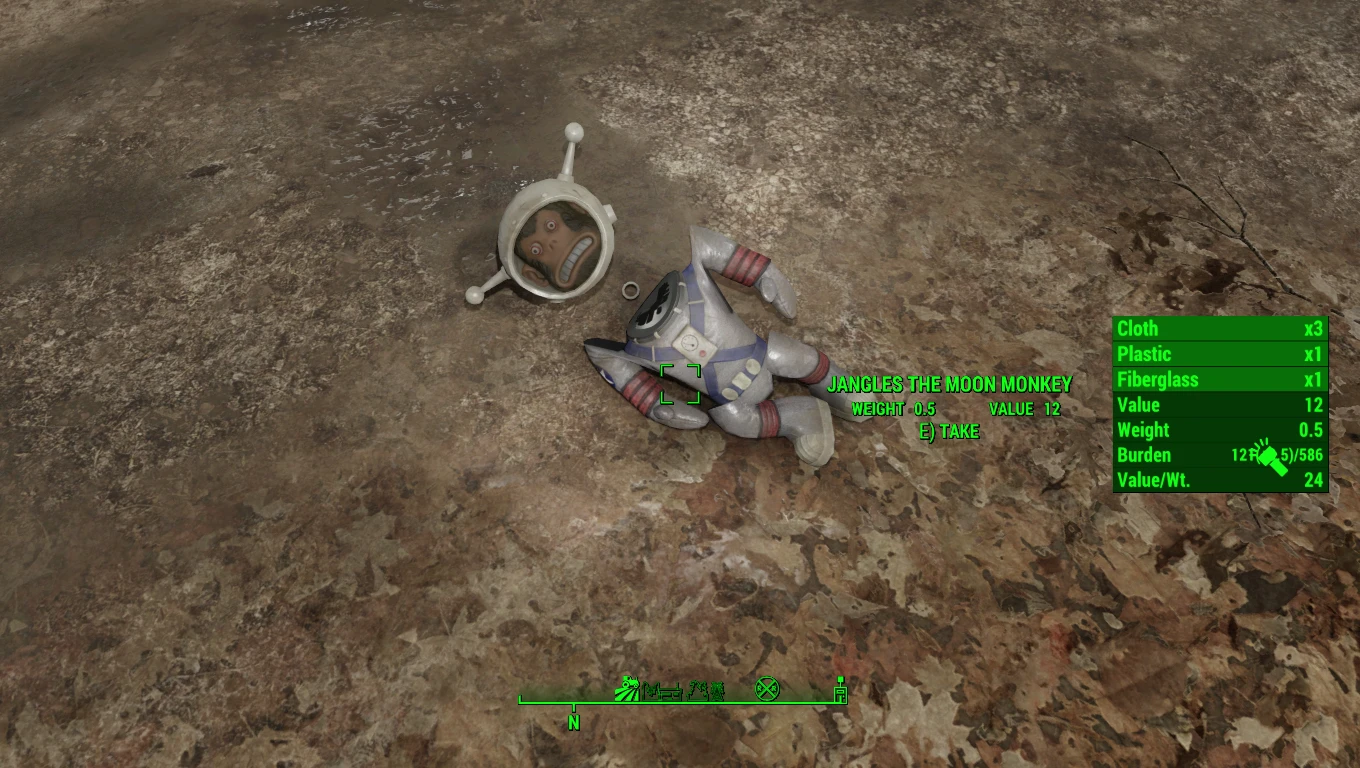
About this image
This is one hell of a stair-lift issue because it's driving me up the wall. I have no mods installed in this play-through , I've had no mods previously installed that target these items for re-texturing or editing of these miscellaneous items before, yet for MONTHS now I've had the exact same problems with the pictured items.
Trifold flags end up sticking through other props, Jangles loses his head, alarm clocks and typewriters are turned 180 degrees on their Z axis, and many other miscellaneous props are either floating or turned on an axis as well. Not every scrap item is having issues, but there are enough issues that I feel I needed to reach out for help to resolve this.
Can someone with a bigger, smarter, sexier brain than mine please lend a wise word as to why this might be happening? I'm losing my marbles over this!








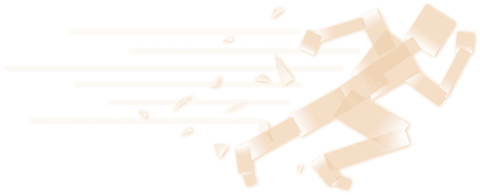
8 comments
If cleaning up data/meshes/props fixed the immediate problem, then whatever mod put those files there is the cause. If you can trace and pinpoint the mod that added those files, you will find your culprit.
I don't know what mod installation method you are using but if you reinstall your game and all your mods, you will most likely still have that problem since it appears to be coming from one of your installed mods.
You, good sir, deserve a kudos for that.
Any idea as to what might have caused this so I can avoid doing it again?
EDIT: Your link seems to take me to the Steam Backup Feature page. Was it meant to? Because I can't see what I need to do for a factory fresh install.
As to what is causing this, I couldn't say. A friend of mine had a broken copy of Oblivion on Steam for YEARS (not joking). Every time he'd re-download it, most of the files would be corrupted or way smaller than what they should be. It was only after installing the game using this method that fixed it.
Edit: Yes, it was supposed to. The backup method downloads a completely clean version of the game, much like when you install the game for the very first time.
Step 1:
Right-click the game in the Library section
Select Backup game files...
Check the boxes for any other games to backup at this time
Click Next >
Browse to the folder where you wish to create the backup files (the files will be stored in c:\program files (x86)\steam\Backups by default) and click Next >
Select the Backup file name and set the File size for the media you plan to use.
Click Next > to begin the backup process.
Step 2:
Install Steam and log in to the correct Steam account (see Installing Steam for further instructions)
Launch Steam
Click on "Steam" in the upper left corner of the Steam application
Select "Backup and restore games..."
Select "Restore a previous backup"
Browse to the location of the game's backup files
Continue through the Steam windows to install the necessary games.
I'm gonna give this a hoon right now and see if I don't come out with a positive result. Thanks for the detailed breakdown on what to do from here, damn shame we can't isolate the cause of all these problems.
I guess I'll just put it down to years of modding inevitably breaking Bethesda's ridiculously fragile game.