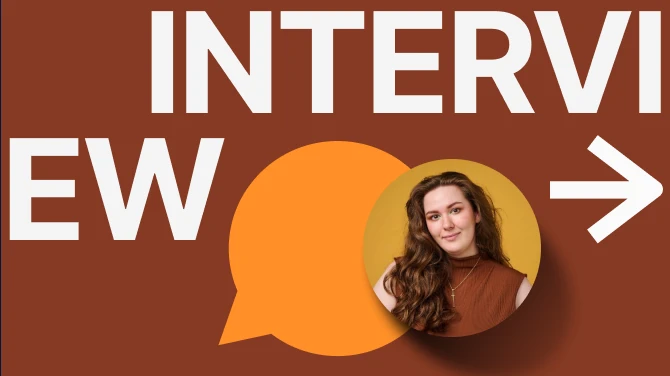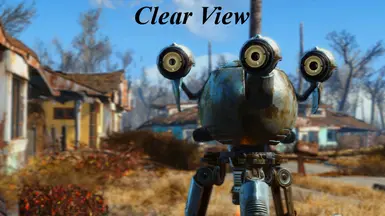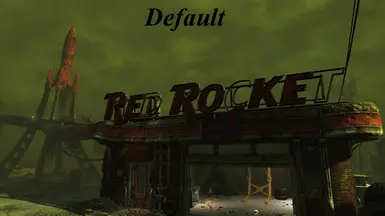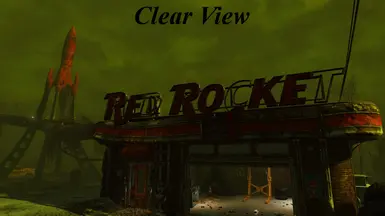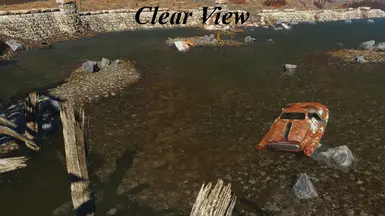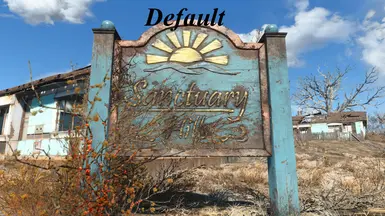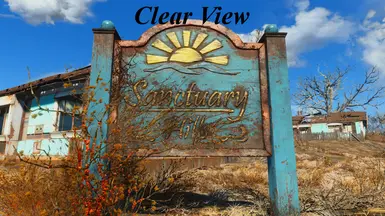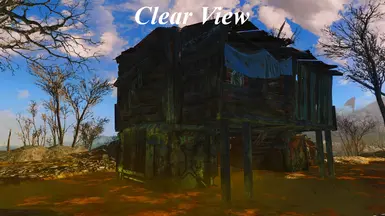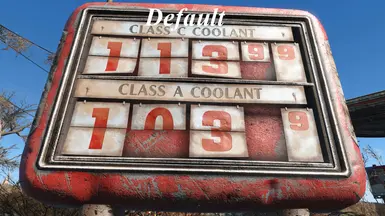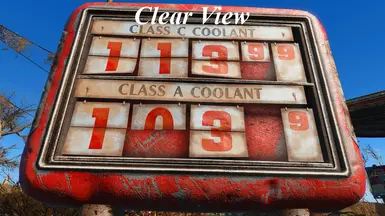About this mod
Clear View is a ReShade preset aimed at removing the washed out colors of the default Fallout experience giving the player a more vibrant view without going overboard with effects.
- Requirements
- Permissions and credits

Description:
After looking at many presets trying to find one that didnt overdo some aspect and not finding something that I liked, I decided that I would make my own.
After some tweaking I've made a preset that adds vibrance to the colors, a slight sharpening and more of a redish hue (rather than the more blueish hue of the default Fallout 4).
This preset uses six different effects (Colourfulness, Fake HDR, Fine Sharp, Lift Gamma Gain, SMAA, Tonemap) I've tried to keep from overdoing anything, especially the sharpening as that's what usually ruins a preset for me, and I think I've landed on a nice subtle clean look.
Installation:
Step 1: Download ReShade.
Step 2: Install ReShade.
- After downloading run the program ReShade_Setup.exe.
- Press Select Game and navigate to your Fallout installation folder (...\ Steam \ steamapps \ common \ Fallout 4) then select Fallout4.exe.
- Now click on Direct3D 10+.
- There will be a message box asking if you would like to install a collection of standard effects, click Yes.
- Once it's finished downloading it will ask which effects you want to install, you can choose to install all of them if you wish or only the ones needed for this preset. (Colourfulness.fx, FakeHDR.fx, FineSharp.fx, LiftGammaGain.fx, SMAA.fx, Tonemap.fx)
Step 3: Manually download and move Clear View.ini into ...\ Steam \ steamapps \ common \ Fallout 4. (Do NOT place it in the data folder or ReShade will not detect it!)
Step 4: Setup ReShade.
- Run Fallout 4 and ReShade should automatically start and being decompiling shaders, once it's done press Shift+F2 to enter ReShades menu and go to the settings tab, under General and in the Effects Search Path box make sure you have the path ...\ Steam \ steamapps \ common \ Fallout 4 \ reshade-shaders \ Shaders. Then in the Texture Search Path box make sure you have ...\ Steam \ steamapps \ common \ Fallout 4 \ reshade-shaders \ Textures.
- Switch back to the Home tab and in the first drop-down box select the Clear View.ini you downloaded in the last step, ReShade will then recompile shaders.
- Now, once again, go back into the settings tab and under General change the Usage Mode to Performance Mode, ReShade will then recompile shaders and from now on once you start Fallout 4 it will only load the needed shaders for Clear View (not any additional shaders you may have installed in Step 2).
Step 5: Enjoy!
Uninstall:
To uninstall ReShade and this preset navigate to your Fallout directory (...\ Steam \ steamapps \ common \ Fallout 4). Delete the files 'Clear View.ini' (this preset), 'dxgi.dll', 'dxgi.ini' and 'dxgi.log' (ReShade), also delete the folder 'reshade-shaders'.