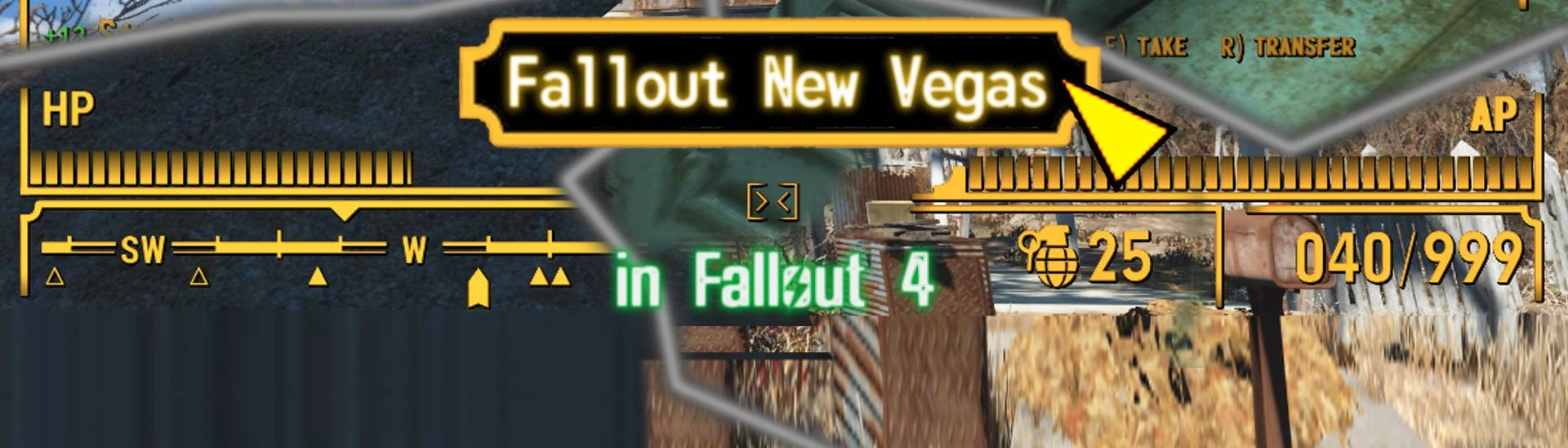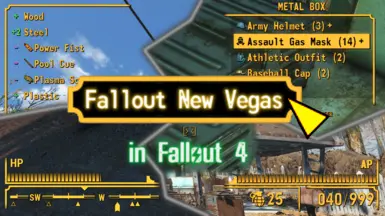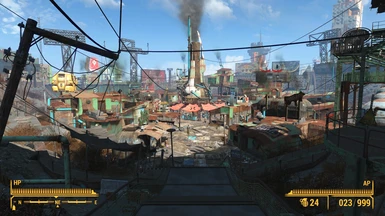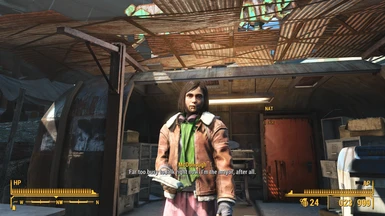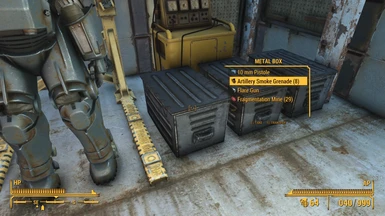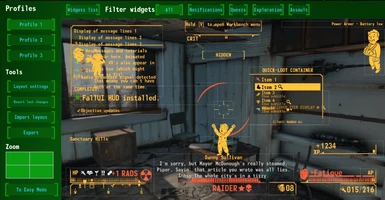A Fallout New Vegas HUD layout for FallUI HUD.
Description
This is the standalone version of the F4NV HUD layout for FallUI HUD, that recreates the look of Fallout New Vegas in Fallout 4.
Overall style
The layout uses the typical two side bordered boxes, the inlaying edge shape and the special shaped cone at one side on bars. Also the widgets are placed where they are in Fallout New Vegas where possible.
Compass
This layout uses the new UI-Framework technology of FallUI which allows advanced customization.
So this layout resembles the compass as in Fallout New Vegas. Including new sky marks, the stripe between sky marks, triangles as location marker and new shapes for enemy and quest marker.
Crosshair
The crosshairs are adapted, so they look like FNV. The default is the well-known "> <". The aiming uses the same shape, but will be spreaded out according to the spread of the current weapon. And finally the activation crosshair is also reshaped to look like in Vegas.
And of course you can change any of that editions in the game-integrated FallUI HUD Layout Editor. (Just go to "Edit Mode" and import the "Fallout New Vegas" layout)
Requirement
Requires only FallUI - HUD (min version 1.7).
Installation
- Install FallUI - HUD (Important: requires the latest version 1.7)
- Install this layout using any mod manager
- Click on layout "Fallout New Vegas" in "MCM > FallUI - HUD > Layout" or import it - Reload and your new layout is ready!
Immersive coloration
For a just more nostalgic feeling use one of the original Fallout 3/NV HUD colors as your HUD color:
Amber: RGB - 255, 182, 66 (My personal recommendation for Fallout New Vegas)
Blue: RGB - 46, 207, 255
Green: RGB - 25, 255, 128
White: RGB - 192, 255, 255
Note: The first value is red, the second is green, and the third is blue.
If your settings bar have no value, you can specify the exact values in the INI (see below) - or just approximate it (The bar goes from 0 to 255. So 128 is exactly the middle, 64 is 1/4 and so on).
INI Values
If you like to have the exact color, change these three lines in your Fallout4Prefs.ini in the section [Interface]:
Note: The HUD color lines probably already exist in your INI. You can disable it (with a pre-leading ";") or just change them. If they doesn't exist, add them to the section [Interface].
Values for Amber
[Interface]
;Fallout 3 HUD-Color: Amber
iHUDColorR=255
iHUDColorG=182
iHUDColorB=66
Values for Blue
[Interface]
;Fallout 3 HUD-Color: Blue
iHUDColorR=46
iHUDColorG=207
iHUDColorB=255
Values for Green
[Interface]
;Fallout 3 HUD-Color: Green
iHUDColorR=25
iHUDColorG=255
iHUDColorB=128
Values for White
[Interface]
;Fallout 3 HUD-Color: White
iHUDColorR=192
iHUDColorG=255
iHUDColorB=255
Fallout NV Font: Monofonto
For just more Fallout New Vegas feeling, use this Fallout 3 font replacer mod:
Modofonto - Classic Fallout 3 and New Vegas Fonts (Monofonto and Fixedsys Font Replacer)
This will replace the standard font (So font number 0: "Roboto Condenced") with the Fallout New Vegas font Monofonto.
Credits
The F4NV-Team!
Bethesda (Fallout New Vegas, Fallout 4)
lizin5ths (Modofonto)
The Nexusmods community!