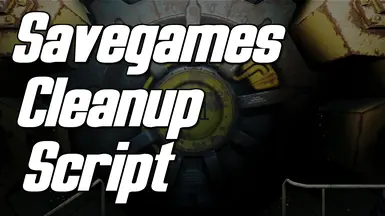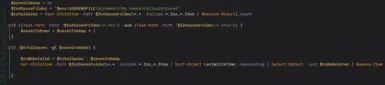About this mod
A simple script that moves or deletes old saves (F4SE compatible), which might improve loading times
- Permissions and credits
- Changelogs
When you've been playing Fallout 4 for a while, the savegames tend to pile up.
To remedy that, I made this powershell script that moves or deletes old savegames (depending on which script you download), and will keep however many saves it's configured to (default is 10)
This should reduce loading times and also (if you're like me) please your OCD ;)
UPDATE: The original script deleted old savegames (still available as optional file), the new version moves savegames to a backup folder
If you want to reduce loading times (significantly) more, check out this mod: https://www.nexusmods.com/fallout4/mods/73469 (Seriously, this one is a game changer, and reduces the load times MUCH more than this script.. you can use both BTW.. if you we're wondering)
F4SE Compatibility
If you use F4SE, every fos-file (vanilla savegame file) will be accompanied by an f4se-file.
If f4se-files are present, the script will include these in the list of files to be kept.
Example: If you choose to keep 10 saves, a total of 20 files will be kept (10 fos-files & 10 f4se-files)
How to configure
There are only three things you (might) need to configure
$savesToKeep = 10 (Number of savegames to keep)
Just change this number if you want it to keep anything other than 10 savegames.
$fo4SavesFolder = "$env:USERPROFILE\Documents\My Games\Fallout4\Saves" (Location of savegames)
If for some reason your savegames are located in something other than your "documents\My Games" folder, you need to change this path.
(only for move script)
$backupFolder = ""$env:USERPROFILE\Documents\My Games\FO4 Savegames backup"
The folder that old savegames are backed up to. The folder will be created if it doesn't exist
How to run the script
You can easily run a powershell script with this command: powershell -executionpolicy bypass -file "<path to powershell script>"
(You only need to enclose the path in quotation marks if there are spaces in the path)
Alternatively you can right-click the script and choose "Run with Powershell".. unless running powershell scripts are blocked, in which case you need the command shown above
I've set it to run at startup, and you can do so by creating a batch file (.bat) that contains the above command, and place it in "%appdata%\Microsoft\Windows\Start Menu\Programs\Startup" (or a shortcut to it if you want to be able to run it minimized)