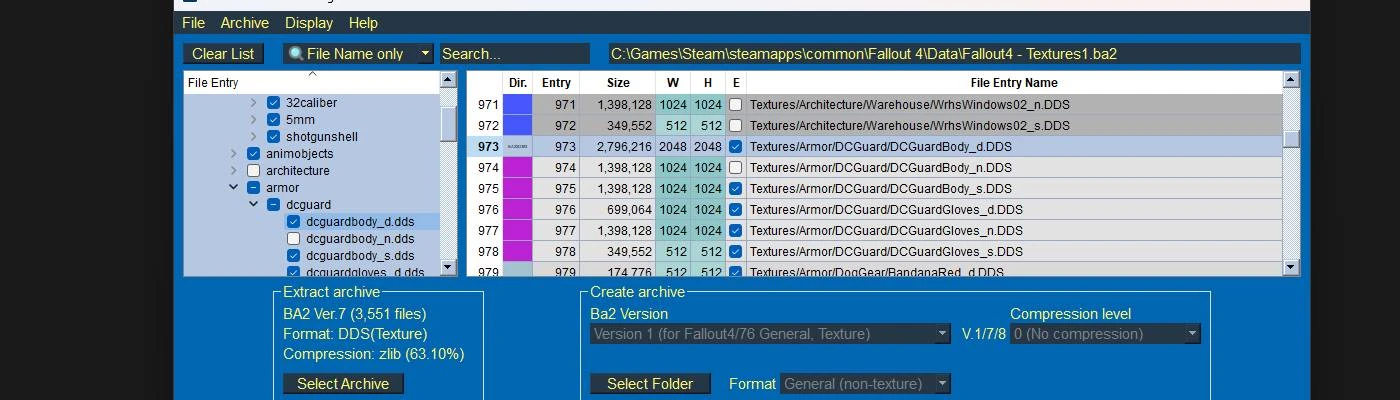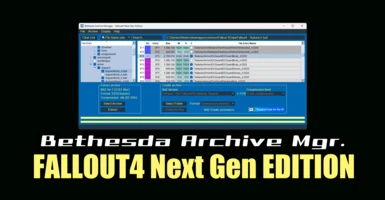About this mod
Bethesda Archive Manager Fallout4 Next-Gen Edition (BAMgr FO4NGE) supports the newly added Ba2 format (Versions 7 and 8) in Fallout 4 Next-Gen Update.
BAMgr can create new BA2 archives, and extract files from BA2 archives.
- Requirements
- Permissions and credits
- Changelogs

The versions of BA2 that can be created and extracted with BAMgr FO4NGE are:
- Version 1 (Fallout4, Fallout76)
- Version 7 (Fallout4 Next-Gen)
- Version 8 (Fallout4 Next-Gen)
BAMgr is currently divided into multiple editions, but I plan to integrate them into one BAMgr once the newly added BA2 specifications are released or my own analysis is completed.
Note:
Although it is possible to extract newly added BA2(version 7 and 8) using
About BAMgr.
BAMgr compatible with version 2 and version 3 formats BA2, which are newly added in Starfield.
and also supports version 1 BA2, so that compatible with Fallout 4 and Fallout 76 BA2.
and newly added version 7 and 8 on Fallout4 Next-Gen update.
* bsa support not yet available
BAMgr is designed to be upwardly compatible with Bethesda's Archive2.
so in Version1 BA2, you should get the same output that Archive2's BA2.
there is a minor bug in the BA2 output by Archive2, but it is not really harmful, so BAMgr imitates it as well. :P
btw, I have not reverse engineered Archive2.
the file structure and specifications of BA2 are based on own analysis and may contain mistakes.
I have not yet proceeded with the analysis of the new mesh format added in BA2 version2.
note that since nifs with separated geometry are extracted as they are, they cannot be used in the same way as previous nif files.
Features:
BA2 Create assistance.
Creating a BA2 file requires a certain amount of knowledge and experience.
Have you ever inadvertently archived a texture file in GENERAL-format or compressed an audio file, creating a BA2 file that does not work?
You can avoid such mistakes by activating the "BA2 Create assistance" function.
It analyzes the files you load and assists you in creating BA2 with optimal settings.

BA2 Compression levels.
The compression level of BA2 files can be finely tuned to create a BA2 suitable for your PC specs.
Theme.
If the theme is changed, restart BAMgr to take changes.
Command Line Interface.
It is not yet implemented, but will be in the near future.
At this stage, only file/folder loading is supported.
samples:
BAMgr d:\starfield\data\texture.ba2 // load ba2
BAMgr d:\starfield\data\interface // load folder
BAMgr d:\starfield\data\interface\book.swf // load single file
It is recommended to associate the BA2 file with BAMgr.
Plans for future support:
BAMgr at this stage has only minimal functionality.I plan to add various functions in the future. :)
Note #1:
BAMgr does not support all DDS formats (dxgi format).
Basically, BAMgr support the dxgi format that Bethesda uses for Fallout4, Fallout76, and Starfield, but I intend to support other formats as well.
If you are using BAMgr and get a message like the following please let me know the format number. I will respond immediately.

Note #2:
If windows displays an error when starting BAMgr, please refer to this information.
How to Fix the "Windows Cannot Access the Specified Device, Path or File" Error
BA2 Creation Tutorial
Using moded data as a loose file is not recommended as it significantly reduces performance.
So pack all loose files into BA2 archive file to improve performance.
* Properly creating a BA2 archive file requires some BA2 knowledge, but is easy with BAMgr.
BA2 has two Archive formats, DDS mode for packing texture data, and GENERAL mode for non-texture data.
and, there are also file types that do not work when compressed, making it difficult to properly select an archive format,
but BAMgr's BA2-Create-Assistance-Function will make the appropriate selection for you.
As a tutorial, let's BA2 pack a loose file of textures.

1) Prepare a loose file with the Textures folder as the root at an arbitrary location.
* It is recommended to merge loose files of multiple mods at this stage.
2) Run the BAMgr(BAMgr_FO4NGE.exe).
3) Drag and drop the Textures folder into BAMgr's window.
4) Push Create Archive button.

Specify the create BA2 file name and location. (* It is recommended to create it in the Fallout4/Data folder)
5) Archiving process starts.

6) MyMergedTex.ba2 has been created at the specified location.
* If MyMergedTex.ba2 is not in the Fallout4/Data folder, move or copy it there.
7) Add the created BA2 file to Fallout4Custom.ini. (* Fallout4Custom.ini is usually located in /User Documents/My Games/Fallout4/)
Add the following to FalloutCustom.ini
[Archive]
bInvalidateOlderFiles=1
sResourceDataDirsFinal=
sResourceArchive2List=MyMergedTex.ba2
* If you are using some kind of mod manager, you may not need to add it to Fallout4Custom.ini, just make the mod manager recognize MyMergedTex.ba2.
Important Notes:
If any BA2-packed loose files remain in the Fallout/Data/ folder, please remove them all.
* Loose files have a higher read priority than BA2 files, so the effect of using BA2 is not achieved if loose files remain.