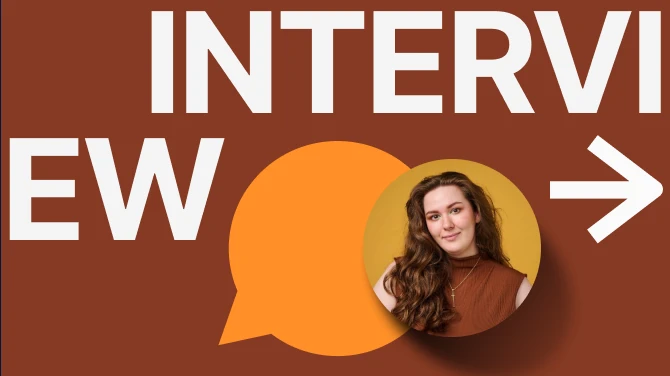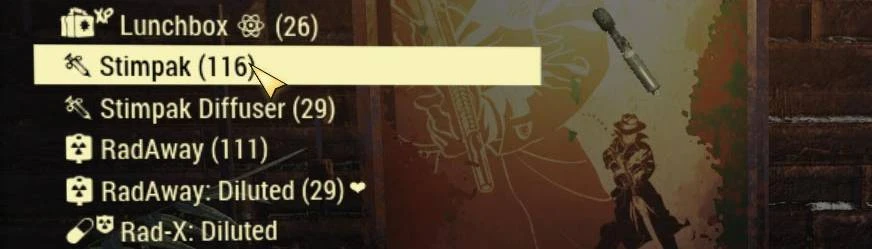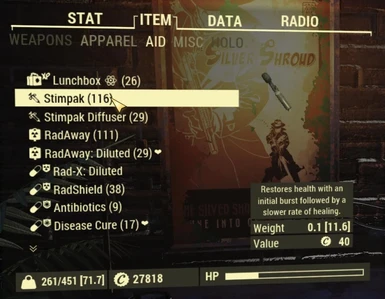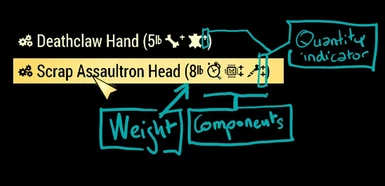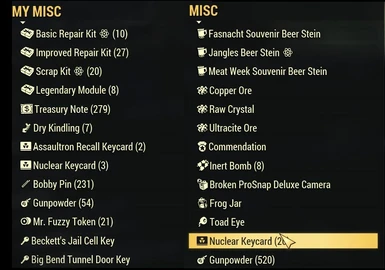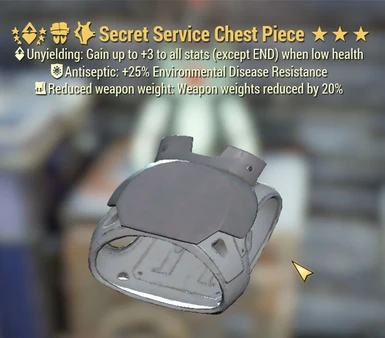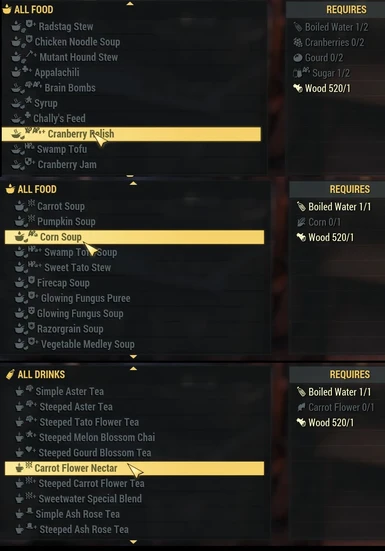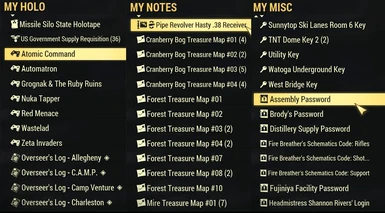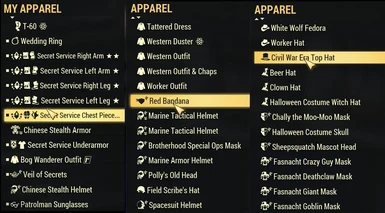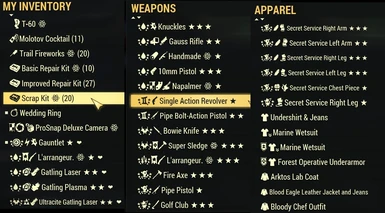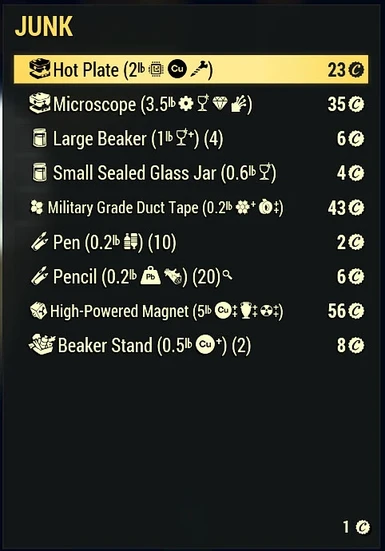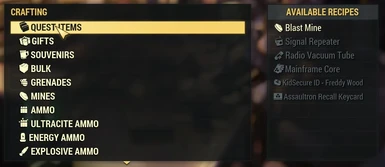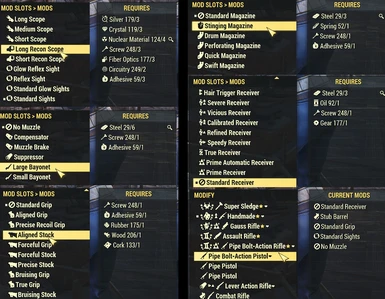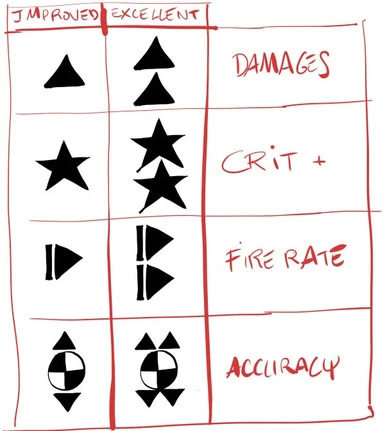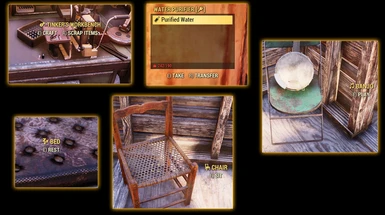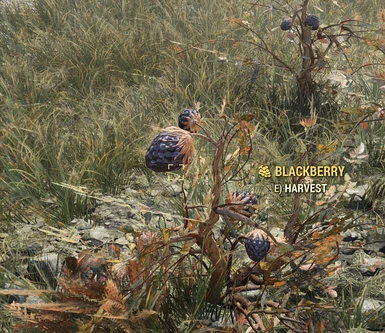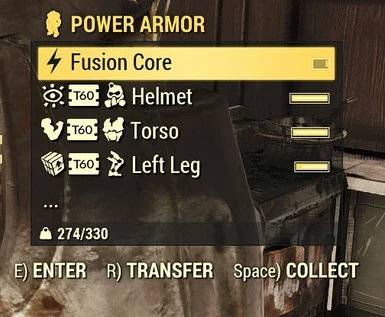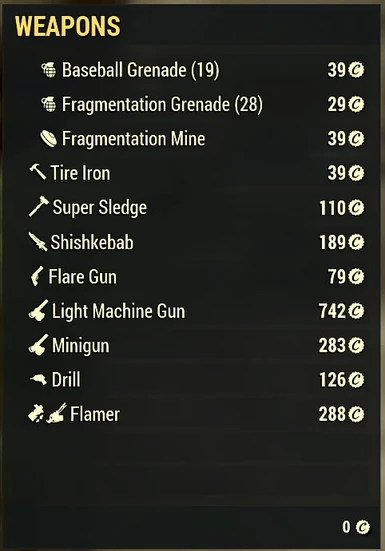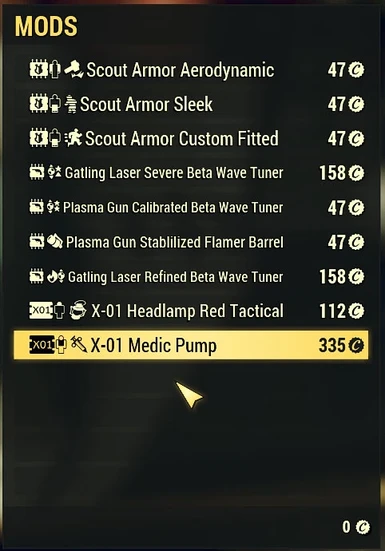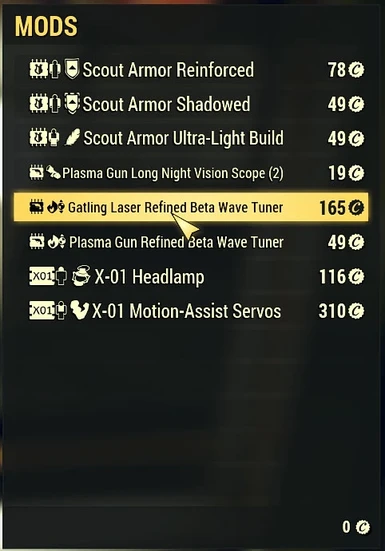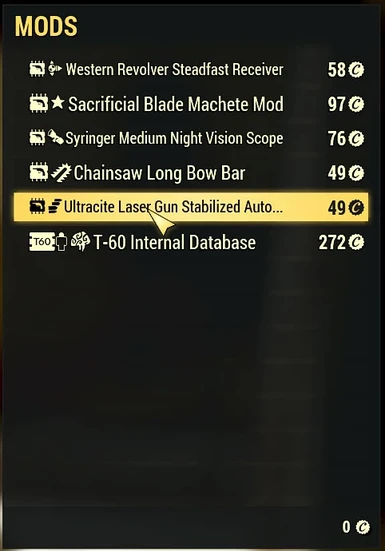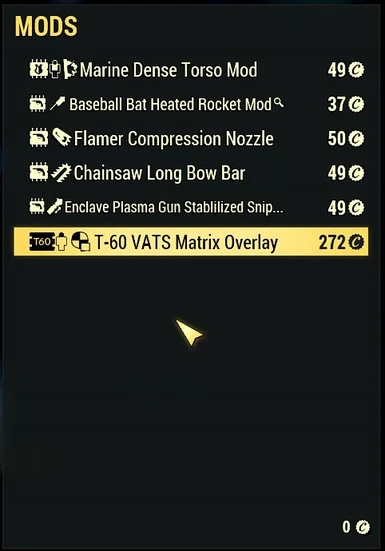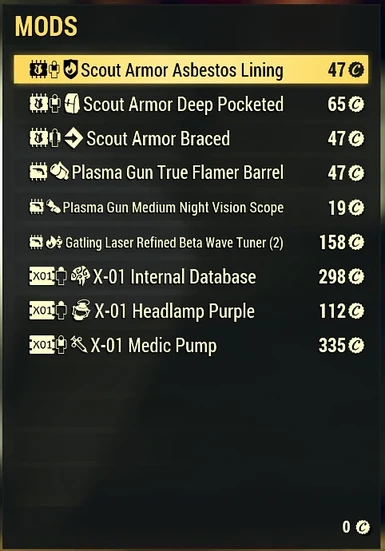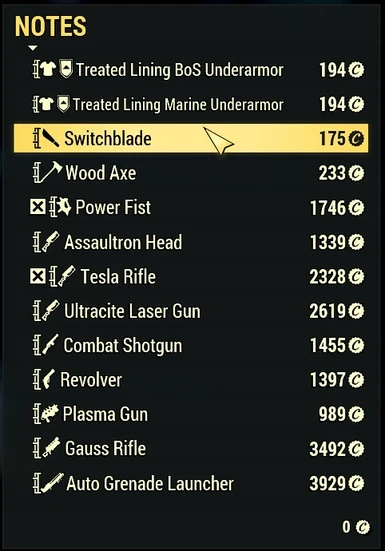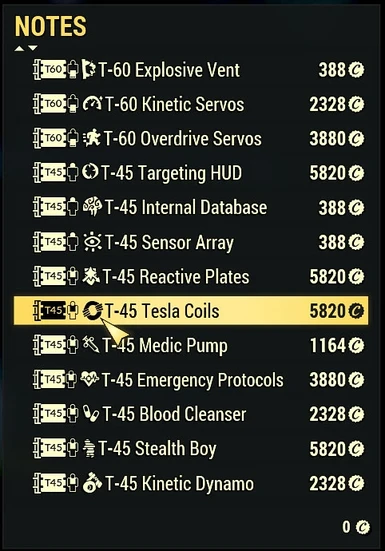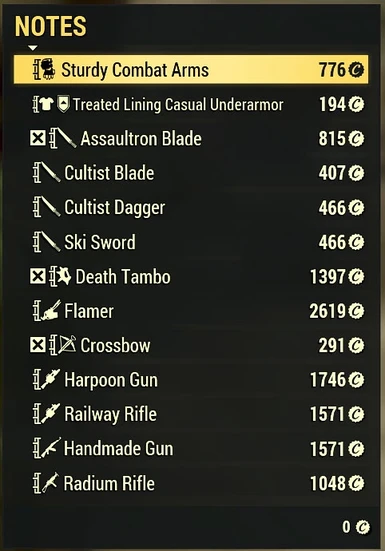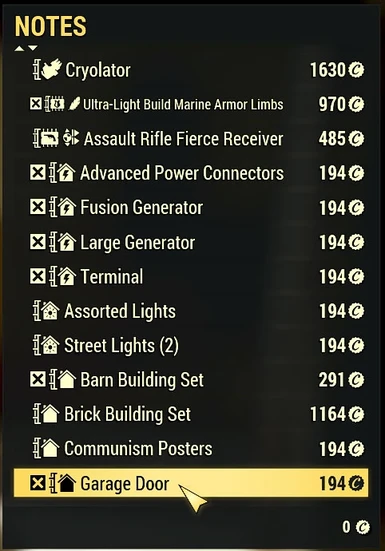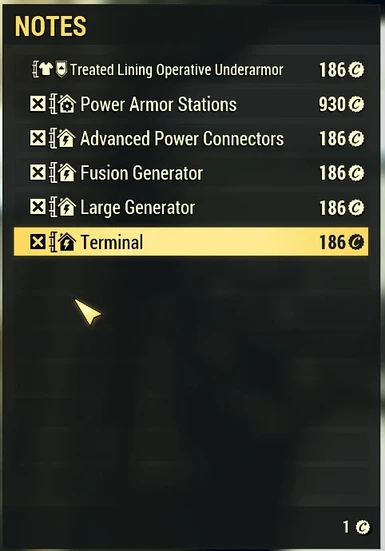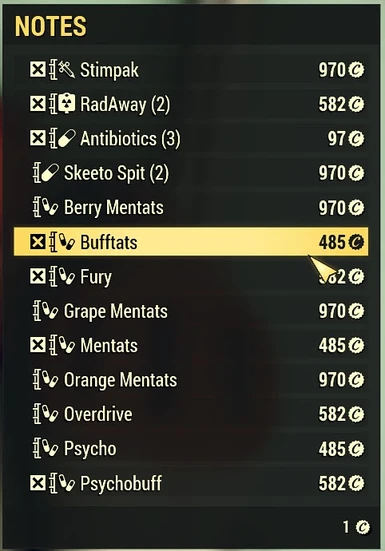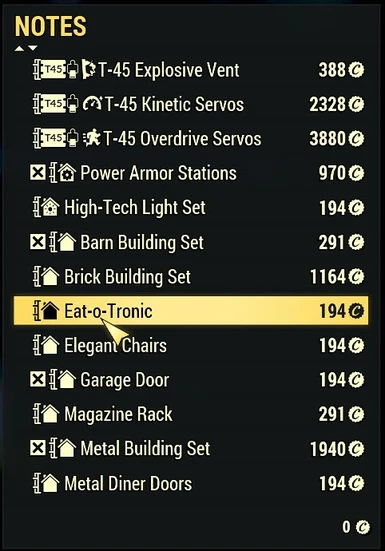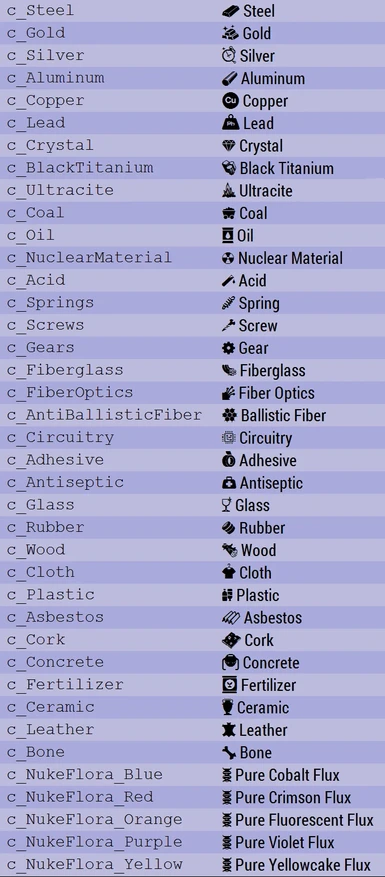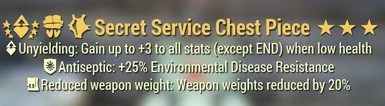About this mod
Add icons as sorting tags for a clean inventory management. Support EN - FR - DE - ES - ESMX - PTBR - IT - PL - RU - JA - KO - ZHHANS - ZHHANT
- Requirements
- Permissions and credits
- Changelogs
The [prefixes] are shorters that way, also they are de facto working in all languages.
It works by adding new glyphs to the default game fonts, then by changing the in game text strings for items, in order to include the new glyphs.
Basically - and technically - it doesnt do anything else than adding a new alternate speaking language to the game.
------------------------------
Important Notes:
- Update IconSortingTags 2.7.0+ *requires* xTranslator 1.3.6+: so please, pick the last xTranslator update, otherwise you will get missing icon and other weird stuff.
- If you are using the game via the Bethesda.net launcher, I strongly suggest you to turn off the auto-updater, so you can restore the interface file before starting to update. It seems that the launcher sometimes doesnt automatically verify the data and messes up with the modified interface files.
In all cases, if you are having an issue with the mod or the game, verify your game files (in bethesda.net launcher ->game options) , before installing the mod.
------------------------------
Installation (please read carefully):
Things have dramatically changed in Fallout76 1.2.0+: We now can't easily override the game font in order to get icon tags by simply using an ini procedure.
We have to trick the game a bit, by patching the original files. Obviously, this will not work with the Nuclear Winter game mode.
-Copy the Interface folder provided in the IconSortingtags distribution into the fallout76\data\ folder (you can use Vortex to do that)
This should look like this:
Fallout76\data\interface\[font_en.swf,font_ru.swf...]-If you don't have it already, Get xTranslator v 1.3.6+ (update needed if you used previous version): https://www.nexusmods.com/starfield/mods/313
-Start xTranslator
-On first screen, choose the Fallout76 workspace
-If it's the first time you launch xTranslator, the option window open itself automatically.
-Check if the game path is correctly set there, otherwise manually set it in the data field. (The cache information should be in green)
NOTE: if you play on steam, or use a custom game install path, you will need to manually set the game path in the options.
-Close the option window
-Open menu -> Wizards -> Header Wizards
- Follow the instructions from step 1 to 5, in order to generate your strings,
--- in step 3, load the headerRules provided in the main Iconsortingtags distribution, it is located in a subfolder named "_HeaderRules_for_xTranslator"
--- in step 4, you can choose a template, with more or less icons and variants
-And finally, step 6, you need to patch the game file in One Click (assuming you correctly put the relevant files in the interface folder as mentionned above). If you did everything correctly, the wizard log should show 2 successfull results.
Also, VERY IMPORTANT: After each Game Update, it is absolutely necessary to regenerate the strings (step 1 to 5) and repatch the assets in order to fit the game version. If you fail to do that, you will get some strings errors, or worse.
It is you own responsibility to maintain your installation up to date.
Note1: you can also create a backup of the relevant Ba2 (do this one time only after each game release, otherwise you will probably overwrite your backup with patched files), and you can restore the backup directly (if something goes wrong)
Note2: you do *not* need to restore original game files in order to repatch them when the mod is updated. Just copy the updated files in the interface folder, then hit the processor and patch buttons in the wizard again.
Note3: About the rules templates
Armor/Weapon: FULL = icons for armors/Weapons - NO = No icons for armors/Weapons (like vanilla)
Junk: FULL = detailled icons for most junk objects, adds diversity when looting - LITE: all junk items have the same default icon (except bones/animals parts)
weight / no weight : toogle the weight tag yes/no
text: components for junk are shown as text, not as icon (the string is longer in that case)
Scrap: FULL = all scraps have a specific icon - LITE = scraps have icon by category (metal/others)
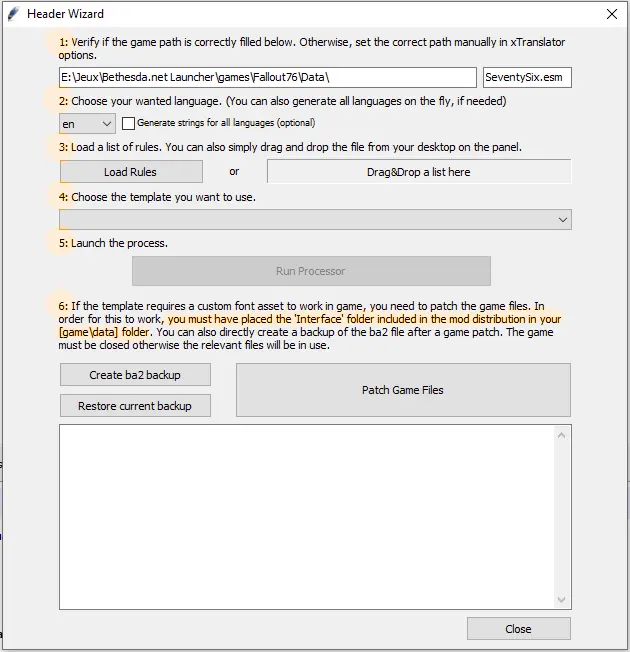
================================================================================
FAQ:
I see no change or dots or weird icons:
-Please, read the install procedure again and start over. Be sure you followed the step 1 to 6 entirely.
-Also, always verify if you are using the latest version of xTranslator, (for now it's version 1.3.6)
-If you installed the game on Steam, you will need to manually set the game .\data\ path in xTranslator (menu options->dictionaries),
-Some people have the game installed into both Bethesda.net and Steam folder: You need to patch the version you intend to play. (or both)
Will this work with BetterInventory?:
-Yes.
Will I get banned for using this?
-AFAIK, Bethesda has never banned anyone for using mods, so it's very unlikely.
But let put things this way: Actually, with modified files, Bethesda *do not* let you enter in Nuclear winter, but they *do* let you play in adventure mode
If they don't want us to do what we do here, they just have to extend the file check in all game modes. Also, bethesda sometimes warns players about possible issues with mod when a new gamepatch is released. This means they check, and they take mods in account.
================================================================================
Uninstall:
-Restore the original game files (SeventySix - Interface.ba2 and SeventySix - Localization.ba2) form the current version of the game. You can also simply use the file verification from the bethesda launcher.
-Delete the folder Fallout76\data\Strings (this step must be done manually. Verifying the game file will not delete them)
------------------------------
History:Version 2.7.4 & 2.7.5
Warning: you need xTranslator 1.3.8+.
-Updated some entries for Fallout76 patch 1.7.x.x
History:Version 2.7.3
Warning: you need xTranslator 1.3.8+.
-Updated some entries for Fallout76 patch 1.6.4.13
History:Version 2.7.1
-legendary armor/weapon description prefixes now only show an icon instead of plain text label, in order to avoid too long strings which can cause issue in some languages
-Adjusted few items and recipes
IconSortingTags 2.7.0
Warning: you need xTranslator 1.3.6+.
-Updated entries for Fallout76 patch 1.6.0.17
IconSortingTags 2.6.0
-Updated entries and added few icons for Fallout76 patch 1.5.4.15
IconSortingTags 2.5.0
Warning: you need xTranslator 1.3.4+.
-Updated entries for Fallout76 patch 1.5.2.32
-Added icons to moss buff/debuff in pipboy
-Added icons to ui categories
IconSortingTags 2.4.1
-Adjusted some entries for Fallout76 v1.51.26
IconSortingTags 2.4.0
-Added few new icons for weapon, armor and some junks items
-Updated icon art for some armor mods
-Some icon in various categories have been updated and sorted a bit differently.
-Streamlined rare recipes tag
IconSortingTags 2.3.0
-Reworked and streamlined Weapon and armor icons (xTranslator has been updated to improved the naming rules internal analysis.)
-Legendary effect now also show the related icon and the effect name in the weapon/armor description.
-Some icon in various catégories have been updated and sorted a bit differently.
-It should now be possible to rename Power Armor with the icon tag.
-Added a special recipe tag to indicate rare plans
-Corrected few weapon mods entries
IconSortingTags 2.2.0
-Reworked Chem/Food, all entries have been streamlined and effects tags have been added
By default, the effect tags are in the name prefixe, so chem/food are sorted, somewhat, by buff, but you can choose a template to put tags as suffixes, so you can keep alphabetical sorting, and you can also choose to not see those tags at all.
-Corrected few weapon mods entries
-Added/updated few new icons for new items from patch 22
-Note: due to some minor changes, if you renamed some gear items while retaining their icon, you will maybe need to reset your customization and rename them again.
================================================================================
Compatibility: compatible with everything except with mods that edit ingame texts by modifying .Strings files or the default game fonts.
Credits:
JPEXS Free Flash Decompiler
Font studio
98% of the icons are from my own handcrafted design
The other ones are from
-Original game files
-Noto Emoji
-various free font @ Dafont
-Some undocumented free icons ressources over the internet
-Also, thx to DEF_UI Iconlibs Rescaled and Fixed ( Fallout4 - Phlunder ) for inspiration