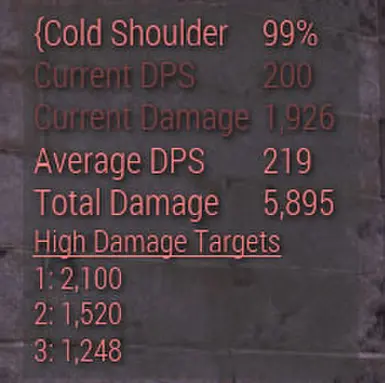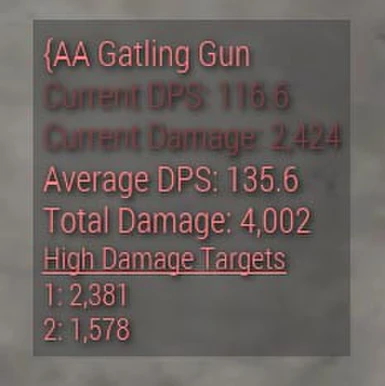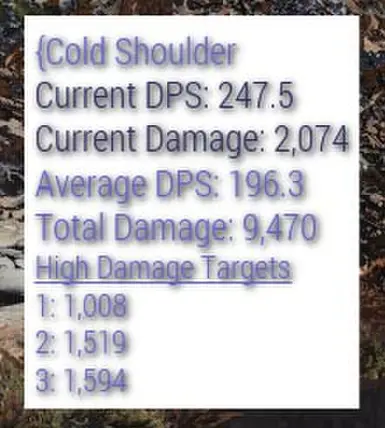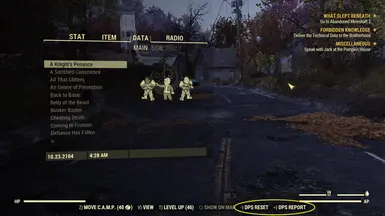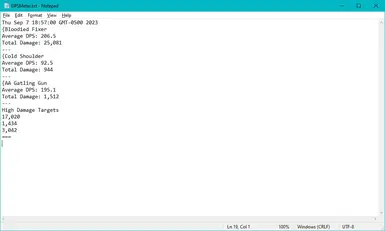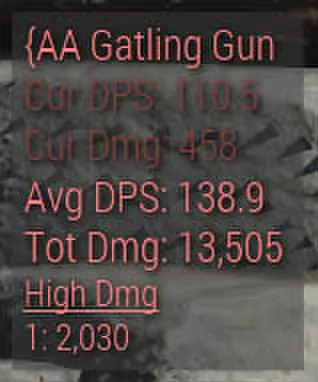About this mod
A simple but flexible display of damage done by the player.
- Requirements
- Permissions and credits
- Changelogs
March 1, 2025
This mod has been retired, the functionality is now part of Simple Stats Meter.
Description
This mod provides a simple but very customizable display of damage done in the game.
Features
- Displays damage per second and total damage done.
- Displays damage done to targets with large amounts of health.
- Damage calculations can be reset while playing from the Pip-Boy's Data tab.
- With SFE installed, a simple report of damage can be written to a file ("dpsmeter.txt" in Fallout 76's data directory).
Details
This mod works by tying into UI events. The Damage Numbers option in Fallout 76 settings must be turned on for this mod to work. This mod does pick up numbers that cannot be seen on-screen.
This does mean that the numbers can be affected by lag and such. But the general purpose of this mod is to compare weapons, which should work well with a good sample size, and potentially track how much damage you have done during a boss encounter.
To calculate Damage Per Second, the biggest question is when do you stop? At some point a cutoff needs to be reached so that the damage you have done can be divided by how long you took to do the damage. Fallout 76 does not provide a built-in method of knowing when a fight has ended and many of the longer fights have lulls. So this mod checks how much time has passed between hits and pauses the calculations after a certain (configurable) amount of time has passed.
In regards to the high damage targets, I cannot tell what kind of creature you are damaging. There is currently no way to distinguish a Radroach from a Scorchbeast Queen. The mod tracks the 100 most recent creatures you have hit and how much damage you do to each. When the damage passes a certain (configurable) threshold, the amount of damage done to that creature will appear.
Update
Version 1.5 changes the interface in a significant way. If you prefer the old format, add/edit the "aligned" option in DPSMeter.ini.
Installation
Note: the Damage Numbers option in Fallout 76's Display settings must be turned on for this mod to work.
To write reports to the output file, this mod requires the latest version of SFE. The rest of the mod will function regardless.
Manual Installation
Extract DPSMeter.ba2, DPSMeter.ini, and hudmodloader.ini to Fallout 76's data folder (default: \Program Files (x86)\Steam\SteamApps\common\Fallout76\Data)
Note: do not edit hudmoloader.ini unless you are certain you know what you are doing. List of mods being loaded is in Fallout76Custom.ini.
Navigate to Fallout 76's settings folder (default: My Documents\My Games\Fallout 76)
Create or edit the file "Fallout76Custom.ini" in this directory.
Add DPSMeter.ba2 to the sResourceArchive2List line in the .ini file. Use commas between any mods on this line.
[Archive]
sResourceArchive2List=DPSMeter.ba2
Compatibility
Simple DPS Meter is currently compatible with:
- Vendor Log
- Simple Stats Meter
- Perk Loadout Manager*
- Improved Health Bars*
- HUDEditor*
- Compatible Show Health Redux*
- BuffsMeter*
- Text Chat (released Sep 13, 2023 - always place ChatMod.ba2 last in Fallout76Custom.ini)
* place DPSMeter.ba2 after this mod in Fallout76Custom.ini.
It is not compatible with any other mod that changes HudMenu.
The controls via the Pip-Boy will not be compatible with any other mod that changes Pipboy_Datapage.
If you are the author or maintainer of a mod that does modify HudMenu and want to make it compatible with Simple DPS Meter, send me a message.
Configuration
Simple DPS Meter has a large number of options available by adjusting values in DPSMeter.ini. These change either how the display looks or how calculations are done.
Text Color
red 0-255 [default 255]
green 0-255 [default 128]
blue 0-255 [default 128]
Text Size
textsize 4-40 [default 21]
Background Frame Color
backgroundred 0-255 [default 61]
backgroundgreen 0-255 [default 61]
backgroundblue 0-255 [default 61]
Background Frame Opacity - Set this to 0 for an invisible background or 1 for a fully opaque background.
backgroundalpha 0.0-1.0 [default 0.5]
Screen Location - Top left corner of the display. With an ultra-wide monitor, negative numbers can be used for x.
x [default 0]
y [default 250]
Aligned Format - Whether or not to make the numbers displayed aligned with each other.
align true/false [default true]
Show Weapon - Whether or not to show the name of the currently equipped weapon at the top of the display.
showweapon true/false [default true]
Shrink-to-Fit Weapon Name - Make text smaller to display entire weapon name instead of clipping.
shrinkweapon true/false [default true]
Show Weapon Condition - Whether or not to show the repair condition of the current weapon. Requires Show Weapon to be turned on.
showcondition true/false [default true]
Per Weapon - Calculate and store damage separately for each weapon. This works by weapon name, if two weapons have the same exact name they will be indistinguishable to the mod.
showweapon true/false [default true]
High Damage Targets - You can control how many of these will be shown (set to 0 for none) and how much damage is required for it to appear on the list.
highcount 0-9 [default 3]
highdamage 100-100000 [default 1000]
Combat Time - How many seconds to wait after last hit to consider "combat" to be over. If the time between hits exceeds this, it will not be counted as part of the combat time for calculation purposes.
combattime 1.0-60.0 [default 5.0]
Combat Clear - When a round of combat is detected as over, the display will either darken the Current DPS and Current Damage numbers
shown or remove them entirely.
combatclear true/false [default false]
Reset Time - You can configure the mod to automatically reset all calculations after a number of seconds of no damage occurring. This is for users who would want the DPS meter to automatically reset if no combat is happening. When set to 0 (which is the default), the meter will never automatically reset.
resettime 0.0-360.0 [default 0]
Abbreviations - Use abbreviated text labels to save screen space.
abbreviations true/false [default false]
Special Thanks
To Keretus for all the time and effort with SFE.