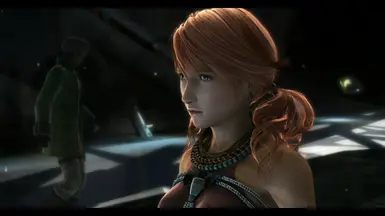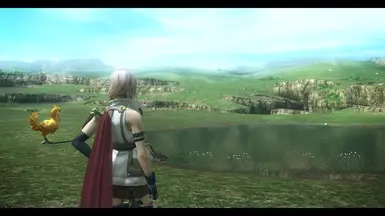About this mod
A Reshade preset for a better FFXIII look without performance impact.
- Permissions and credits
- Changelogs
- Donations
"ENDORSE"! That's my only request to you! I've spent time and work with it, so endorsing my mod you will be helping me and I will appreciate it so much. Thank you all!!
Phoenix Cinematic ENB-Reshade for Fallout 4
Phoenix Enhancer Reshade for The Elder Scrolls Online
Phoenix Luminance ENB for Dragon's Dogma DA
Drangleic Enhanced Reshade for Dark Souls II
Phoenix Undead Reshade for Dark Souls III
Imaginarium ENB for Skyrim SE
Insanity ENB for Skyrim LE
NCW ENB for Fallout 4
I always thought Final Fantasy XIII already had great graphics for the year it was released. I decided to make this Reshade preset to show that with some tweaks the game visual can go even further, and you may not notice performance drops due the mod. Reshade resources used: AmbientLight, Border, Curves, HDR, LumaSharpen , Tonemap and Vibrance.
- REQUIREMENTS
1- ONLY for NVIDIA users: If you are using HDMI conection, Its VERY IMPORTANT to set your Dynamic Range in full, in the graphics card control panel (see this image). For AMD Users: open AMD control panel, click on Gaming tab > Games >Global Graphics > Display > Pixel Format and set to: RGB 4:4:4 Pixel Format PC Standard (Full RGB).
- INSTALLATION STEPS
1- Download the latest Reshade version from https://reshade.me/ ;
2- Run the executable to install the Reshade ----> select the game or browse until find the game executable .exe folder (usually [........Steam\steamapps\common\FINAL FANTASY XIII\white_data\prog\win\bin ] ) and
click on the game .exe file ----> Next ----> select DirectX9 ----> Next ----> In the shaders collections window check Legacy Effects box ----> Next ----> wait the download of the shaders ---> Finish...
ATTENTION: The firewall from some antiviruses can block the download of shader files during Reshade installation (Message: "Unable to Finish Download"). If it is happening to you turn off the firewall temporalily
and try to install Reshade again. In some cases even Windows can block the installation and you will need to check the options in Windows Warning to go on with the install. There is not any viruses in these
files, its a false positive.
3- Download my mod from files tab of this page, and extract the file Phoenix.ini to the same
FINAL FANTASY XIII\white_data\prog\win\bin folder mentioned in step 2 ;
4- Run the game, use "Home" key to open Reshade menu, click on continue and at the bar near the top
choose the file "Phoenix.ini" and click on Select, (like the exemple in image bellow) , so click on "continue" bars and "Finish" bar at the bottom of the menu, then "Home" key again to close it. NOTE: If you dont like the black bars at the top and the bottom of the screen, uncheck Border.fx box in the menu.

5- (Optional) If you want to set a hotkey to Enable/Disable the Reshade Effects you can do it on Reshade menu
Settings tab > Effects Toggle Key (I use F3 key to turn ON/OFF all the effects, but it will not be activated by default after your installation, you will need to activate it by yourself if you want, cause Reshade does not allow to save it on the preset ini file which I shared here ).
ENJOY AND PLEASE CLICK ON "ENDORSE" IF YOU LIKE THE PRESET!
- UNINSTALLATION :
To uninstall you need to delete: reshade - shaders folder, Phoenix.ini, dxgi.dll (OR d3d9.dll ) and any other file with "Reshade" in the name from [FINAL FANTASY XIII\white_data\prog\win\bin ] folder .
- CREDITS
Square-ENIX for Final Fantasy XIII
Crosire for Reshade Frameworks