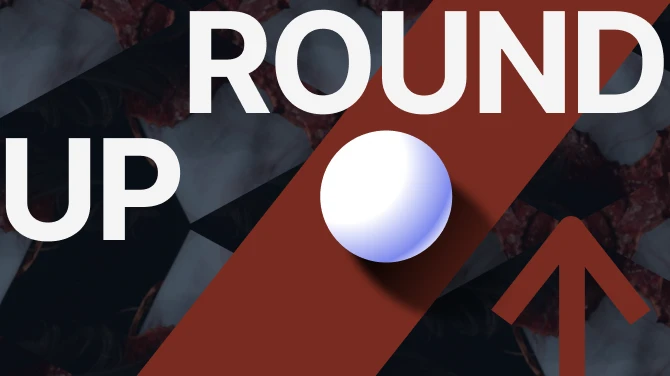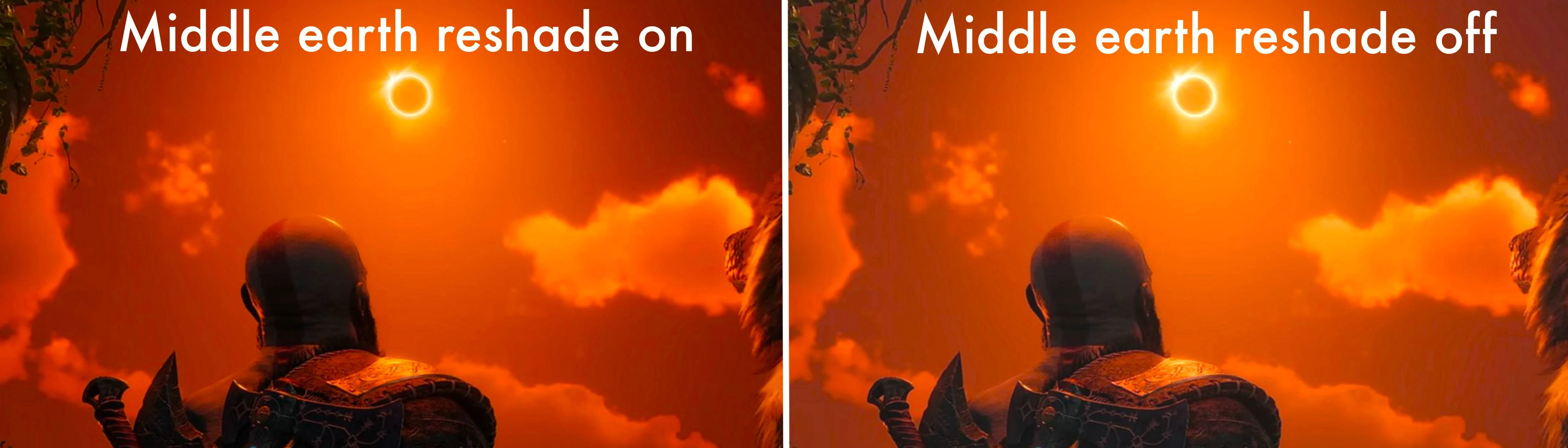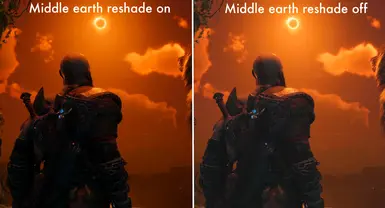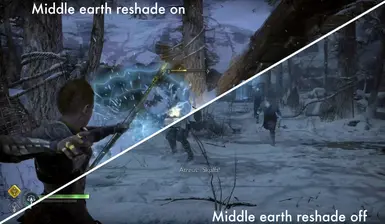About this mod
Middle Earth inspired reshade preset for God of War Ragnarok
- Requirements
- Permissions and credits
- Donations
Features
- Enhanced Color Palette: Brings lush greens, rustic browns, and misty atmospheres to life.
- Dynamic Lighting: Simulates the natural lighting of Middle Earth's diverse environments.
- Improved Textures: Sharper details on characters and environments for added realism.
- Cinematic Effects: Subtle film grain and bloom effects to mimic a fantasy film aesthetic.
- Ambient Occlusion: Adds depth to scenes with realistic shading and shadows.
Step 1: Download ReShade
- Visit the Official Website:
- Go to ReShade's official website.
- Go to ReShade's official website.
- Download ReShade:
- Click on the "Download" button to get the latest version.
- Click on the "Download" button to get the latest version.
- Run the Installer:
- Launch the ReShade setup file you just downloaded.
- Launch the ReShade setup file you just downloaded.
- Select the Game Executable:
- Click "Browse" and navigate to your God of War Ragnarök installation folder.
- Select the game's executable file (e.g.,
GoW.exe).
- Choose Rendering API:
- Select DirectX 12 as the rendering API (or the appropriate one for your game version).
- Select DirectX 12 as the rendering API (or the appropriate one for your game version).
- Select Effects Packages:
- When prompted, select the following effect packages:
- Standard Effects
- SweetFX
- qUINT
- Click "OK" to download and install the selected effects.
- When prompted, select the following effect packages:
- Get the Preset File:
- Download the
middle earth inspired shaders for god of war.inifile from the modding community or the provided link.
- Download the
- Move the Preset:
- Copy
middle earth inspired shaders for god of war.iniinto the same folder as your game executable.
- Copy
- Start God of War Ragnarök:
- Run the game as you normally would.
- Run the game as you normally would.
- Open ReShade Menu:
- Press the Home key (or Shift + F2 depending on your ReShade version) to open the ReShade overlay.
- Press the Home key (or Shift + F2 depending on your ReShade version) to open the ReShade overlay.
- Complete the Tutorial (if prompted):
- Follow the on-screen instructions to familiarize yourself with ReShade.
- Follow the on-screen instructions to familiarize yourself with ReShade.
- Select the Preset:
- Click on the preset selection bar at the top of the overlay.
- Choose
middle earth inspired shaders for god of war.inifrom the dropdown list.
- Apply Settings:
- Ensure all effects are checked and active as per the preset.
- Ensure all effects are checked and active as per the preset.
- Fine-Tune Effects:
- Feel free to adjust individual effects to suit your performance and visual preferences.
- Feel free to adjust individual effects to suit your performance and visual preferences.
- Close ReShade Menu:
- Press the Home key again to close the overlay.
- Press the Home key again to close the overlay.
- Experience Middle Earth:
- Dive into the game and enjoy the transformed visuals!
- Dive into the game and enjoy the transformed visuals!
- Remove ReShade Files:
- Delete the following from your game directory:
reshade-shadersfolderdxgi.dll,d3d12.dll, oropengl32.dll(depending on what was installed)ReShade.iniand any preset.inifiles
- Delete the following from your game directory:
- Game Crashes or Won't Start:
- Ensure you've selected the correct rendering API during installation.
- Update your graphics drivers.
- ReShade Menu Not Opening:
- Check if another program is using the same keybind.
- Consult the
ReShade.inifile to verify the overlay key.
- Performance Issues:
- Some effects are resource-intensive. Disable certain effects within the ReShade menu to improve performance.
- Some effects are resource-intensive. Disable certain effects within the ReShade menu to improve performance.