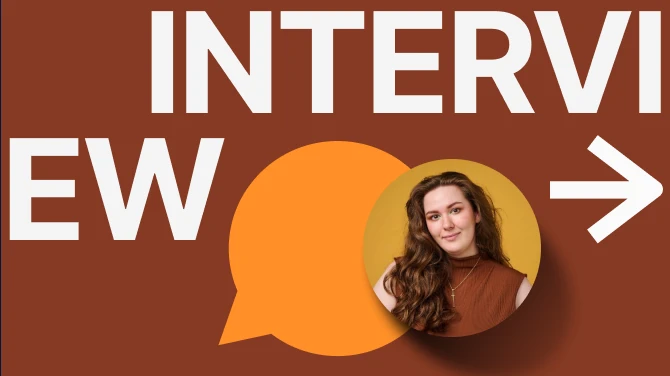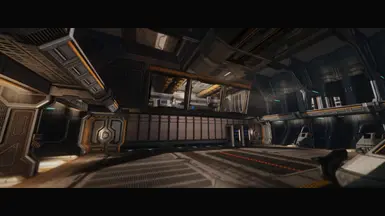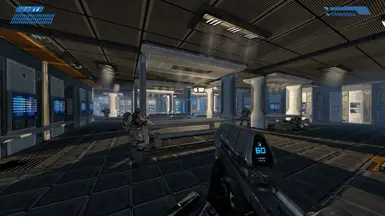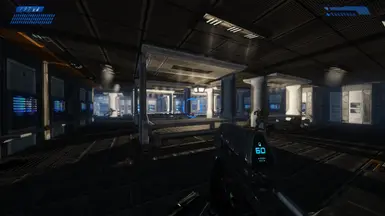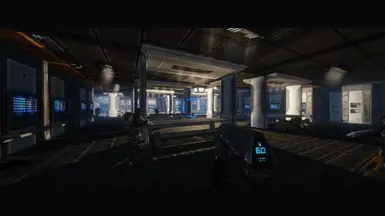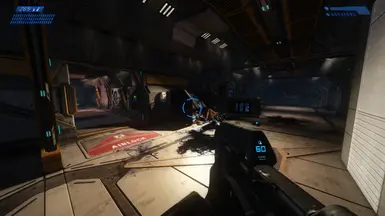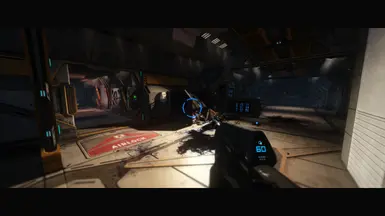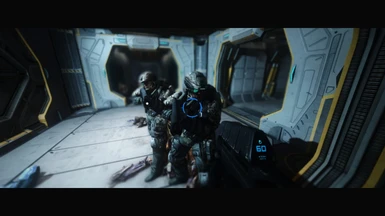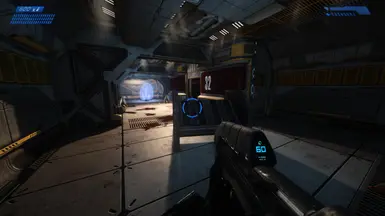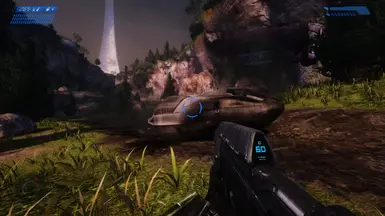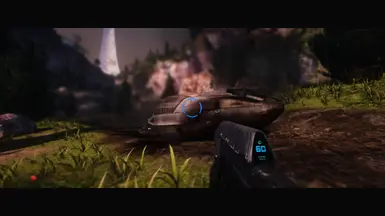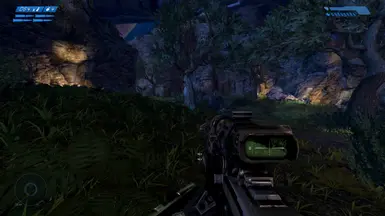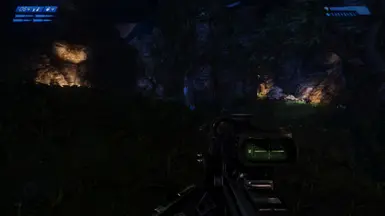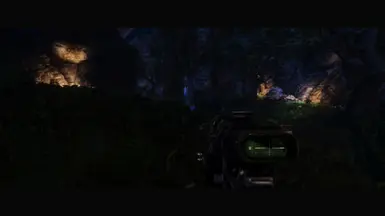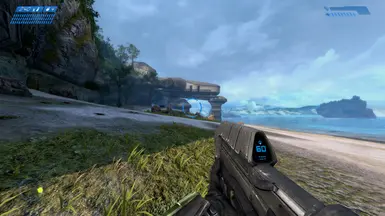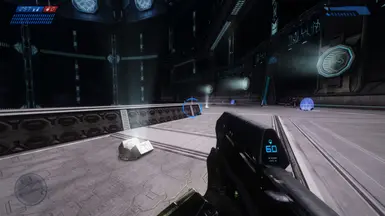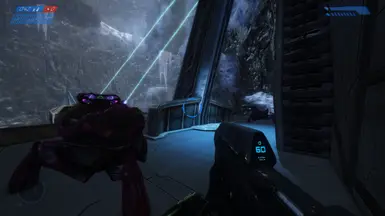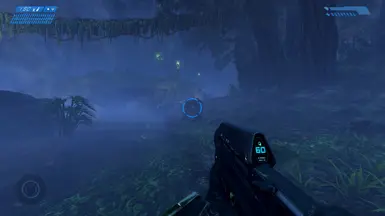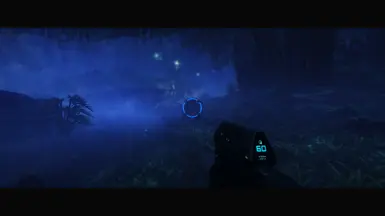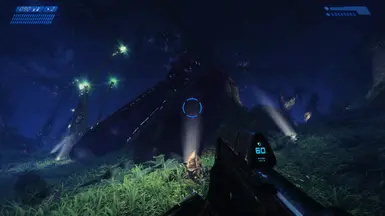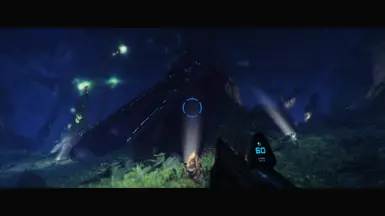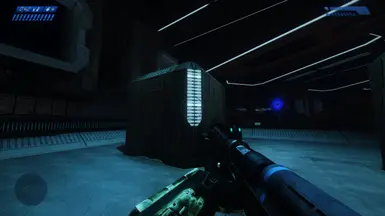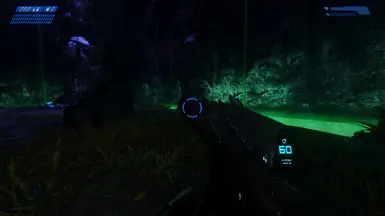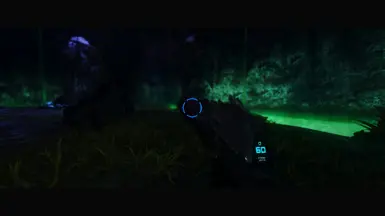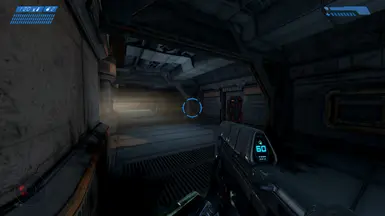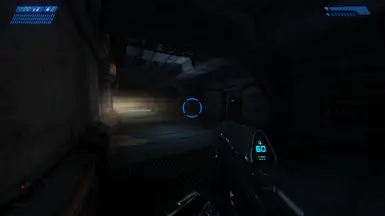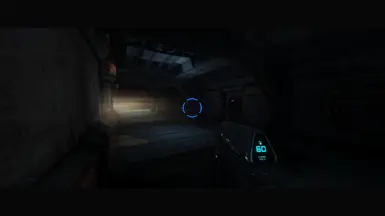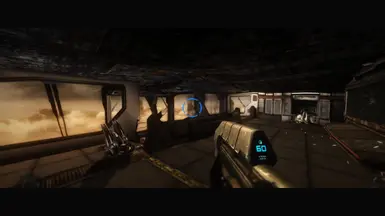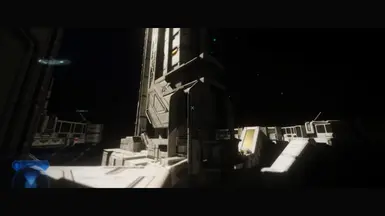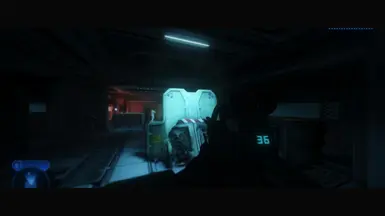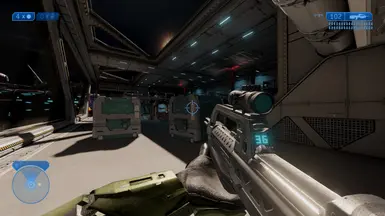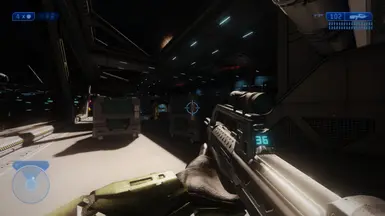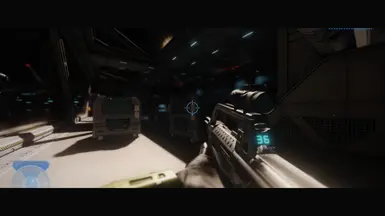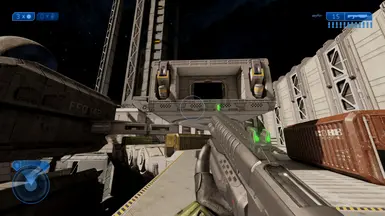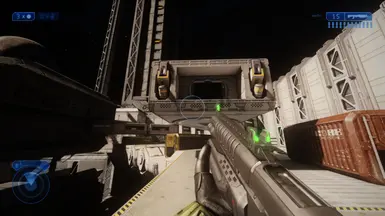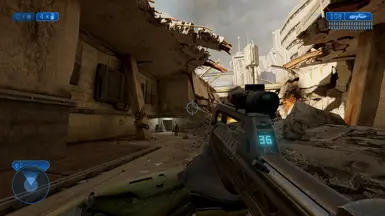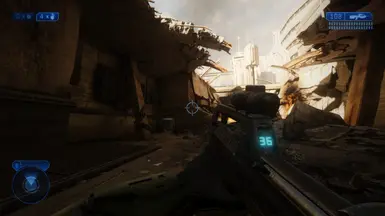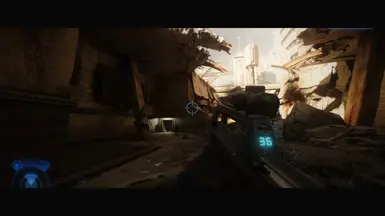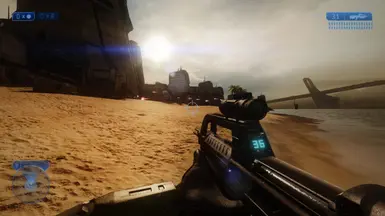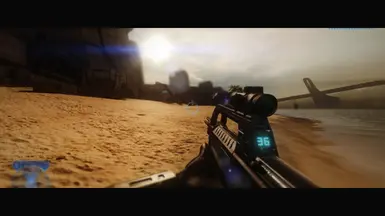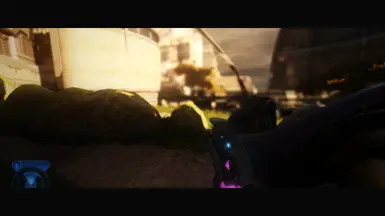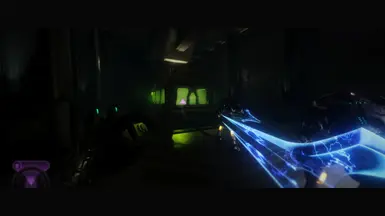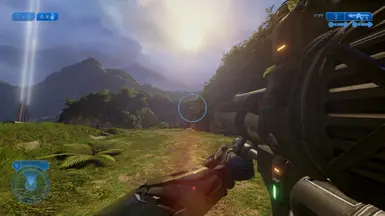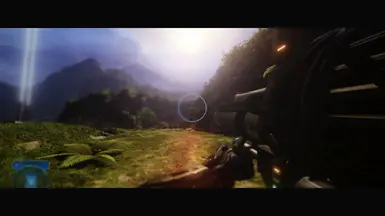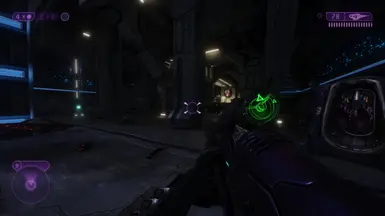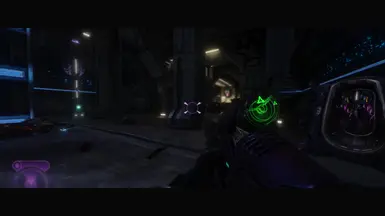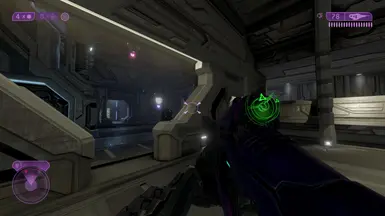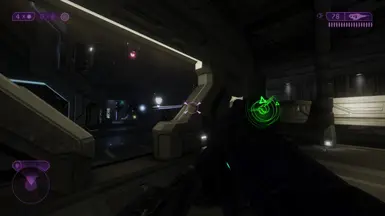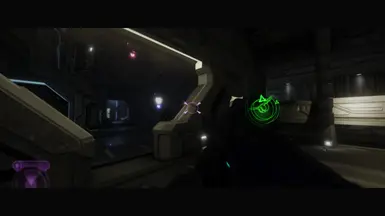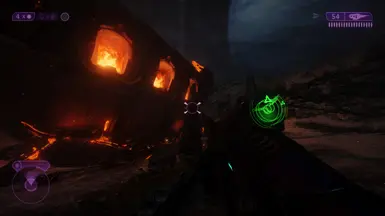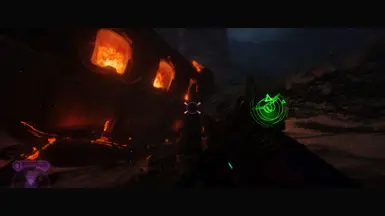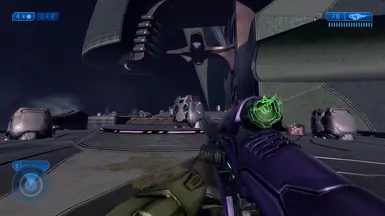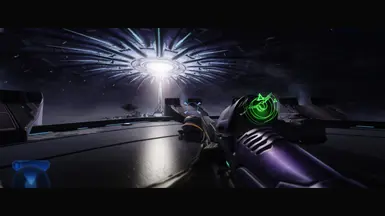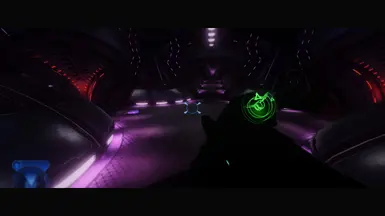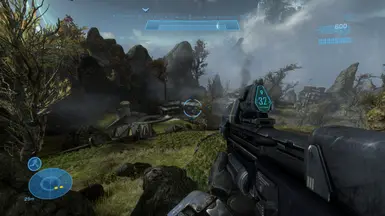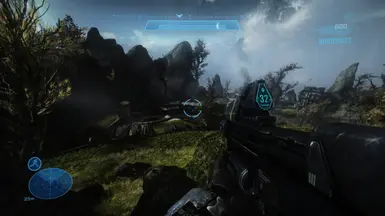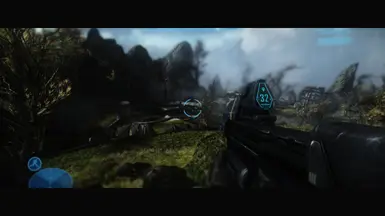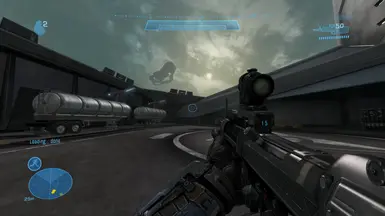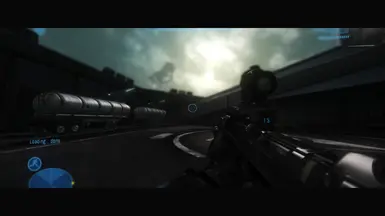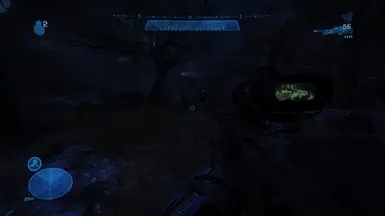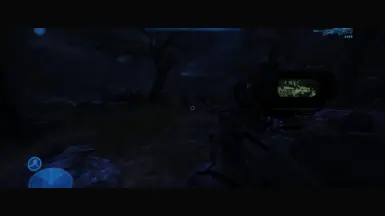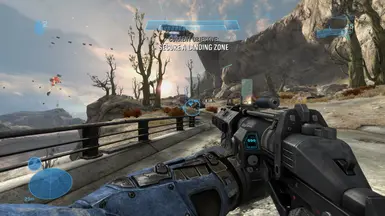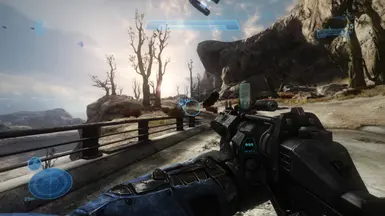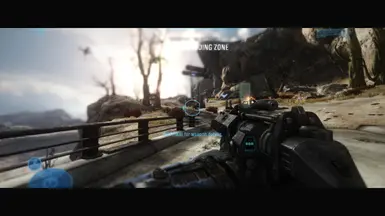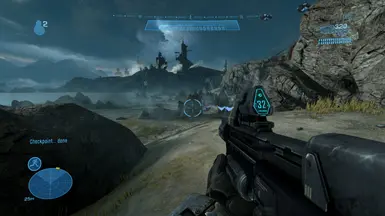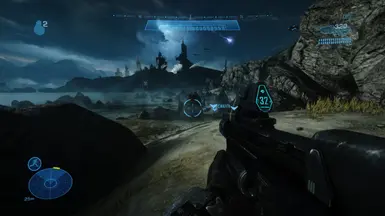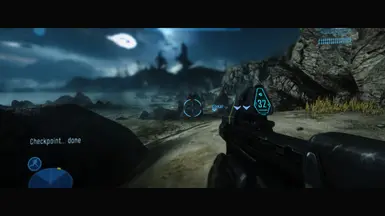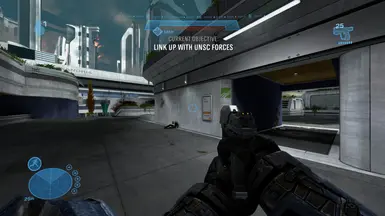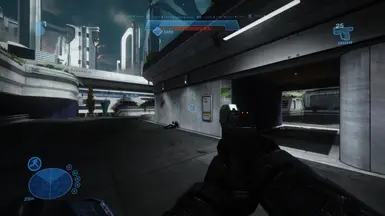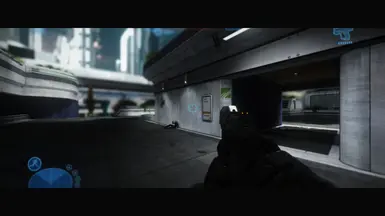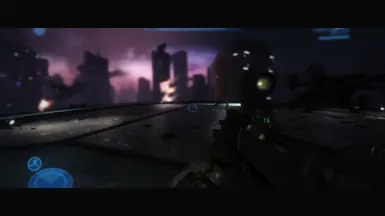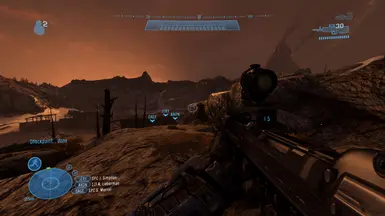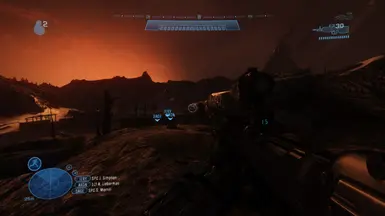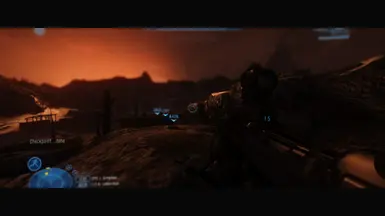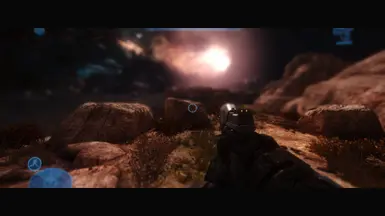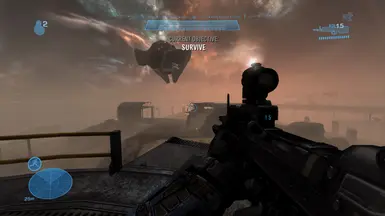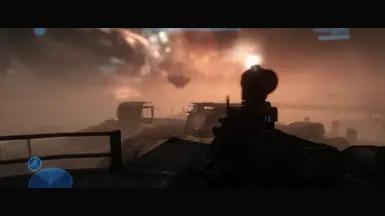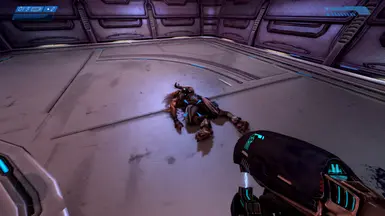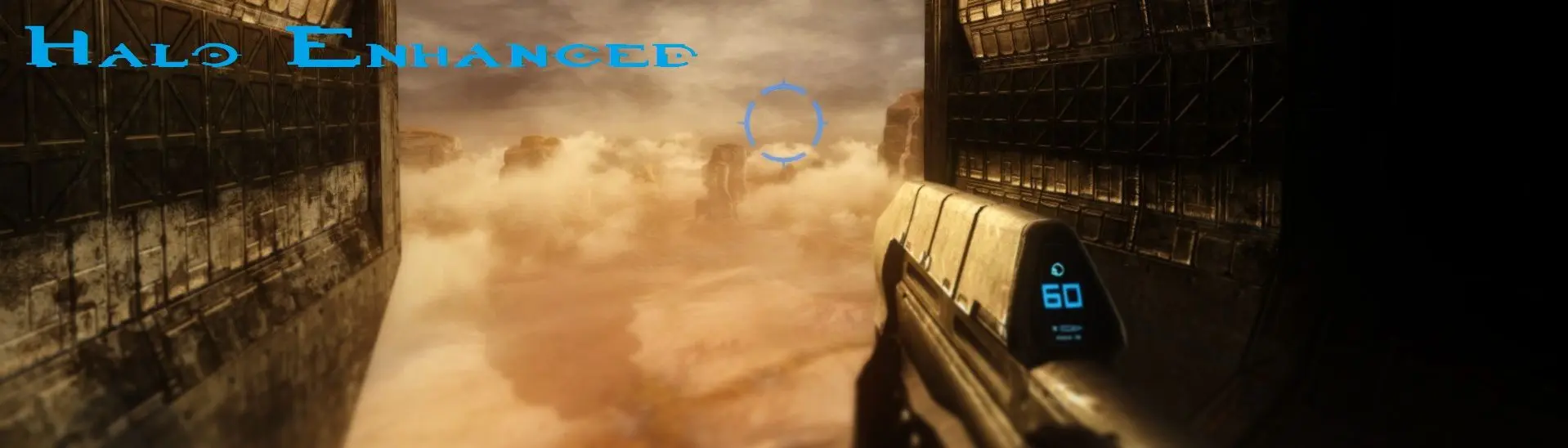
- All games
- Halo: The Master Chief Collection
- Mods
- Visuals and Graphics
- Halo Enhanced Reshade Preset
Halo Enhanced Reshade Preset
-
Endorsements
-
Unique DLs--
-
Total DLs--
-
Total views--
-
Version1.0
- Download:
- Manual
File information
Last updated
Original upload
Created by
TeetSlapUploaded by
TeetSlapVirus scan
Tags for this mod
About this mod
A Reshade Preset I made to make the games not look as washed out and bright as in the original versions. Darker places are now actually dark and require you to use your flashlight to properly see. Enhanced colors and lighting for a more atmospheric feeling and optionally Depth of Field and Blur that can easily be enabled/disabled.
- Requirements
-
DLC requirements
DLC name Halo: Reach Halo: Combat Evolved Anniversary Halo 2: Anniversary Off-site requirements
Mod name Notes Reshade - Permissions and credits
-
Credits and distribution permission
- Other user's assets All the assets in this file belong to the author, or are from free-to-use modder's resources
- Upload permission You can upload this file to other sites but you must credit me as the creator of the file
- Modification permission You are allowed to modify my files and release bug fixes or improve on the features without permission from or credit to me
- Conversion permission You can convert this file to work with other games as long as you credit me as the creator of the file
- Asset use permission You are allowed to use the assets in this file without permission or crediting me
- Asset use permission in mods/files that are being sold You are allowed to use the assets in this file in mods/files that are being sold, for money, on Steam Workshop or other platforms
- Asset use permission in mods/files that earn donation points You are allowed to earn Donation Points for your mods if they use my assets
Author notes
This author has not provided any additional notes regarding file permissions
File credits
All credits go to the boys at reshade.me that allow people to even come up with these simple and easy presets!
Donation Points system
Please log in to find out whether this mod is receiving Donation Points
1. Download and install Reshade by just following the installation progress here -> reshade.me <- (Make sure to select all the effects during installation).
2. Download the Halo Enhanced Reshade Preset.
3. Open the zip file and drag the preset over to the Steam\steamapps\common\Halo The Master Chief Collection\MCC\Binaries\Win64 folder. (You know it's the right place when there is also the reshade-shaders folder in there).
4. Start Halo MCC and in the top left corner it should tell you which button to press to open the Reshade menu (it's usually the Home key). You will be presented with a tutorial that you can skip if you wish to do so and after you are done with that click the drop down menu near the top (or just switch through the different Presets with the arrows) and select the HaloEnhancedPreset.
Optional:
If you don't like the Depth of Field / Black Bars / Blurry top and bottom you can disable the following things:
Letterbox = Black Bars
Cinematic Depth of Field = DoF
Both Tilt Shift options = Blurry top and bottom
I personally think those options make the game look a lot better but are unfortunately not really optimal for actual gameplay since HUD elements will be blurry or completely hidden by the Black Bars.
Additionally you can also just change any of the options to your liking or add and experiment with all the other options Reshade provides you with to make the game look the way you want it.
Vanilla:
With Letterbox, DoF, Tilt Shift:
Without Letterbox, DoF, Tilt Shift:
You can find images of almost every mission from Halo Reach - Halo 1 - Halo 2 with and without the optional features under the images section.