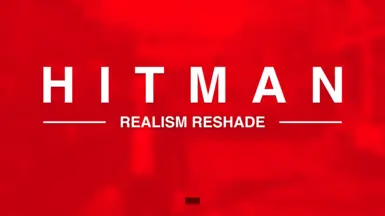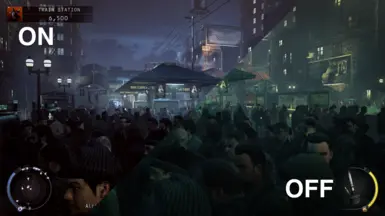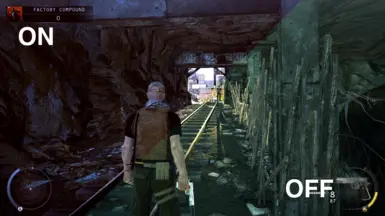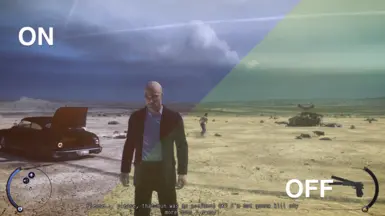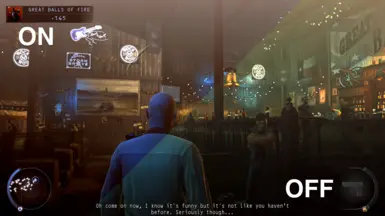About this mod
Tired of your game’s world looking like it’s been stuck in a permanent yellow haze? My Reshade mod is here to fix that. Think of it as the silent assassin of bad color grading—sneaking in, eliminating that overexposed yellow sky, and leaving behind a world that’s vibrant and realistic.
- Permissions and credits

Introducing Hitman Realism Reshade.
As a professional photographer and videographer/editor I've colour graded several movies, videos & photos in my day. This is my first take on a better visual experience whilst playing Hitman Absolution.
This Reshade works best in outside areas, and gets a bit dark in interiors. Reshade is mainly made to get rid of the oversaturated yellow sky look and blue shadows and I noticed the other mods are so called "realistic" whilst only raising saturation and making everything super bloomy.
NOTE: UI mask is currently being worked on, but since this is my first Reshade I haven't really gotten the hang of it yet
-------------- Thanks!
F0LL1N

### Step 1: Download Reshade
1. **Visit the Reshade Website**:
- Open your web browser and go to the official Reshade website: [reshade.me](https://reshade.me/).
2. **Download Reshade**:
- Click on the **Download** button on the homepage. This will download the latest version of Reshade.
### Step 2: Install Reshade
1. **Run the Reshade Installer**:
- Locate the Reshade setup file you just downloaded and double-click to run it.
2. **Select Your Game**:
- Click on "Click here to select a game and manage its Reshade installation."
- Browse to the directory where your *Hitman: Absolution* game is installed. Typically, this can be found in `C:\Program Files (x86)\Steam\steamapps\common\Hitman Absolution` or wherever you've installed the game.
- Select the game's executable file (`HMA.exe`) and click on **Open**.
3. **Select DirectX Version**:
- You will be prompted to select the rendering API that *Hitman: Absolution* uses. Choose **Direct3D 9**.
4. **Install Effect Packages**:
- Reshade will offer a list of effect packages to install. For the mod on Nexus Mods, you may want to install all the default effects by clicking **OK** to download and install them. You can customize which ones to install, but installing all of them ensures compatibility.
5. **Finish Installation**:
- Once the installation is complete, close the Reshade installer.
### Step 3: Download the Mod from Nexus Mods
1. **Visit the Mod Page**:
- Go to the mod page on Nexus Mods for *Hitman: Absolution*: [Hitman Absolution Reshade Mod](https://www.nexusmods.com/hitmanabsolution/mods/14).
2. **Log in to Nexus Mods**:
- If you don’t have an account, you’ll need to create one. Log in to download the mod.
3. **Download the Mod**:
- On the mod page, click on the **Files** tab.
- Click on **Manual Download** to download the mod. If prompted, choose "Slow Download" unless you have a premium Nexus account.
### Step 4: Install the Mod
1. **Extract the Mod Files**:
- Once the mod file is downloaded, it will likely be in a compressed format (e.g., `.zip` or `.rar`). Use a program like [WinRAR](https://www.win-rar.com/) or [7-Zip](https://www.7-zip.org/) to extract the contents.
2. **Copy Mod Files to Game Directory**:
- After extracting, you should see files like `reshade-shaders` folder, `dxgi.dll`, and some preset `.ini` files.
- Copy all these files and folders to the directory where your *Hitman: Absolution* executable (`HMA.exe`) is located. This is the same directory where you installed Reshade earlier.
### Step 5: Launch the Game and Configure Reshade
1. **Start the Game**:
- Launch *Hitman: Absolution*.
2. **Open Reshade Menu**:
- When the game starts, you should see a message at the top of the screen indicating that Reshade is running.
- Press the `Home` key on your keyboard to open the Reshade menu.
3. **Select the Mod Preset**:
- In the Reshade menu, you can select the preset you installed from the mod. It will be in `.ini` format.
- Choose the preset, and the effects will automatically apply to the game.
4. **Customize Settings** (Optional):
- You can tweak the settings within the Reshade menu to suit your preferences.
5. **Enjoy the Game**:
- Close the Reshade menu and enjoy the enhanced visuals in *Hitman: Absolution*!
### Troubleshooting Tips
- If the game crashes on startup, ensure that you selected the correct DirectX version during the Reshade installation.
- If you don’t see any visual changes, double-check that the mod files are correctly placed in the game directory.
- Use the Reshade menu to toggle effects on and off to see what changes they make.
-Written by CHATGPT.