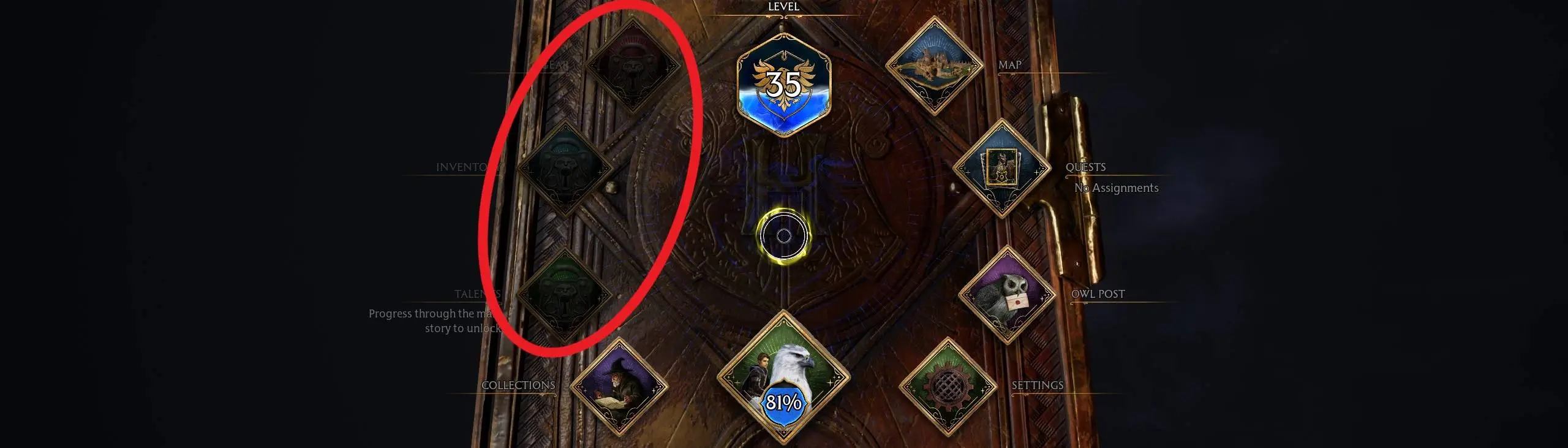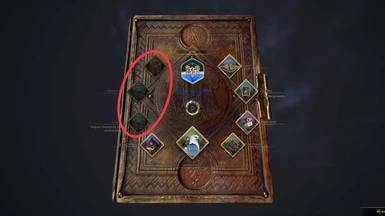About this mod
Unlocks menu items which are incorrectly greyed-out after you've completed tasks like the Deathly Hallows mission. Also unlocks the tool wheel.
- Requirements
- Permissions and credits
- Changelogs
See the "Changelogs" dropdown just above.
Introduction
During tasks like the Deathly Hallows mission some of the menu items are disabled (they're greyed-out and cannot be selected). Once you've completed the mission they should be re-enabled but due to a bug in the game they sometimes remain disabled and there is no way for the player to re-enable them. This mod will do so. It also re-enables the tool wheel.
Installation
You should be able to install the mod automatically using Vortex (then skip to step 4 below), but Vortex can be a bit unreliable with Hogwarts Legacy mods (it doesn't always delete mods properly) so I would recommend installing it manually as follows:
- Download the mod.
- Unzip the contents.
- Move zUnlockMenuTabs-1012_P.utoc, zUnlockMenuTabs-1012_P.ucas, and zUnlockMenuTabs-1012_P.pak to the Steam\steamapps\common\Hogwarts Legacy\Phoenix\Content\Paks\~mods\ folder.
- Install Blueprint Apparate Modloader if you haven't already.
- Start Hogwarts Legacy
- Load your most recent save-file.
- Press the F8 key to activate Blueprint Apparate Modloader.
- Type UnlockMenuTabs in the little window and hit the Enter key on your keyboard.
- The word UnlockMenuTabs should disappear and reappear lower down in that window with an X next to it. If it doesn't - if it stays on the top line - then either a) you put the .utoc, .ucas and .pak files in the wrong folder, or b) one of your existing mods is already using pakchunk 1009. Use my PakChunk Checker to check that. If you have a pakchunk conflict see the Conflicts section below.
- Press F8 again to close the modloader window.
Default Key Bindings
Once installed, start the game and load your most recent save. Hit ALT-Scroll_Lock to unlock your menus.
Custom Key Bindings
You can change the key bindings to anything you like as follows:
- Download & install the latest version of this mod, start the game, do the F8 thing (if you haven't already), load a save file, then shut down the game.
- In Windows Explorer type %localappdata%\Hogwarts Legacy\Saved\Config\WindowsNoEditor into the address bar at the top and hit Enter.
- Left click Input.ini then right click it and select "Edit" (or "Open with" > "Notepad").
- Search for UnlockMenuTabs. You should find entries like those below.
- Change the items shown in green below to whatever you want. Key names can be found here.
- Restart the game.
How to Un-Install
Either:
1) If you installed it via Vortex: Disable or Uninstall it via Vortex. BUT also CHECK that it's gone from the ~mods folder afterwards.
2) Delete zUnlockMenuTabs-1012_P.utoc, zUnlockMenuTabs-1012_P.ucas, and zUnlockMenuTabs-1012_P.pak from the ~mods folder.
Conflicts
This mod uses pakchunk 1012. You can check if that conflicts with any of your other mods by running my PakChunk Checker batch script after you've installed the mod. If it does conflict, you can use the Chunk ID Conflict Manager to resolve the conflict.