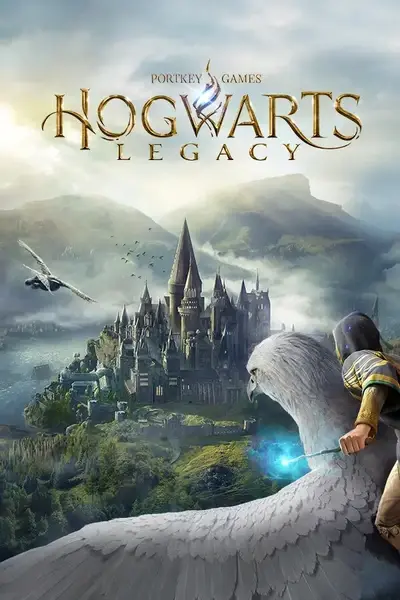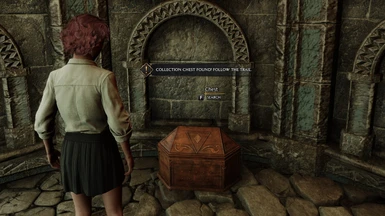About this mod
An open-source blueprint mod to help you find all 81 of the overland chests that contain Collection items.
- Requirements
- Permissions and credits
- Changelogs
See the "Changelogs" dropdown just above.
Introduction
Can't find those last few Collection Items? It can be a real challenge to find them all. But fear not! This mod will locate the nearest Collection Chest and map your path to it. Use it repeatedly to find every single Collection Item in no time! You can even combine it with the Lore Friendly Apparition mod to apparate straight to them! (Except into / out-of / within Hogwarts.)
There are 764 chests in Hogwarts Legacy, of which 168 contain Collection Items, as follows:
22 Conjurations
22 Conjurations in Hamlets
25 Conjurations in Sub-worlds
12 Conjurations in Vivariums
50 Gear Traits in Bandit Camps
37 Wand Skins
---
168 TOTAL
---
However:
- The game does not allow path-tracking in Sub-worlds or Vivariums, so this mod can't operate in those locations.
- Bandit Camps are readily visible on the map and you might not want to tackle them right now, so I've excluded those in the main version of the mod. But if you would like to include them download the version of the mod in the Optional Files section instead.
- This mod will help you to find the remaining 81 "overland" Collection Chests.
I don't know if this ever happens, but if you're led to a chest which is already open you can mark it as already opened using the keybind below..
Installation
I would recommend installing the mod manually as described below. You should be able to install the mod automatically using Vortex if you like (then skip to step 4 below), but Vortex can be a bit unreliable with Hogwarts Legacy mods (it doesn't always delete mods properly) so beware!
- Download the mod.
- Unzip the contents.
- Move the .utoc, .ucas, and .pak files to the Steam\steamapps\common\Hogwarts Legacy\Phoenix\Content\Paks\~mods\ folder.
- Install Blueprint Apparate Modloader if you haven't already.
- Start Hogwarts Legacy
- Load your most recent save-file.
- Press the F8 key to activate Blueprint Apparate Modloader.
- Type MyCollectionChestFinder in the little window and hit the Enter key on your keyboard.
- The word MyCollectionChestFinder should disappear and reappear lower down in that window with an X next to it. If it doesn't - if it stays on the top line - then either a) you put the .utoc, .ucas and .pak files in the wrong folder, or b) one of your existing mods is already using pakchunk 1033. Use my PakChunk Checker to check that. If you have a pakchunk conflict see the Conflicts section below.
- Press F8 again to close the modloader window.
Usage
- De-select any active missions.
- Press the PageUp button and follow the path.
- If you change your mind and don't want to find that Collection Chest right now, press PageDown.
By default this mod uses the following key bindings:
- PageUp = Find the nearest Collection Chest.
- PageDown = Cancel the search.
- CTRL-SHIFT-PageUp = Mark the current search target as already opened.
Custom Key Bindings
You can change the key bindings to anything you like as follows:
- Download & install the latest version of this mod, start the game, do the F8 thing (if you haven't already), load a save file, then shut down the game.
- In Windows Explorer type %localappdata%\Hogwarts Legacy\Saved\Config\WindowsNoEditor into the address bar at the top and hit Enter.
- Left click Input.ini then right click it and select "Edit" (or "Open with" > "Notepad").
- Search for MyTreasureChestFinder (not MyCollectionChestFinder). You should find entries like those below.
- Change the items shown in green below to whatever you want. Key names can be found here.
- Restart the game.
ActionMappings=(ActionName="MyTreasureChestFinder_FindChest",bShift=False,bCtrl=False,bAlt=False,bCmd=False,Key=PageUp,GroupName="",SortIndex=0)
ActionMappings=(ActionName="MyTreasureChestFinder_MarkAsOpened",bShift=True,bCtrl=True,bAlt=False,bCmd=False,Key=PageUp,GroupName="",SortIndex=0)
How to Un-Install
Either:
1) If you installed it via Vortex: Disable or Uninstall it via Vortex. BUT also CHECK that it's gone from the ~mods folder afterwards.
2) Delete the zMyCollectionChestFinder-1033_P.utoc, .ucas, and .pak files from the ~mods folder.
Conflicts
This mod uses pakchunk 1033. You can check if that conflicts with any of your existing mods by running my PakChunk Checker batch script after you've installed the mod. If it does conflict, you can either fix it using the Chunk ID Conflict Manager or rebuild this mod yourself - see below.
Known Issues
The following are known issues. If you encounter others please let me know in the POSTS section.
- If you have a mission selected the path can randomly switch from the Collection Chest back to your mission. This is a game bug.
- If you mount your broom the path will disappear. This is a game "feature" which I can't disable. The work-around is to manually place a purple "waymarker" close to the location of the Collection Chest and follow that. Or use the Lore Friendly Apparition mod to apparate straight to the Collection Chest.
- Sometimes the nearest Collection Chest will be behind a locked door. Sadly I can't detect that. There are three work-arounds: 1) Travel somewhere far away and do another search. Hopefully you'll find a different Collection Chest and can come back for the inaccessible one later. 2) Use my Open All Locks mod to open the lock. 3) Use the Lore Friendly Apparition mod (see below).
- Sometimes the trail will end but there's no sign of a Collection Chest. If that happens cast Revelio to locate the chest. If you still can't see it look for locked doors on the floor above or below where the trail ends. The Collection Chest is probably behind that locked door.
- The Lore Friendly Apparition mod will not allow you to apparate into / out-of / within Hogwarts. Nor to unexplored territory. But it will let you apparate into rooms behind locked doors. 😉 Once inside you can only leave by apparating or fast-travelling out.
- This mod can't operate inside the Room of Requirement or a Sub-Level Dungeons because the game won't allow it.
- Inside Hogwarts the "nearest" Collection Chest might be above or below you, and might therefore require a fairly long journey to get to it. It's possible that there are other Collection Chest which would require a shorter journey, but fixing this would be difficult and probably fall foul of bugs in the game.
This mod forms part of a series of wiki articles I'm writing (this mod is in the 6th article) which aim to help beginners learn how to create blueprint mods for Hogwarts Legacy. The Blueprints for this mod are therefore Open Source - you can download them and play around with them yourself. That's not an entirely easy process though, so you'll need to read the first article in the series to learn how to do it. Nevertheless, once you've got everything set up you can recook this mod with whatever pakchunk and key bindings you like.
To find out more please join the Hogwarts Legacy Modding Discord and head to the wiki section. In there you'll find a pinned link to the first article in the series (called "Blueprint Example 101 - Hello World") which beginners should read first.