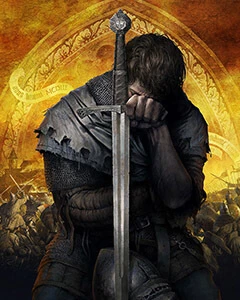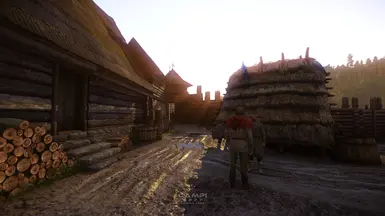About this mod
Well-balanced reshade preset with many config tweaks to improve performance while having the best visual experience.
- Requirements
- Permissions and credits
- Changelogs
This is a personal set of ReShade visual effects and user.cfg tweaks, trying to keep good performance while maintaining a beautiful image quality.
I'm tired of those stupid "ultra", "incredible", "cinematic" and more bullshits that goes too far with saturation, contrast and sharpening, breaking the overall image quality and making the game far worse. And I'm also tired of those configs that claim to improve performance and graphic quality, but instead they make the game heavy like a stone or full of glitches.
So I decided to make and publish this preset/collection after hours of testing and configuration for those who, like me, are interested in having a solid 60 fps and aesthetic experience where you can enjoy this beautiful game at its fullest.
I can reach around 90fps with my i7-7700k, RTX 4060 and 32 GB RAM. Screenshots tell the rest.
HOW to INSTALL
Step 0 : download and install this mod, extract its content inside your game's main folder.
Steam : [ Steam\steamapps\common\KingdomComeDeliverance ]
EpicGames : [ C:\Program Files\EpicGames\KingdomComeDeliverance ]Step 1 : download the latest version of -> Reshade <- from the official site and extract it inside this path:
[ KingdomComeDeliverance\Bin\Win64 ]Step 2 :run "ReShade setup", check use Direct X 11 and load my "campi6277 Immersive Preset.ini" to download only the necessary shaders. Run the game at least once to make sure the preset and shaders work correctly (and eventually manage your ReShade settings).
Step 3 : open the file "user.cfg", go to "--YOUR PC SETTINGS" and change values according to your PC specifics (SSD speed, CPU cores, RAM size, GPU memory)
- Step 4 : you have to set Launch Options for the game, using the command "+exec user". With Steam, you need to right-click on the game name in your Library -> Properties -> Launch Options, it's the input box at the bottom. For Epic Games, there should be a similar way inside Settings -> Kingdom Come Deliverance accordion -> Additional Command Line Arguments.
CUSTOM CONFIGURATIONS
If you want to improve or change graphics according to your PC specs, you can easily open "user.cfg" and change each value. I suggest you copy one command line and use it inside the game console to view changes with graphics and framerate in real-time.
Beware, if you don't know what to change and how to change it, you can "break" your game, causing crashes, bugs and glitches. Be sure to have a powerful enough machine before trying to increase settings.
Additional information for each command line is displayed inside the .cfg file.