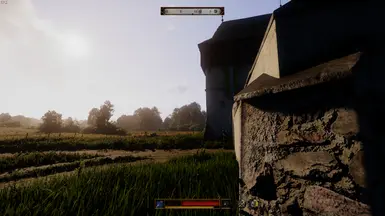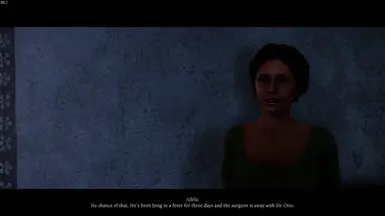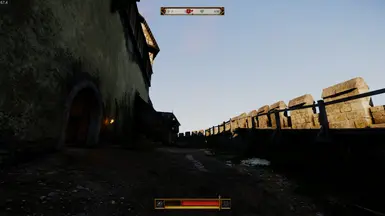About this mod
While modding my own KCD2 to allow for HDR, Mods and more graphically pleasing experience, I had noticed their is no one stop shop to Guiding users in fully customising their KCD 2 Experience. (or ignorance has blinded thyself) This Mod,.. is just a cfg (for now) which will make your game both Visually Improved, and smoother.
- Requirements
- Permissions and credits
- Donations
While modding my own KCD2 to allow for HDR, mods, and a more graphically pleasing experience, I had noticed there is no one-stop shop to guide users in fully customising their KCD2 experience. (or ignorance has blinded thyself) This mod is just a cfg (for now), which will make your game both visually improved and smoother, all settings in the cfg can be changed to fit your needs
This Work In Progress Guide will receive continuous improvement whenever new settings climb out from Skalitz's own home-brewed smithy's son.
--------------------------------------------------------------------------------------------------------------------------------------------------------------------------
PRE HDR CALIBRATION
Windows HDR Calibration
The link above will allow for a more accurate hdr calibration than standard windows hdr on.
HDR mod comments :
Download and follow the renoDX HDR mod first as this will allow KCD2 to have native HDR
Note : options from RenoDX will have the most visual changes, these settings will need to be set to your own monitor / personal preference. (Contrast, shadows, saturation, peak brightness and game brightness etc)
--------------------------------------------------------------------------------------------------------------------------------------------------------------------------
HDR
This Mod! :
RenoDX - HDR - Tonemap - Bloom - Colour Grade
https://www.nexusmods.com/kingdomcomedeliverance2/mods/354
Follow the above HDR mod installation instructions.
My settings for this within RenoDX:
Preset #1 (Svoti experimental file)
Advanced
Tone Mapping: RenoDRT
Peak Brightness: 1000 (Set this to your monitor. Peak Brightness—Usually found on your monitor provider's website.
Game Brightness: 500 (Personal Preference)
UI Brightness: 255 (Personal Preference)
Exposure = 0.6 (If the game shadows are not for you Paste e_svoTI_DiffuseAmplifier = 0.125 into console or 0.05 (super dark) 0.5 (lighter) or tinker
Highlights = 40
Shadows = 35
Contrast = 45
Saturation = 60
Highlight Saturation = 60
Blowout = (Unchanged)
Flare = (Unchanged)
Preset #2 (REMOVED SVOTI FILE)
Advanced
Tone Mapping: RenoDRT
Peak Brightness: 1000 (Set this to your monitor. Peak Brightness—Usually found on your monitor provider's website.
Game Brightness: 500 (Personal Preference)
UI Brightness: 255 (Personal Preference)
Exposure = 1.00
Highlights = 45
Shadows = 39
Contrast = 45
Saturation = 60
Highlight Saturation = 60
Blowout = (Unchanged)
Flare = (Unchanged)
These settings will highly depend on your current monitor, so settings may vary on your device.
Although the mod author states no to custom CFG changes (to cover all bases), I wanted to find a way so we can have the best of both worlds (HDR, optimise, and visualise).
The AutoexecCFG I have provided has all the potentially conflicting CFG commands removed so this mod works flawlessly.
No more UI brightness impacting the game brightness and actual HDR!!.
I made that possible; my eyes have never appreciated the brain as much till now.
At first I found it very difficult to get this mod working (with a .cfg active); in order for that I had changed:
Removed "colour grading" console commands from common CFG user uploads..
Changed HDR Bloom to 1
Changed HDR Vignetting to 1..
--------------------------------------------------------------------------------------------------------------------------------------------------------------------------
Now, the actual CFG.
.cfg Installation:
1. Download the Autoexec.cfg from this page,
2. Open the archive and move "autoexec.cfg" into ; Kingdom Come Deliverance II Main Folder
Fsr is native for this CFG as this is what i use
If you want DLSS
add :
r_SuperResolution_Mode = 2
r_SuperResolution_NVIDIA_DLSS_Preset = 4
r_SuperResolution_NVIDIA_DLSS_QualityMode = 1
and remove the FSR Settings
ONE of the files contains experimental Svoti settings which i will tweak or you may tweak if you wish in order to create a better looking game.
>>>Options Available in order to allow KCD 2 to run -Devmode / +Exec <<<
--------------------------------------------------------------------------------------------------------------------------------------------------------------------------
OPTION 1:
--- Right-click KCD2.exe.
--- Create a shortcut.
--- Right Click Shortcut > Properties > in Target add -devmode - exec autoexec.cfg user.cfg
---Ignoring which drive or location the KCD2 is located in, as your Windows may differ from mine.
---The Target section should look like this.
KingdomComeDeliverance2\Bin\Win64\KingdomCome.exe" -devmode +exec autoexec.cfg user.cfg
--- Only launch the game from the shortcut you have created. You can move this shortcut anywhere that is easier for you.
--------------------------------------------------------------------------------------------------------------------------------------------------------------------------
OPTION 2:
--- On Steam Head to your Steam library.
--- Right-click on Kingdom Come: Deliverance II Game.
--- Click Properties > General
--- Add -Devmode +exec autoexec.cfg user.cfg
--------------------------------------------------------------------------------------------------------------------------------------------------------------------------
OPTION 3:
Create a .bat file to allow KCD2 (-Dev mode and +Exec autoexec.cfg user.cfg).
1. Allow file extensions on Windows: heading to the Windows 11 file explorer settings:
(... 3 Dots > Options > View > (Uncheck "Hide extensions for known file types.)
2. Create a text document in the KCD2 main folder (name is up to you); Rename the extension from .txt to . bat
3. Open the newly created > .bat
Add the following:
cd Bin\Win64MasterMasterSteamPGO
KingdomCome.exe -devmode +exec user.cfg autoexec.cfg
--If you do not want the console to have text
add:
@echo off
--Add this above the CD Bin\Win64MasterMasterSteamPGO.
--------------------------------------------------------------------------------------------------------------------------------------------------------------------------
The autoexec.CFG is for high-end PCs; if you want to still use this CFG, then make sure the sys spec is set to your performance preference.
(Note: sys_spec_full can be set to 1, 2, 3, 4, or 5, and this will change all graphics options to each preset (low, medium, high, ultra, experimental).
Or change FSR/DLSS to a more performance-friendly mode.
Balanced on FSR is still a good option.
>>Graphics Setting
sys_spec = 5
sys_spec_full = 5
sys_spec_Characters = 5
sys_spec_GlobalIllumination = 5
sys_spec_LighT = 5
sys_spec_ObjectDetail = 5
sys_spec_Particles = 5
sys_spec_PostProcessing = 5
sys_spec_Quality = 5
sys_spec_Shading = 5
sys_spec_Shadows = 5
sys_spec_Texture = 5
sys_spec_TextureResolution = 5
sys_spec_Vegetation = 5
sys_spec_VolumetricEffects = 5
Feel free to change the settings in order to receive more frames. No download of more RAM is needed.
I gladly accept any changes, suggestions, or feedback for the CFD contents, as I know there are still a lot of changes and optimisations that can be had.
ISSUES:
Reduce or fix spirals and squiggles from RT Light from the big ol'' sun.. (Fixed)
Eye bleeding saturation? ---- Created a none svoti file as well as reduced saturation from 65 to 60 in RenoDX. (Fixed)
Shadow Distance
Flickering Shadows
.....
CHANGELOG:
--Added another File, This time without the SVOTI Experiemental settings,
This file will be more similar to OG KCD2
removed (x) From DLSS Settings as this was removing FSR
If you have Nvidia card, Remove digit from FSR Section.
-- Found the culprit for super dark shadows,
e_svoTI_Diffuse_Cache
set to 0 now, with diffuse amplifier set to either 0.05 or 0.125 depending on your own HDR Mod exposure settings.
in v1.4 and v1.5 i have added some performance optimisation,
reducing shadow res with minimal quality difference
Reducing view distance with minimal quality difference
System Specs CPU
CPU 7950x3d
GPU: 7900XTX Taichi
RAM: 64 GBB 6000 MHz
MOBO: Aorus B650E
STORAGE: 4.0 Sabrent 1TB
MONITOR = AW3225QF (4K 240Hz OLED)
Current Used Mods:
Checkers Landscape and Materials Overhaul
Arrows Less Drop Down - PTF
BetterLoadingScreens
Book Rework
Better Potions (PTF)
CombatDirectionArrows
CRT_SKINS, FACES AND BODY
DailyTraderRestock
Easy Combat PTF (Parry and Master Strike)
Easy Hunting (PTF)
Easy To See Herbs II
Extended Brighter Torches
Convenient Items (PTF)
Faster Bow Charge Duration - PTF
Faster reload using salvo
Faster Inury Regeneration - PTF
Infinite Shoe Durability - PTF
Instant Reputation Notifications
KCD2-Complete Icon Rework
More Carry Weight - PTF
Increased Herb Gathering Radius
No Intro
No Jump Stamina - PTF
VAXIS's All light sources cast shadows
VAXIS's Particle FX Mod
Pebbles Ascended (PTF)
Persistent arrows
Player Map Marker Resize and Replacement
Rich Merchants - PTF
RenoDX - HDR - Tonemap - Bloom - Color Grade
Sectorial Lockpicking
Sell Damaged Items At Full Price - PTF
Simple Reticle
Smooth Cutscene FPS
Road Encounters
Increase light sources and shadows cast draw distance
Stay Clean for Longer - PTF
Stat Cap Increased
Skill Cap Increased
The Master Lockpicker
The Master Pickpocket 2
Unlimited Saving II
VAXIS Blood Mod
KCDII Reputation Rebalance
Controller Feedback Enhanced (CFE)