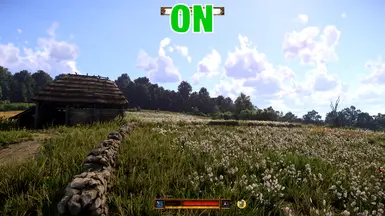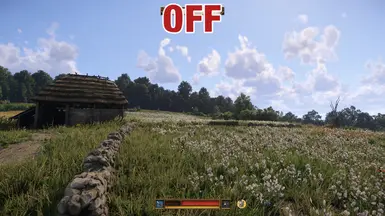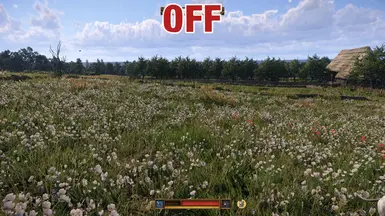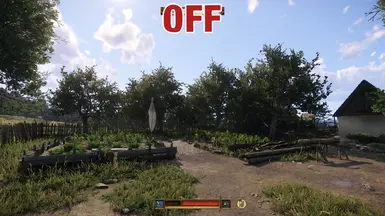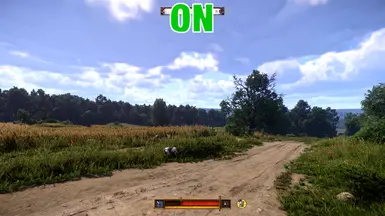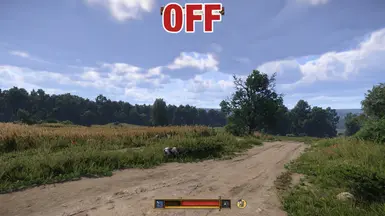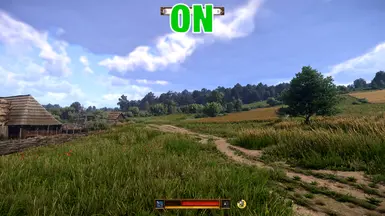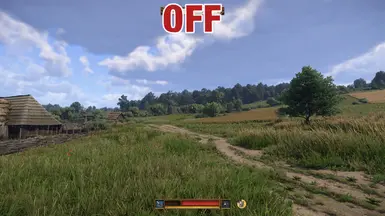About this mod
A ReShade preset that aims to further enhance the visual fidelity and better immerse you in the gameworld.
Works best with "UBER Quality Mod".
(HDR Compatible)
- Permissions and credits
- Donations
ReShade = Visual Filters
This ReShade preset is HDR Compatible!
Demo Slides (you can click on them and open in your browser)
SLIDE - 1

SLIDE - 2

SLIDE - 3

SLIDE - 4

How to install:
- Download the preset from NexusMods
- Extract the .zip file, then drop (copy/paste) all the files (including the "Screenshots" empty folder) in the same folder of your game's main .exe, which usually should be here (Steam version):
C:\Program Files (x86)\Steam\steamapps\common\KingdomComeDeliverance2\Bin\Win64MasterMasterSteamPGO\ - Download the ReShade setup from the official website (reshade.me): >HERE<
- Start the ReShade setup and select your main game's .exe, which should still be here:
"..\KingdomComeDeliverance2\Bin\Win64MasterMasterSteamPGO\KingdomCome.exe" - Now proceed with the setup and for the Rendering API select DirectX 10/11/12
- It should automatically detect the "KCD2-R3MIND-ReShade.ini" and select all the needed effects (otherwise proceed by following step 6.1)*

7. Proceed with "Next" installation steps until the end
8. Now you should be done!
How to use:
- The preset should be automatically activated when you start the game, if not you can use the following hotkeys:
- To enable/disable the effects press "F12" key on your keyboard
- To open the ReShade menu press "Shift+Ins/Shift+Insert" on your keyboard
- To capture a screenshot you can press "PrintScr/Stamp R-Sist" key (depends of keyboard language) on your keyboard:

- The screenshot will be saved inside your "Screenshots" folder that you'll find inside "..\KingdomComeDeliverance2\Bin\Win64MasterMasterSteamPGO\"
Customization:
- To change your Screenshots location, you can set a new path inside your "Settings" tab (Shift+Ins) then under the "Screenshots" options:

Recommended mods to use with this ReShade:
How to Uninstall:
To uninstall the ReShade you can simply delete these files and folder inside your "..\KingdomComeDeliverance2\Bin\Win64MasterMasterSteamPGO\" folder:
- Delete "reshade-shaders" folder
- Delete "dxgi.dll" file
- Delete "ReShade.ini" file
- Delete "KCD2-R3MIND-ReShade.ini" file
- Delete "ReShade.log" file
- Delete "ReShadePreset.ini" file