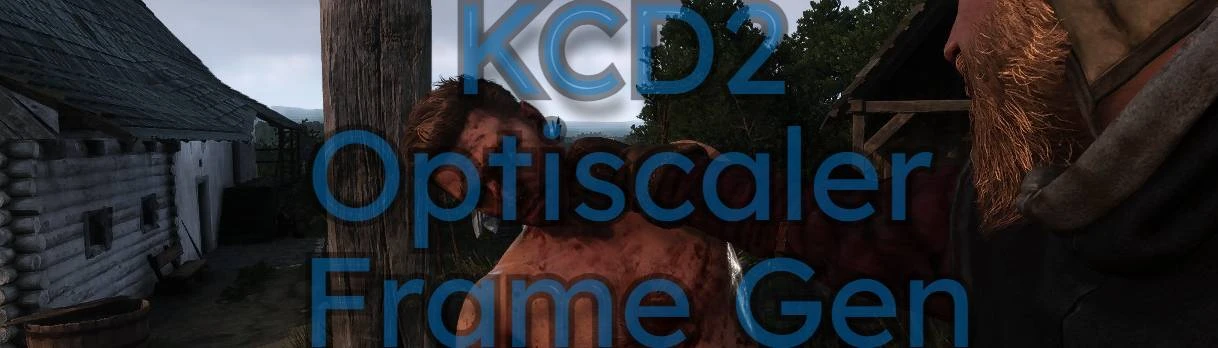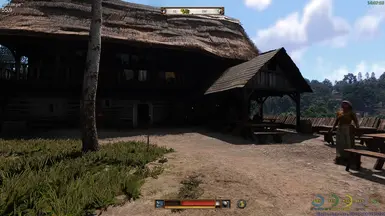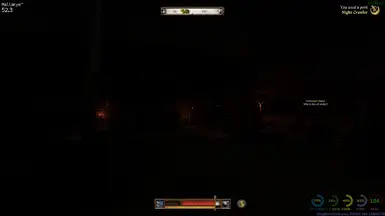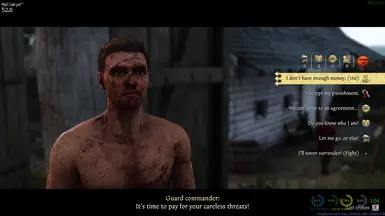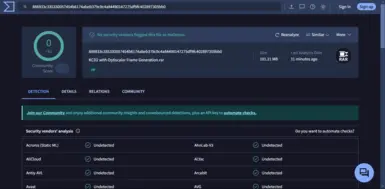About this mod
Confirmed working still in 1.2/1.2.1
Optiscaler mod for use with KCD2 for Nvidia users (Primarily but AMD users can benefit too)
cdozdil's awesome Optiscaler configured and packaged for plug and play use for Kingdom Come Deliverance 2.
- Permissions and credits
If needed here is a pic of my in-game DLSS settings.
Shows as DLSS4 but on a RTX 3070 on test set-up.
Enjoy the new massive update kids
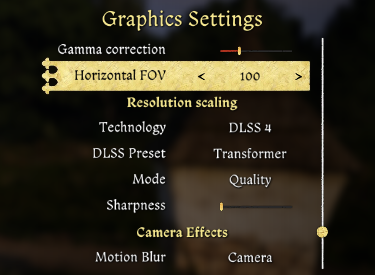
Main file has now been cleared and is available for download.
Thank you.
This is a straight forward adaptation of cdozdil's Optiscaler tool to enable Frame Generation in Kingdom Come Deliverance 2, configured by me.
All settings and files required have been tested thoroughly and setup via the tools .ini creator and packaged in a convenient archive to ease the process of installing and activating.
There are .dll files included so I appreciate that may be scary for some people, although I have extensively checked every file, if in doubt virus scan any file before unpacking.
Thanks

Take note of top left (In Game FPS counter) & bottom right (my RTSS overlay)
ABSOLUTE TOP PRIORITY IS TO BACK UP YOUR ORIGINAL **\Kingdom Come Deliverance II\Bin FOLDER!
Installation:
1) Again...backup your original "**\Kingdom Come Deliverance II\Bin" folder!
2)Download the KCD2FG archive in Files.
3) Extract the archive and copy/paste the contents in to your Game Installations "Bin" folder overwriting any files.
For example my directory is :
C:\Games\Kingdom Come Deliverance II\Bin
4) If you use Afterburner/RTSS either close them (Best option when testing) or set Application Detection Level to LOW within RTSS.
Boot up KCD2, when loading you should see a framerate display overlay in the bottom left of your screen.
Thats a clear indication all is going well
5) At the main Game menu go to Settings/Graphic Settings and set:
Vsync - Off
Frame Limit - 120
Scaling Technology - DLSS
Mode - Quality or Native AA (You can use whichever option you want but the whole point is better framerates and better visuals right?)
6) Boot into the game
If you use the Games FPS counter you should now see a large difference between that, and the Overlay in the bottom left of your screen.
Congratulations
7) Run around in disbelief as your experience is now much smoother and you also have headroom to increase graphical settings as far as you dare push it.
8) You can press the 'Insert' key on your keyboard, this will bring up Optiscaler's UI, but all settings have been tweaked already, but its all there to play with. I can almost guarantee that if you start messing aimlessly with settings....the game will crash.
There is an OptiScaler.ini file in your '**\Kingdom Come Deliverance II\Bin\Win64MasterMasterSteamPGO folder where all settings are saved.
You may want to turn off the Optiscaler Info overlay, or move it or whatever....this can be done in the UI or the .ini
## Edit, Optiscaler.ini file only, added as a seperate file in Optional files ##
My other Mods
NRNP - (No Reshade No Problem)
Please support
cdozdil on Nexus