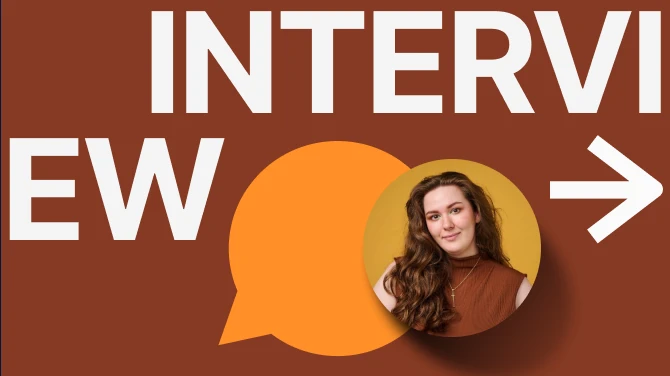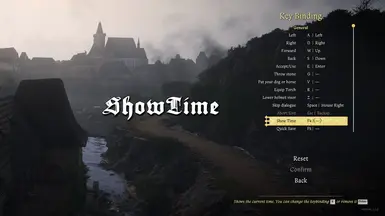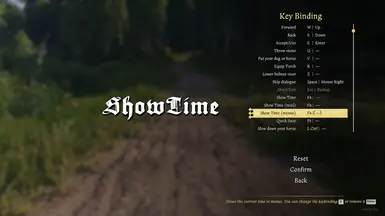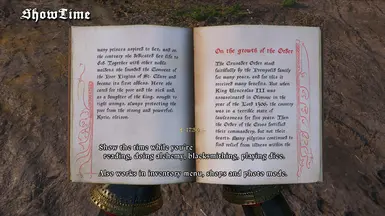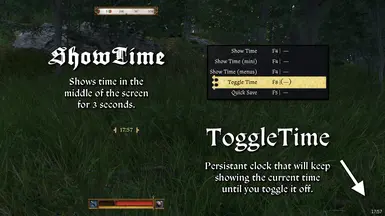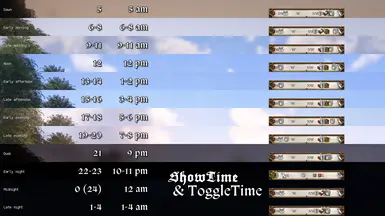About this mod
Now contains Toggle Time (Default F8)! Show the current game time when pressing a bindable key (Default F4). NOTE! Compatible with Unlimited Saving II.
- Requirements
- Permissions and credits
- Changelogs
Now contains Toggle Time (Default F8)! Show the current game time when pressing a bindable key (Default F4). NOTE! Compatible with Unlimited Saving II.
Both 24 hour and 12 hour clocks (am/pm) are available.
UPDATE! Now contains Toggle Time!
Persistent clock / time of the day in your top left or lower right corner!
This mod is not PTF but will work together with Unlimited Saving II.
Time of Day
Main version now shows time of day instead of the actual time in the upper left corner.
Hour 0: Midnight
Hour 1-4: Late night
Hour 5: Dawn
Hour 6-8: Early morning
Hour 9-11: Late morning
Hour 12: Noon
Hour 13-14: Early afternoon
Hour 15-16: Late afternoon
Hour 17-18: Early evening
Hour 19-20: Late evening
Hour 21: Dusk
Hour 22-23: Early night
My mods
1. Brunswick Extended
Adds a shield, waffenrock, hood, greathelm, horse tack, and swords with recipes and additional armor that will fit well with Brunswick's armor. (PTF)
2. Crusader Armor II
Adds Crusader greathelm, mail coif, mail collar, gambeson, mail hauberk, mail chausses.
3. Teutonic Knight
Adds Teutonic Knights waffenrock, hood, shield, chanfron, caparison and saddle. (PTF)
4. Knights Templar
Adds Knights Templars waffenrock, hood, shield, chanfron, caparison and saddle. (PTF)
5. Amazing Horse
Increase horse stamina and resolve so that you can travel far without slowing down! (PTF)
6. Show Time II
Shows the current game time when pressing a bindable key (Default F4). NOTE! Compatible with Unlimited Saving II.
7. Modded Message Remover
Removes the annoying text "This save contains the mods." (PTF)
Installation instructions
1. Download and unzip the folder ZShowTime into the games mod folder ...steamapps\common\KingdomComeDeliverance2\Mods
2. Done!
Merging mods
If you have other mods that add keybinding functionality, they will most likely conflict with this mod.
To remedy the situation you could try to merge the conflicting files yourself.
These files would be defaultProfile.xml and keybindSuperactions.xml located in the Data\Libs\Config folder.
1. First you need to find out which mod is loaded LAST. It should be the last mod alphabetically (lexiographically) in your games Mods folder.
To be sure you can open the game console ingame, right after you loaded the game, and you will find the last mod in the list of of lines starting with:
[Mod] Opening paks in mods/...2. When you have found the mod loaded last (Most likely this mod because the name starts with a Z). You will know that this is the only mod you need to change.
3. Open the files I listed above (defaultProfile.xml and keybindSuperactions.xml) from both the mod you want to change and the conflicting mod in your favorite editor.
I use Visual Studio Code but most people use Notepad++ (Use your favorite). Then compare the files and copy the code from the conflicting mod into the mod you want to change.
In VS Code you select both files (CTRL + left click), right click one of them (tabs) and select Compare Selected. This way you can simply click "Revert Block" (Left to right so make sure the mod you want to change is on the right side) on all missing blocks.
4. When you are done you need to repack the mod that you have updated.
I suggest using KCD2 PAK by 7H3LaughingMan or KCD PAK Builder by 0Altire.
5. Put your updated mod back into the games Mods folder and you're done! Congratulations!