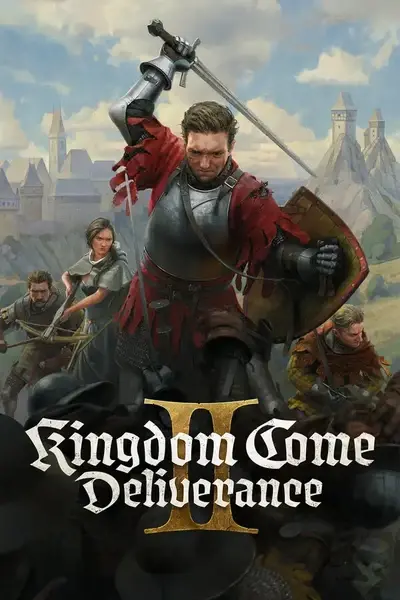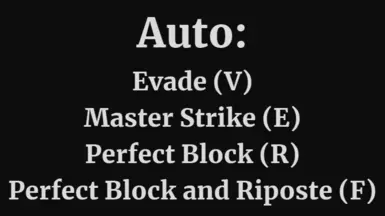About this mod
Use keybinds to automatically Perfect Block, Master Strike, Evade, as well as Perfect Block with an instant Riposte (Counterattack).
- Requirements
- Permissions and credits
- Changelogs
Allows you to automatically do Perfect Block, Master Strike, Evade, as well as Perfect Block with an instant Riposte (Counterattack).
There are now 2 versions!
- Toggle to activate (Single-Press a keybind to toggle on the feature)
- Hold to activate (Press and Hold a keybind to activate the feature)
Toggle version details:
You do not need to hold a toggle, just press it to activate.
Activate a Toggle:
When you press one of the keybinds it will enable it's toggle, while enabled the script will automatically do one of the following features:
Single-Press F → Enables Perfect Block and Riposte. (If you keep your stance the opposite of the enemies it will do a Master Strike instead)
Single-Press E → Enables Perfect Block Only. (If you keep your stance the opposite of the enemies it will do a Master Strike instead)
Single-Press V → Enables Evade.
Single-Press R → Enables Master Strike. *Must keep your stance opposite of the enemies otherwise it will not do a Master Strike.
Switching Toggles:
Pressing any toggle key deactivates the previous one and activates the new selection.
Only one toggle can be active at a time.
Deactivating a Toggle:
Press the same key again to disable it.
Press ESC to disable any currently active toggle.
To avoid toggles from running outside of combat, there is a timer that will deactivate any active toggles after 10 minutes.
Tooltips (HUD Info):
When a toggle is activated, a tooltip appears on-screen showing which mode is active. (Lower left of the screen)
If you rather not see the little tooltip letting you know which toggle is active then press Tab. Press Tab again to unhide the tooltip. (If you unhide tooltips they will show back up once you change toggles.)
Hold version details:
While holding one of the keybinds, the script will automatically do one of the following features:
Perfect Block and Riposte (Hold F) (If you keep your stance the opposite of the enemies it will do a Master Strike instead)
Perfect Block Only (Hold E) (If you keep your stance the opposite of the enemies it will do a Master Strike instead)
Evade (Hold V)
Master Strike (Hold R) *Must keep your stance opposite of the enemies otherwise it will not do a Master Strike.
🛠️ Installation & Setup
📥 Step 1: Install AutoHotkey
This script requires AutoHotkey v2.0 to run.
1️⃣ Download AutoHotkey v2.0 (https://www.autohotkey.com/download/ahk-v2.exe)
2️⃣ Install it (default settings are fine).
📂 Step 2: Get the Script
1️⃣ Download the script.
2️⃣ Save it anywhere on your PC and unzip it.
▶️ Step 3: Run the Script
1️⃣ Double-click the script file to run it. (Should not be required but may want to run it as Administrator.)
2️⃣ An AutoHotkey icon will appear in the system tray, meaning it's active.
3️⃣ Now while in combat just Single-Press one of the keybinds (if Toggle Version) or hold one of the keybinds (Hold Version) and the script detects the green shield prompt in real-time.
🛑 How to Stop the Script
- Press F8 at any time to exit the script.
- Alternatively, right-click the AutoHotkey icon in the system tray and select Exit.
My Other Mods:
Custom Reticles (Dial in reticle position for each ranged weapon)
Arrow Keys Combat (Arrow keys for stance and attack)
Henry does a Battle Cry when attacked (Activates Perk Battle Cry for you)
Taunt and trash talk your enemies (Auto Taunt)
⚙️ Customization
Changing Activation Keys (Keybinds)
By default, holding F activates Perfect Block and Riposte. To change it:
1️⃣ Open the script in Notepad.
2️⃣ Find these lines:
~*f::{
while GetKeyState("f", "P") {
3️⃣ Change "f" to any other key, like g
~*g::{
while GetKeyState("g", "P") {
4️⃣ Save the script and restart it.
🎮Compatibility & Input Support
🖱️ Mouse & Keyboard (Default Configuration)
- This script is designed for keyboard and mouse while also using the game's default key bindings (Primary Attack is Left Mouse button, Block is Right Mouse button). But it is possible to edit the script for other key bindings.
- The activation keys (Keybinds) can be changed in the script (explained below).
- The script does not support controllers natively, but you can still use it by mapping a controller button to a keyboard key using a program like AntiMicroX.
- Example: If you want to activate the script using a controller button, open AntiMicroX and map your controller’s button (e.g., Joy5) to a keyboard key (e.g., F).
- If you prefer to directly modify the script for controller support, replace the activation key F with Joy5 (or any other button you find in the button mapper).
~*Joy5::{
while GetKeyState("Joy5", "P") {
Controller users MUST map buttons to keyboard keys for this script to work properly.
🎨 Adjusting for Mods that Change Colors (May be needed if other mods drastically change the games colors.)
If you're using a Reshade, LUT mods, or anything that changes the game's color or saturation then the script may not detect the green shield correctly.
Fix Options:
1️⃣ Increase Color Variation (Tolerance)
- In the script, find this line and raise this number:
variation := 5 - Try using the script with a higher number but I would not recommend anything above 15 because then the script would find false positives because there is a lot of trees and the color green in the game so the script will then end up finding more than just the Perfect Block Shield prompt.
- If the Perfect Block Shield's color is completely different due to your other mods changing the games colors, you need to find the new color and update the script.
- How to find your shield color:
- Take a screenshot while the green shield appears in-game.
- Open the screenshot in MS Paint.
- Use the color picker tool and click inside the green shield to select one of it's green pixels.
- Click "Edit Colors" → "Define Custom Colors" to get the RGB values. (Will show a color like "#19B84D" in MS Paint.
- Convert that color to work in the script by removing the # and adding 0x so the new color will look like 0x19B84D.
- Update the script’s color value:
color := 0xYOURNEWCOLOR
🛠️ Troubleshooting
🛑 The script isn’t working at all!
✔️ Make sure AutoHotkey v2.0 is installed.
✔️ Check if the script is running in the system tray.
✔️ Run the script as administrator (Right-click > "Run as administrator").
✔️ Ensure the game is in Fullscreen mode (the script uses screen coordinates).
🎯 The script isn’t detecting the green shield!
✔️ Try increasing the color variation (see above).
✔️ Use the color picker method to update the color in the script.
✔️ Make sure your resolution is at least 1080p (lower resolutions might shift UI elements).
🎮 I use a controller, how do I make this work?
✔️ Use a controller button mapper like AntiMicroX to map a controller button to a keyboard key.
✔️ Change the script’s activation key to one of your controller buttons like Joy5 (Use your controller button mapper like AntiMicroX to know which button is which).